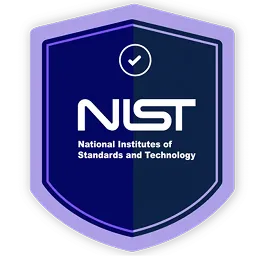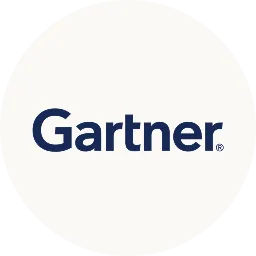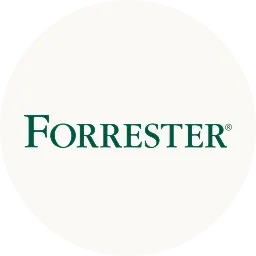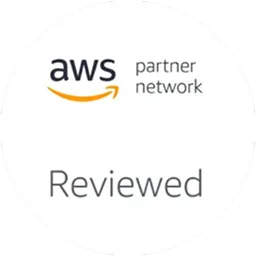Granting your employees the right level of access to the right SaaS apps at the right time can help enhance efficiency and productivity. Further, this also enables your IT team to secure SaaS app data from unauthorized users.
However, managing multiple users' access can be daunting if handled manually. So what you, as an IT manager, can do to mitigate this challenge? Automating the user access management process is one of the solutions.
Let's assume a scenario; your finance team previously used Sage Intacct to manage general ledger, cash, and order management. However, now the team needs access to QuickBooks for tracking expenses.
So in this situation, you have to manage multiple user access simultaneously. Do you think relying on a traditional ticketing system will be efficient enough? No, that’s because your employees have to wait longer because the access request they raise will go through a multi-layer process, interrupting the entire flow of work and impacting the employee experience. Not to forget the involvement of human errors, which can further lead to security breaches.
To overcome such a scenario, you can opt for a modern and efficient solution, such as the user lifecycle management (ULM) platform, to streamline the process through automation.
However, a wide variety of tools are available in the market for user access and permissions management, but one particular solution that stands out is Zluri's ULM. You might wonder why? Here's a quick brief.
Zluri is an intelligent user lifecycle management platform that automates provisioning, modification of access upon mid-lifecycle change, and deprovisioning, ensuring the right access is given to the right user at the right time.
This helps your team manage access permissions seamlessly and eliminate tedious and repetitive IT tasks, improving your IT team's productivity and enhancing the employee experience.
This was just an overview of how Zluri’s ULM platform works; now, let's understand how it makes all this possible in detail.
Streamline User Access & Permissions In SaaS Apps With Zluri
Below section, we'll cover Zluri's key capabilities and how seamlessly Zluri automates the entire user lifecycle by creating onboarding/offboarding workflows.
1. Automating Onboarding: Verifies Identity Before Provisioning
With Zluri's impressive integration capabilities, your IT team can verify your employee's identities before granting them secure access to SaaS applications. But how exactly does it achieve this? Zluri seamlessly integrates with the HRMS; whenever a new employee joins your organization, the employee details get updated on the HR system.
Then, Zluri fetches the data and updates the same on the centralized dashboard. This makes it easier for your IT team to verify each employee's identity without switching screens multiple times.
Once the verification process is done, your team can move towards the next step, i.e., to create an onboarding workflow that will help them automatically grant access to multiple employees simultaneously with just a few clicks. Here're the steps that they need to follow:
Step 1: Click on Zluri's workflow module, and select the onboarding option from the drop-down options
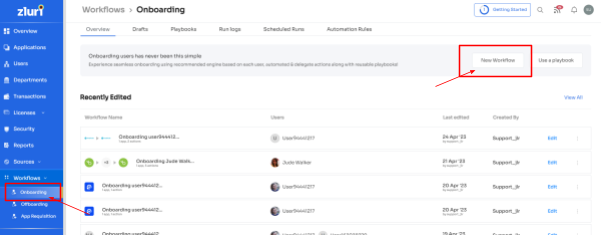
Step 2: Further, click on the New Workflow option. This will open up a Select user for onboarding pop up. From here, they can choose the employee(s) that needs to on board or can even use the search bar to look for a particular employee. Click on continue after selecting the employee.
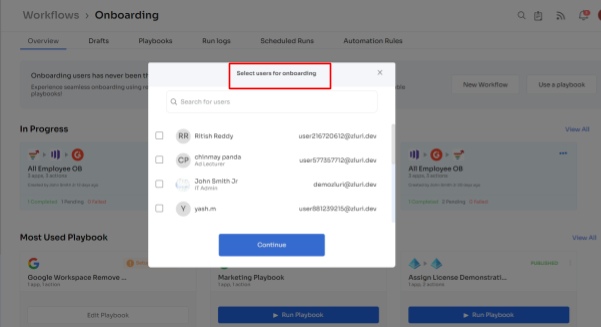
Step 3: Based on the employee's department, role, and seniority, Zluri will display some suggested apps, that your team will be able to view under 'recommended apps.' Select any of those, then take the necessary action for the selected applications.
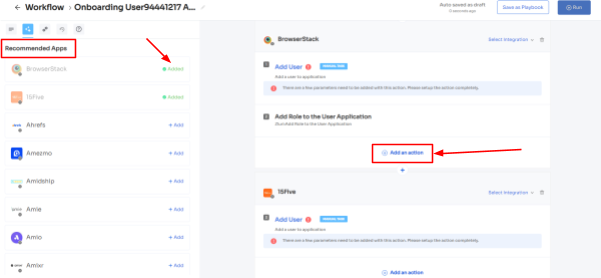
Step 4: To add actions click on Edit Action and continue by entering the required information. Your team can also schedule the actions to execute the workflow on the day of onboarding. Once done, click on Save Task, and the actions will be saved.
Also, your team can click on Add an action and choose actions from the drop down menu. Proceed further by entering the necessary details and clicking on Save Task.
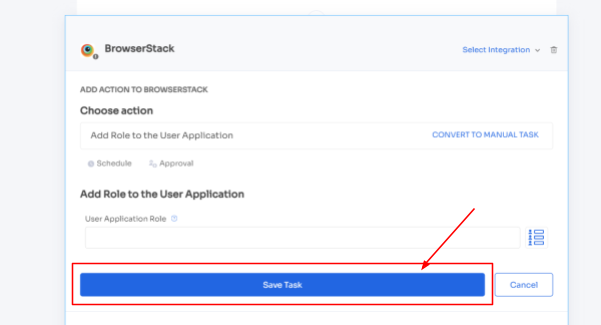
Apart from that, Zluri allows your IT team to add in-app suggestions. This option helps add your employees to different channels or send an automated welcome message. The actions can vary for different applications and are mentioned under recommended actions.
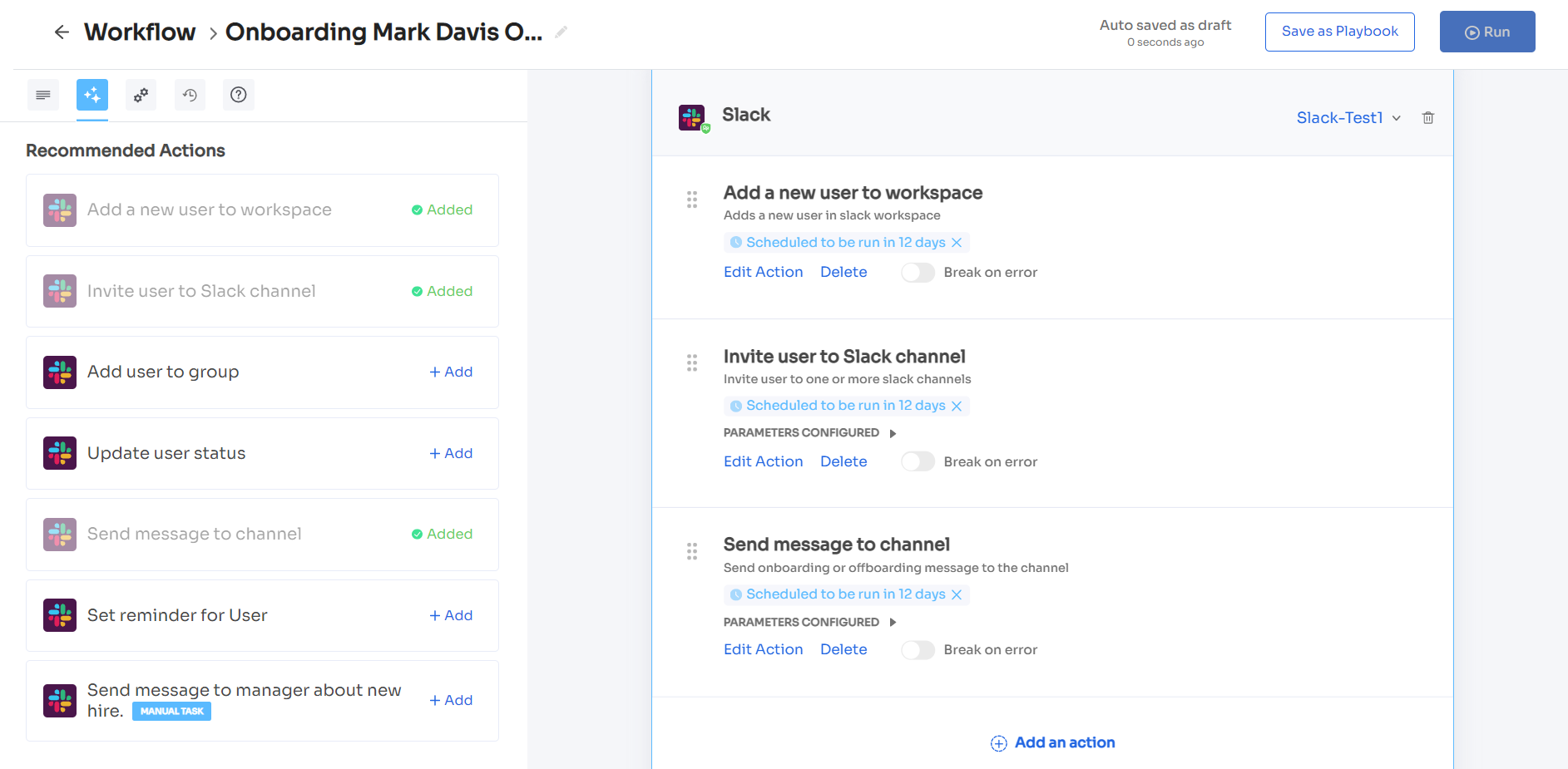
Step 5: Lastly, click on Save as Playbook to save your workflow. A dialogue box will appear, instructing your team to name the playbook. Add a name and click on Save Playbook, and the onboarding workflow is ready to use.
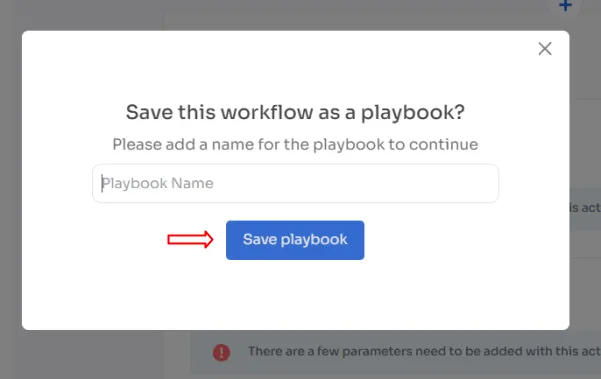
Zluri doesn't stop here; it not only allows your team to create new workflows but also \"playbooks\" (i.e., collections of recommended applications for automation) for different roles, departments, and designations, making it easier to quickly onboard new employees only with a few clicks.
2. App Catalog & Access Request: Seamlessly Granting Access Upon Mid-lifecycle Change
With the change in your employee's role due to promotion, change in department, or geo-shift, their access requirements also changes. To maintain productivity and ensure seamless workflows, it's essential for your employees to have access to the necessary SaaS apps.
This means that your IT teams should be able to quickly grant access to new applications while revoking access to any that are no longer needed. However, this process can be time-consuming and complicated when the manual method is practiced.
So to overcome this challenge, what Zluri does is, by integrating with the HR system, it updates the employee role change data on its centralized dashboard from where your IT team can verify the change and accordingly grant the employees access to new apps and revoke required access.
Further, to enhance employee experience, Zluri offers a self-serve model, an App Catalog & Access Request, i.e., a collection of SaaS applications approved and verified by your IT admin. This empowers your employees to choose any SaaS app from the EAS and gain access to it within no time.
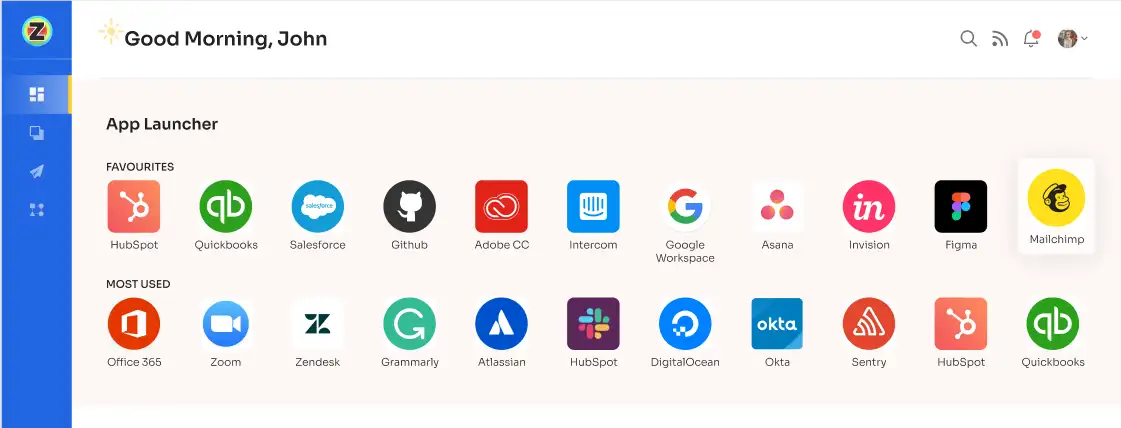
All your employees need to do is submit an access request, and your IT admin will get notified immediately on the same. Then, the admin verifies the employee's identity and grants them secure access with just a few clicks.
But how to submit an access request? Here're the steps that your employee needs to follow.
Step 1: Your employees will see an icon in the topmost right corner of the Zluri main interface; click on that, and a drop-down will appear; then, from there, select the Switch to Employee View option.
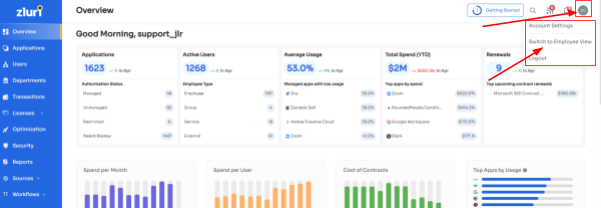
Step 2: By default, the overview dashboard will be viewed; click on Request Access to an Application to proceed forward.
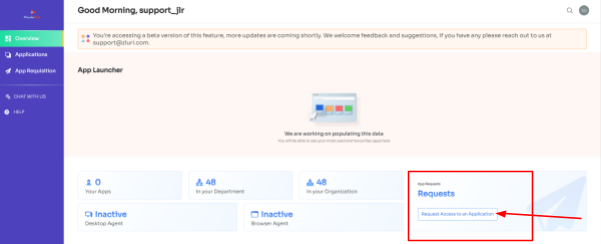
Step 3: Now, a dialog box will pop up where your employee has to type the name of the application to which they need access. After that, click on Continue.
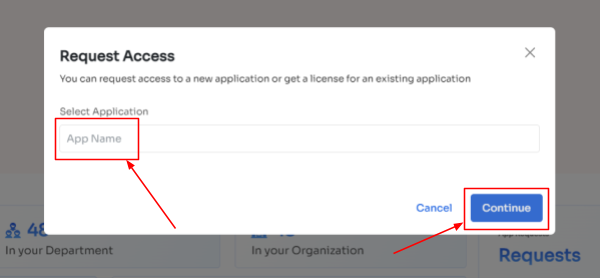
Step 4: At times, there are applications that are not used in a company, and a dialogue box will appear stating this app is not used in the organization, but your employees can still request that application, so proceed by clicking on continue and another dialogue box will appear, showing similar applications that are being used in the organization.
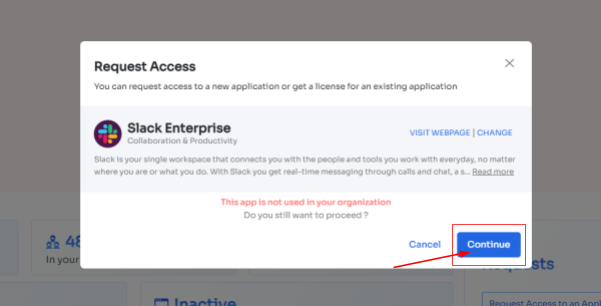
If your employees want to opt for a similar application, they can simply click on the application or click on Ignore and Continue to proceed forward with your request.
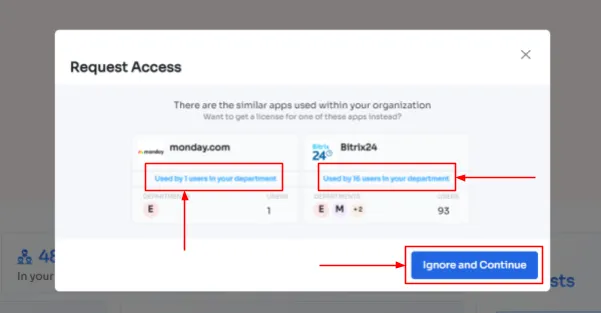
Step 5: Further, they have to enter in the necessary details like selecting the license plan, subscription duration, and description of why they need the application and attach supporting documents. Click on Confirm request after filling up all the details.
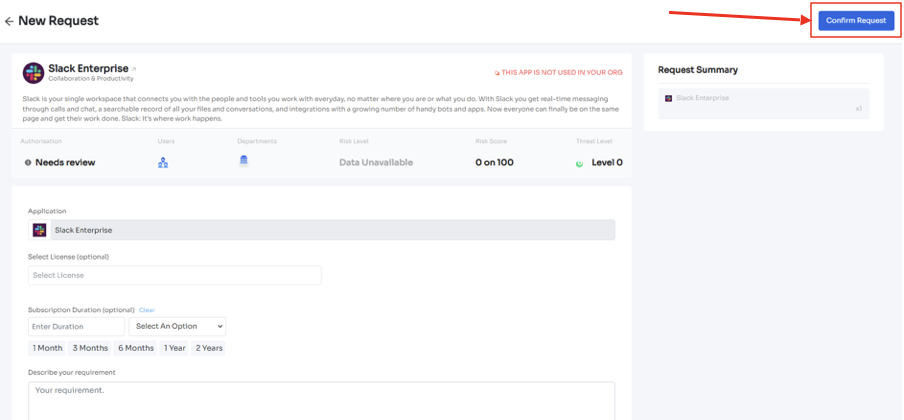
And that's it. The app access request has been submitted.
Note: Additionally, if the request has been modified in any way or if one of the approvers suggests any substitutes for the application, your employee can check it in the \"Changelogs.\"
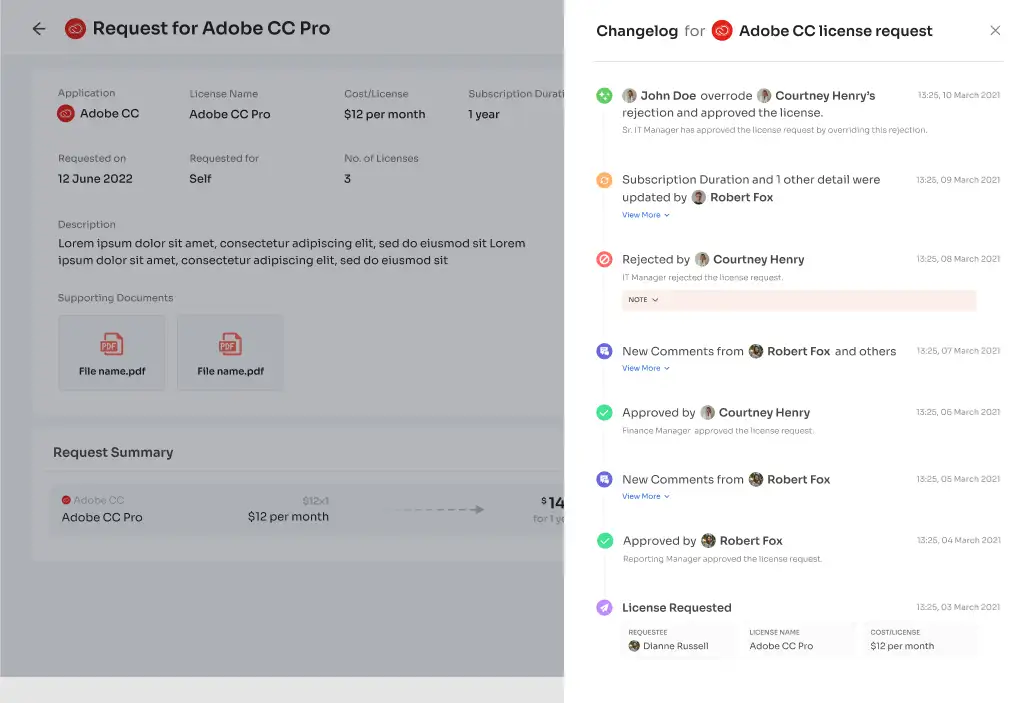
3. Securely Revoking access upon deprovisioning
As your employees depart from the organization, whether due to termination, voluntary resignation, or sabbatical, it's crucial for your IT teams to promptly revoke such employee’s access to all the SaaS apps and deactivate/suspend their accounts at the right time. Failing to do so can result in data breaches and give way for unauthorized users to compromise data.
So with Zluri, your team can securely revoke all the access without missing out on any by creating an offboarding workflow. This lets your team streamline the deprovisioning process with just a few clicks.
Here's how your team can create an offboarding workflow:
Step 1: Click on Zluri's workflow module, and a dropped-down list will appear; from the list, select the offboarding option.
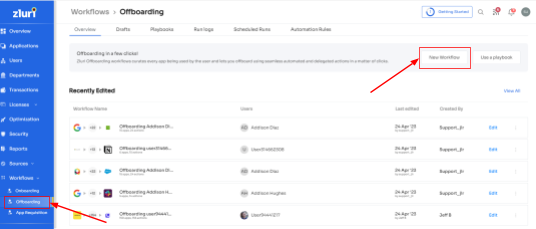
Step 2: A popup labeled 'Select the user for offboarding' will appear. Select the employee(s) that needs to be offboard, or can look for a specific employee in the 'search box.' Click on 'continue' after selecting the employee.
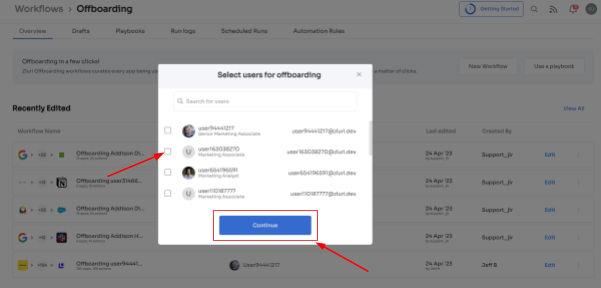
Step 3: Your team will be able to view all the SaaS apps your employee can access. Now click on the application, and Zluri will display some suggested actions under 'recommended actions.' Select any of those, and one can even select multiple actions, then carry out the necessary action for the selected applications.
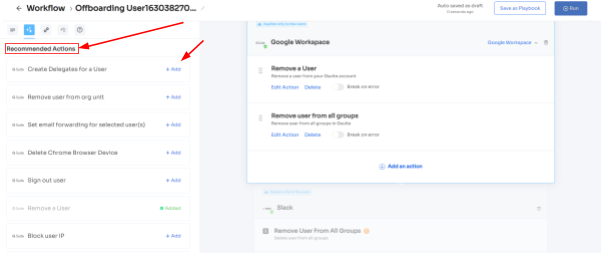
Step 4: Your team can also add other actions by clicking on Add an Action and continue by entering the necessary details. It also allows scheduling the actions to execute the workflow on the day of offboarding. Click on Save Task after adding the actions.
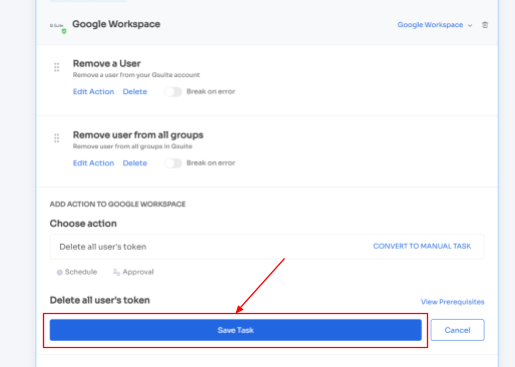
Step 5: At last, to save the workflow, click on Save as Playbook. A dialogue box will appear, instructing to name the playbook.
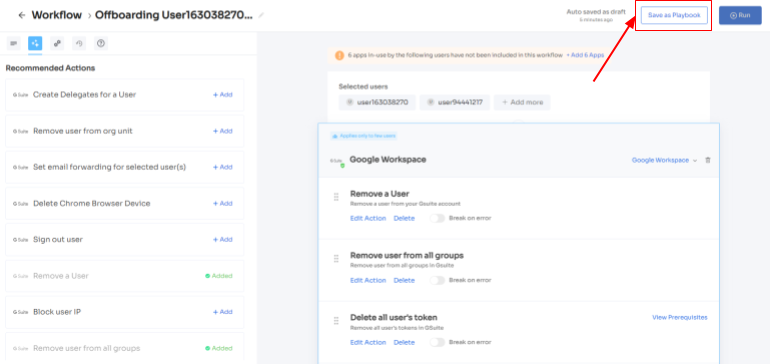
Add a name, click on Save Playbook, and the offboarding workflow is ready.
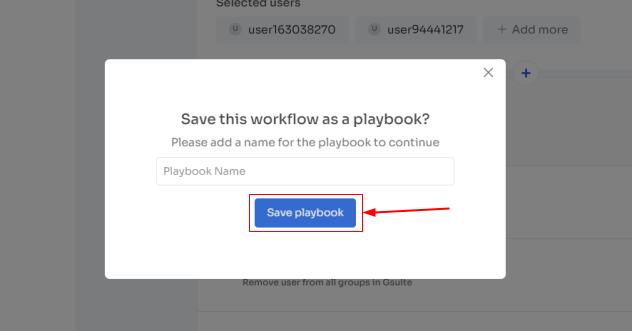
That’s how Zluri’s ULM platform works, so now you know why Zluri is an optimal choice; to learn more about it, book a demo now and give it a try.






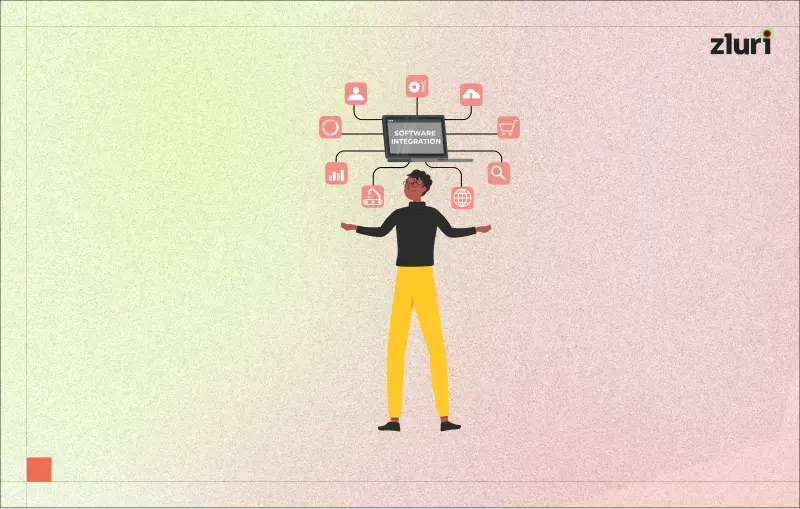

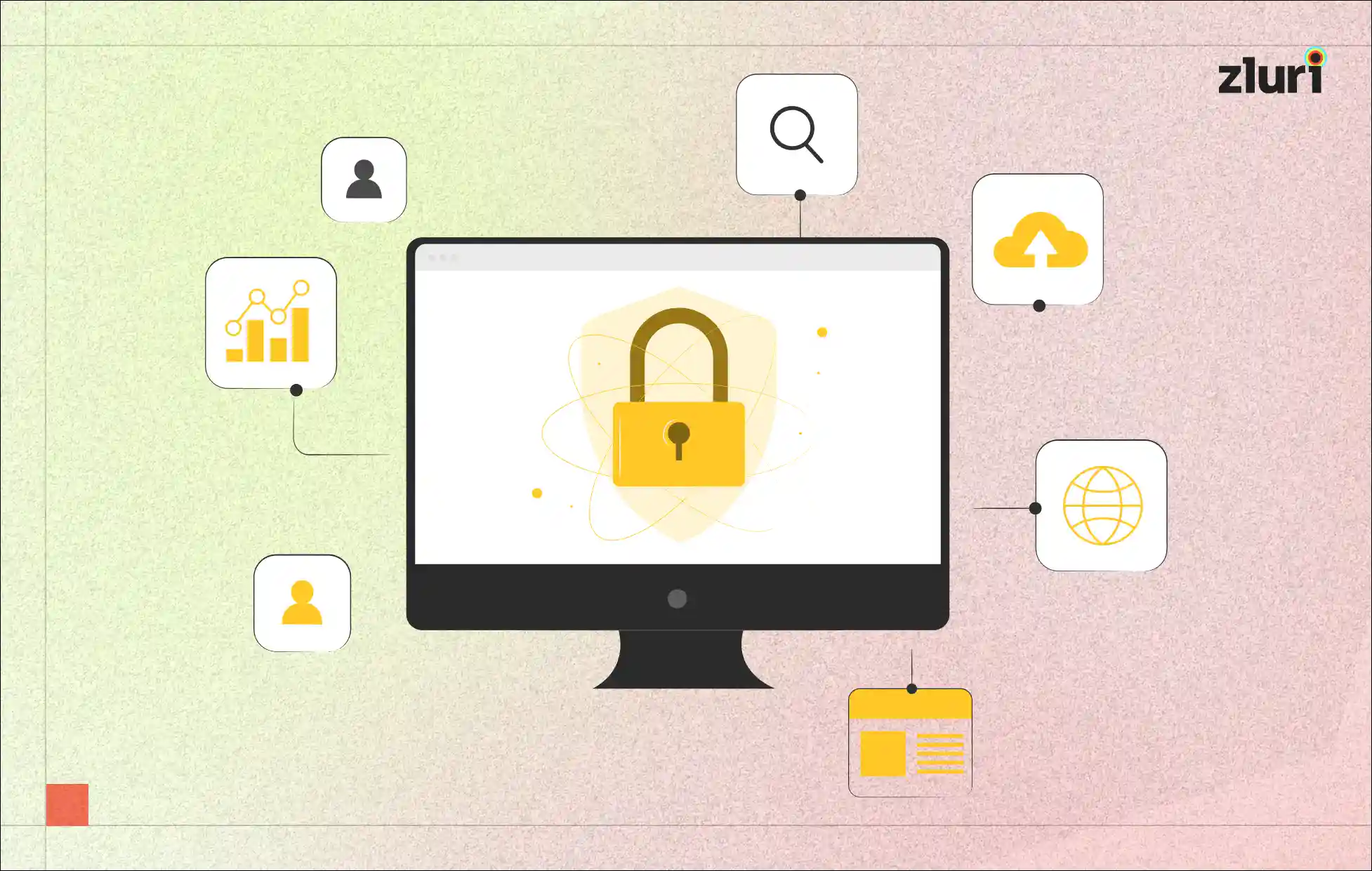
.svg)