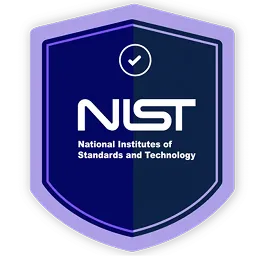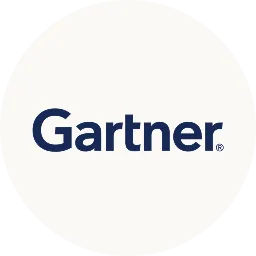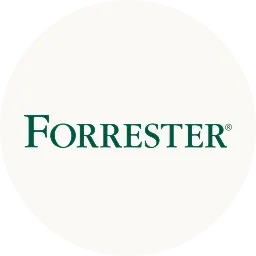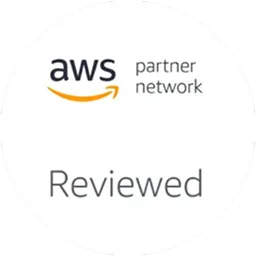IT Service Management (ITSM) solutions play a crucial role in the daily operations of IT teams. Tools like Freshservice are the backbone of IT support teams to efficiently manage, troubleshoot, and optimize IT services.
However, here's the twist: If you're already investing so much time and budget in such tools, why not maximize your returns? To unlock Freshservice's full potential, consider integrating it with an advanced automation solution like Zluri.
Integrating Zluri and Freshservice gives your organization a complete solution for managing IT services. Also, it is backed by Kuppingercole's report, that Zluri offers instant insights, automates essential administrative work, and cuts costs. This leads to better control over users, expenses, and operational efficiency.
Let’s explore this in detail:
- User License Tracking: This means you can effortlessly monitor who in your organization has active Freshservice licenses. This is crucial for license management and ensuring you're not paying for more licenses than necessary.
- Usage Monitoring: IT teams can closely monitor how often these users use Freshservice. This usage data provides insights into the software's actual utility within your organization, helping you make informed decisions.
- Cost Optimization: Armed with usage data, you can optimize your organization's spending on Freshservice. If you discover some underutilized licenses, you can adjust your subscription or licensing model to save costs without compromising functionality.
- Automated Workflows: Integration allows you to implement automated onboarding and offboarding workflows. When a new user joins your organization, you can automate the process of adding them to Freshservice.
Similarly, when an employee leaves, their removal from Freshservice can be handled automatically. This streamlines administrative tasks, reduces errors, and ensures a more efficient user management process.
Thus, direct integration with Freshservice allows you to fully utilize the tool's capabilities and maximize the benefits of your investment.
Maximize The Tool's Potential With Zluri-Freshservice Integration
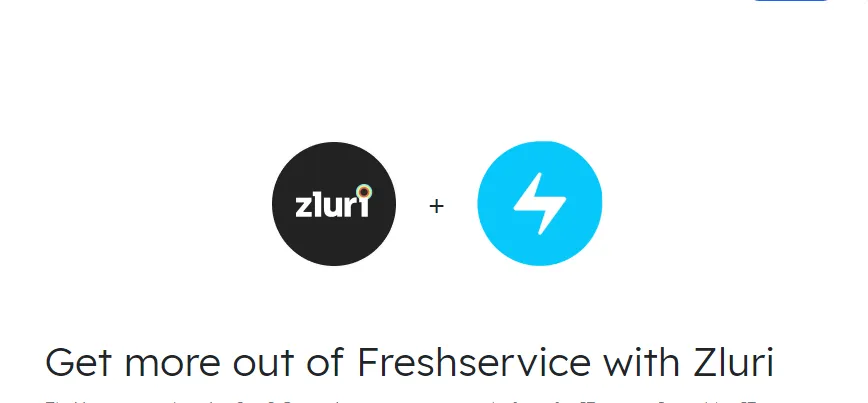
Make your daily operations easier and more organized by connecting Zluri and Freshservice smoothly. Here are a few use cases of Zluri-Freshservice integration:-
1. Get An Overview Of Freshservice Users & Usage
The Zluri-Freshservice integration opens the door to a new level of control and insight into your IT service management. With the Zluri-Freshservice integration, you can easily identify and classify Freshservice users within your organization.
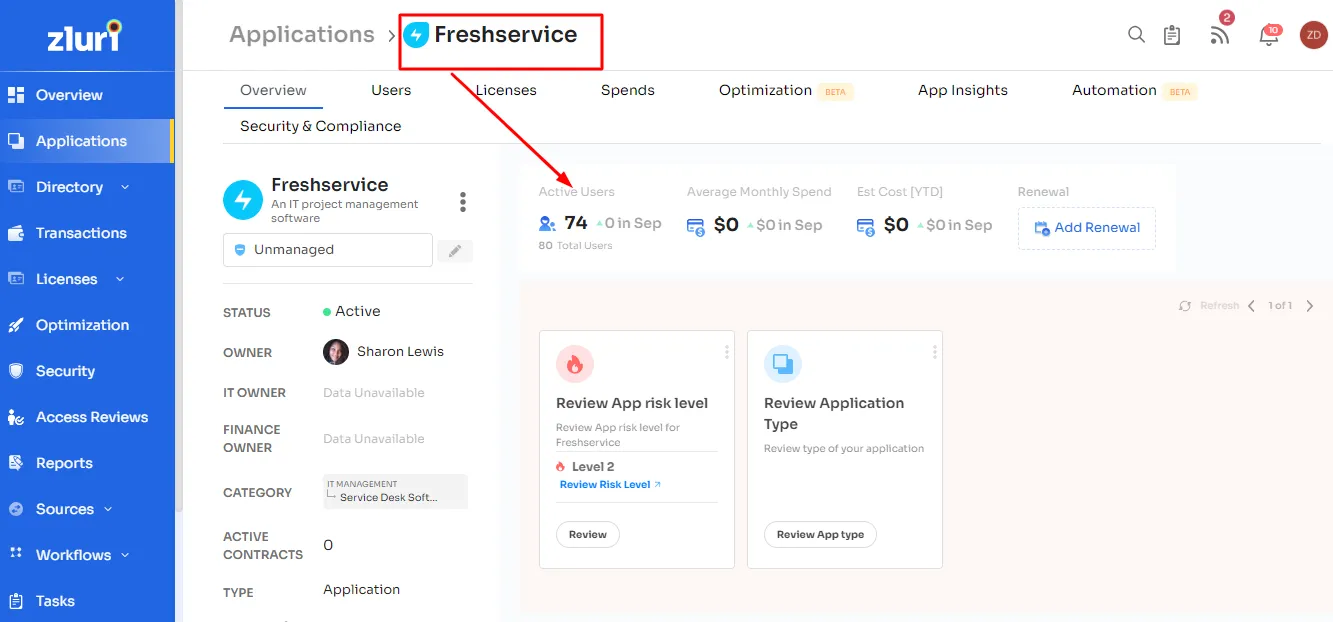
It means that you'll have a clear, up-to-date roster of who is actively engaging with the platform, allowing you to tailor your IT support and training efforts accordingly. Understanding how frequently and intensively users interact with Freshservice is key to optimizing your IT resources.
For example, let's suppose your team relies heavily on Freshservice for managing IT support requests and service delivery. You want to ensure that Freshservice is being used efficiently and have a clear picture of who's using it and how.
Without Zluri-Freshservice Integration:-
- You log into Freshservice but can only see basic user information like names and email addresses.
- You cannot know how often individual users access Freshservice or which features they use.
- You're unsure if you have too many or too few Freshservice licenses for your actual needs.
With Zluri-Freshservice Integration:-
- You log into your integrated Zluri dashboard.
- Immediately, you see a detailed list of all Freshservice users in your organization, including their roles and departments.

- You can click on each user's profile to access usage metrics:
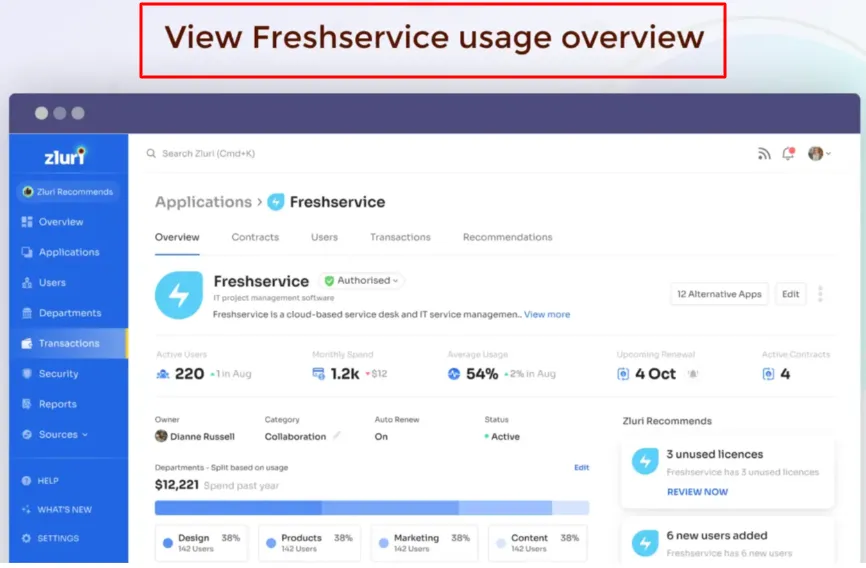
- For e.g, Sarah from the HR department logs in every day to manage employee onboarding and support requests.
- John from IT mostly uses Freshservice for equipment maintenance and logs in twice a week.
- Emily, an infrequent user, logs in once a month for minor issues.
How This Helps ?
Now, on the basis of these insights, you can provide targeted support and training to users like Emily to encourage more frequent and effective Freshservice use. Your decision-making regarding Freshservice resources is now data-driven, making it easier to optimize your IT service management and align it with your organization's goals.
Thus, with a clear overview of Freshservice users and their usage patterns, you can not just streamline your operations, but reduces costs and elevate the overall efficiency of your IT support services.
2. Create, Update & Remove User Profiles In Freshservice
Integrate Freshservice with Zluri to automate the creation, updating, and removal of user accounts and profiles seamlessly throughout the employee onboarding, mid-lifecycle adjustments, and offboarding procedures.
- Activating an Agent
During onboarding, you can activate an agent's account in Freshservice, enabling them to access and use the platform.
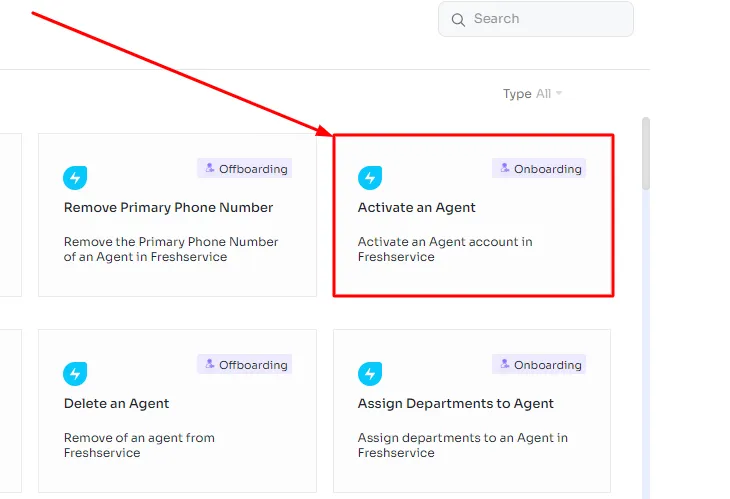
- Adding a New Agent
This action creates a fresh agent profile in Freshservice, typically for new team members.
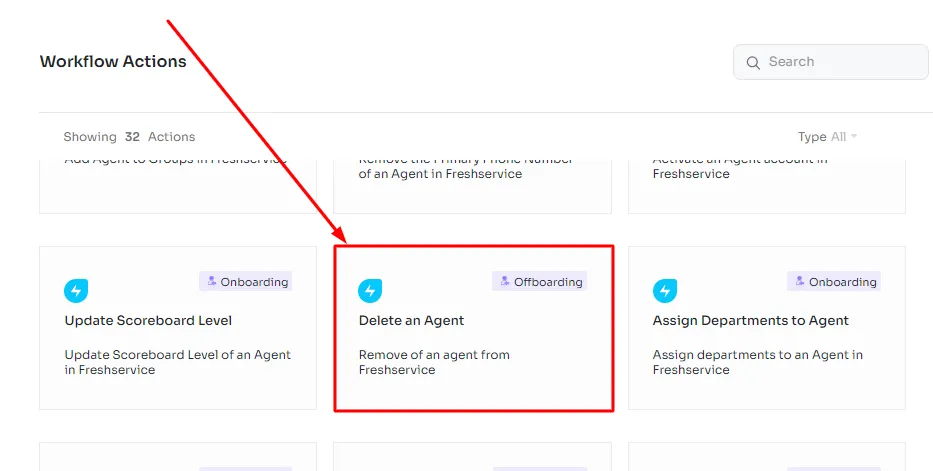
For example, when a new customer support representative is hired, utilize this feature to establish their Freshservice account.
- Adding an Agent to Groups
This action involves adding an agent to specific groups within Freshservice.
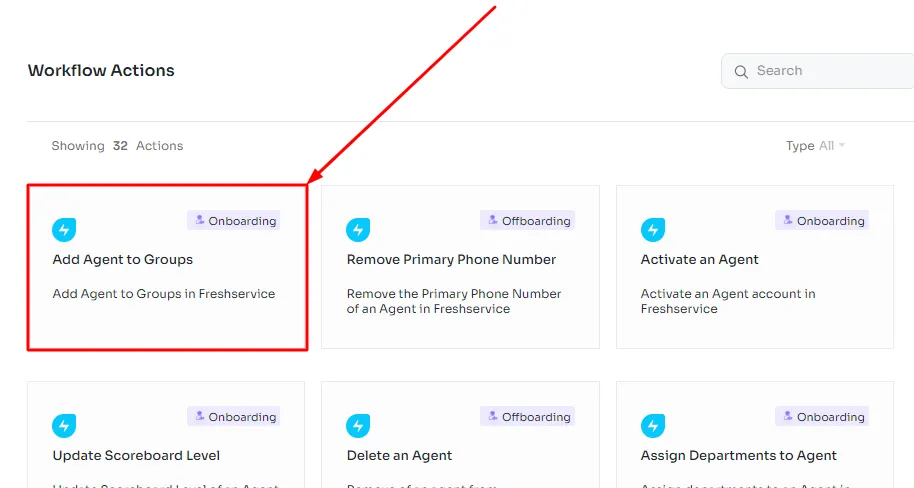
For instance, You can use this function to include a support agent in any specific group, such as, \"Software Issues\" groups, ensuring they receive tickets related to those specific areas.
- Assigning Departments to an Agent
In the onboarding process, you can assign one or more departments to an agent within Freshservice.
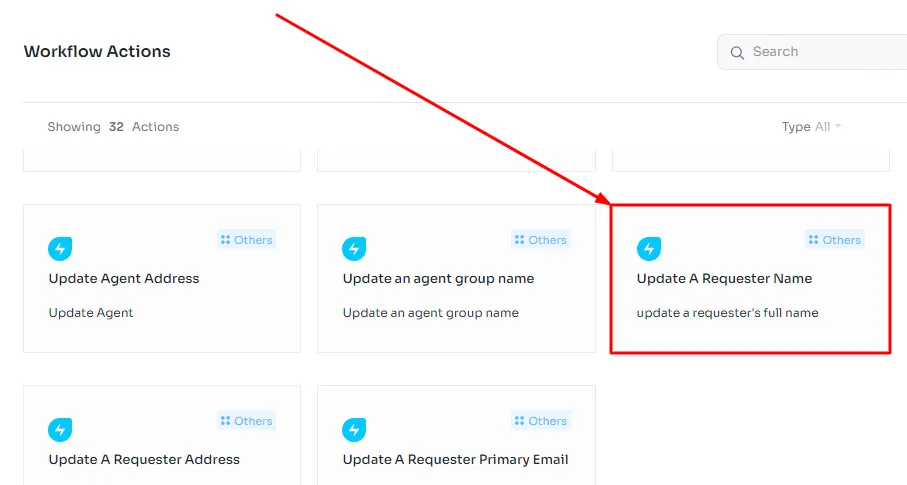
For example, you can assign an agent to both the \"Technical Support\" and \"Billing\" departments to specify their responsibilities.
- Assigning a Reporting Manager to an Agent
You can assign a reporting manager to a specific agent, indicating their direct supervisor within the organization.
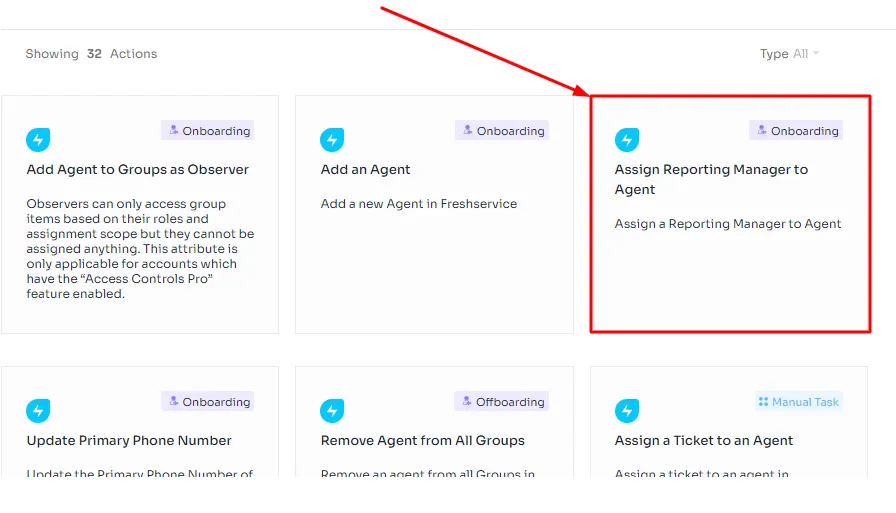
You can appoint a senior support agent as a reporting manager for a junior agent to facilitate guidance and oversight.
- Adding an Agent to Groups as an Observer
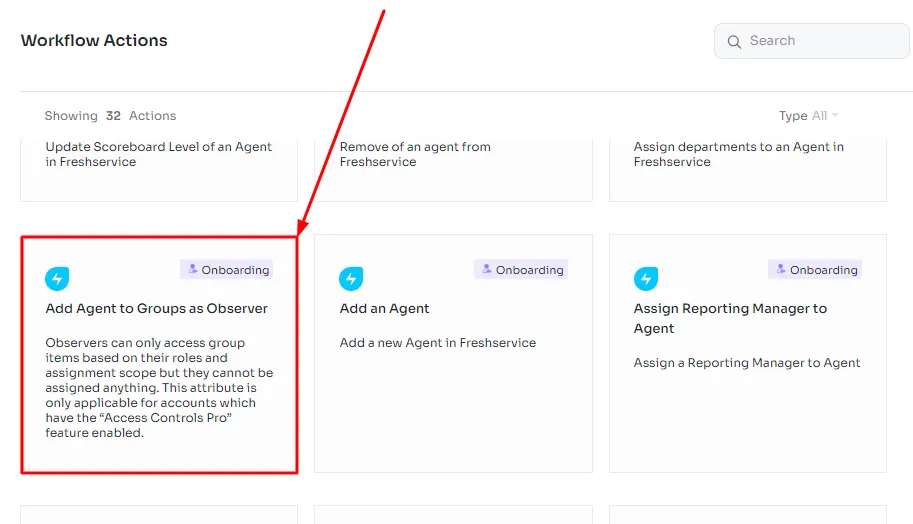
This feature lets agents join groups as observers, enabling them to view group items without the ability to take on assignments.
You can use this for agents who need to monitor group activities without participating actively.
- Assigning a Ticket to an Agent
This operation involves assigning a particular support ticket to an agent for resolution.
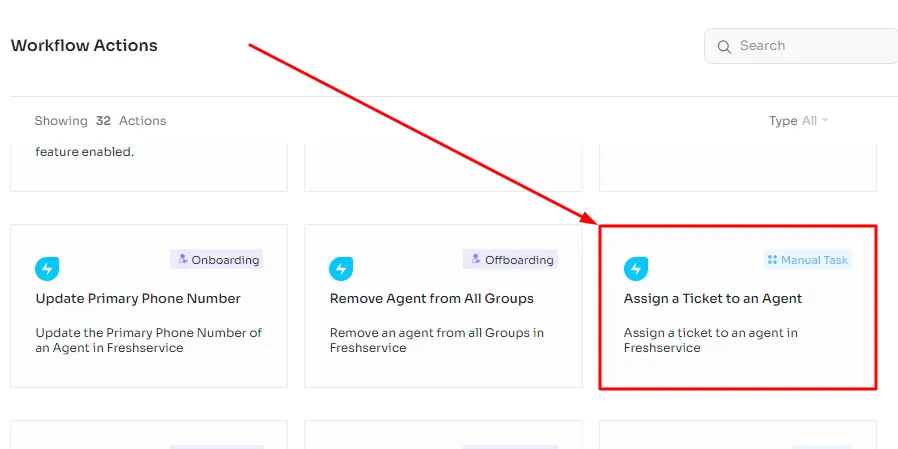
When a customer submits a support request, utilize this feature to designate the ticket to an available agent for handling.
- Adding a Role to an Agent
This function allows you to assign a specific role or responsibilities to an agent in Freshservice.

For instance, you can designate the \"Team Lead\" role to an experienced agent who will oversee a group of support agents.
These actions and operations help streamline employee onboarding, task assignments, and organizational structure within Freshservice, contributing to efficient customer support and service management.
- Convert Agent To Requester
This action allows you to change the status of an agent (typically someone responsible for handling support requests) to that of a requester (someone who submits support requests).
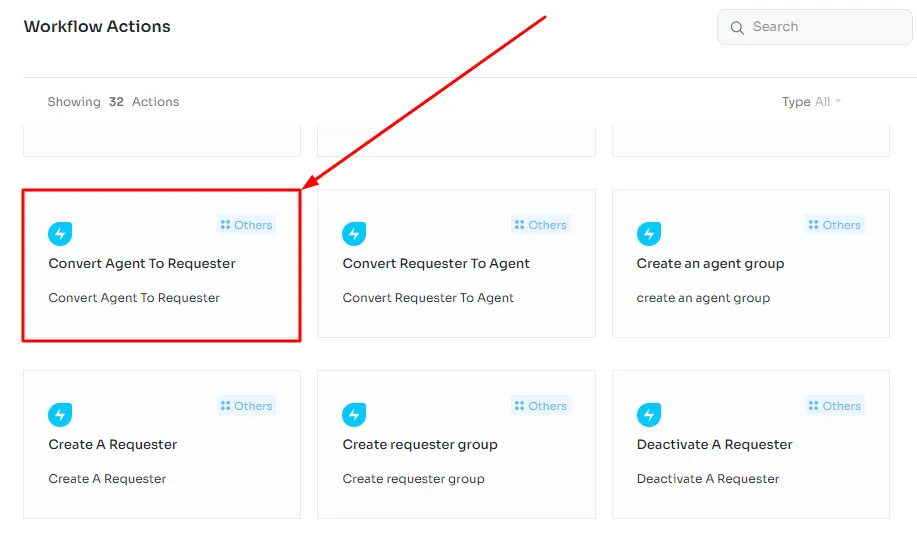
Imagine a situation where an IT support agent from your organization has submitted a request for assistance regarding a personal IT issue. You can use this feature to convert their agent profile to a requester temporarily to address their personal request.
- Convert Requester To Agent
This function enables you to change the status of a requester to that of an agent. Suppose a requester within your organization has extensive technical knowledge and wants to assist in resolving support tickets.
You can use this feature to promote them to the status of an agent, granting them access to manage and resolve tickets.
- Create Requester Group
Creating a requester group involves organizing and categorizing users (requesters) into specific groups based on criteria such as department, location, or responsibility.
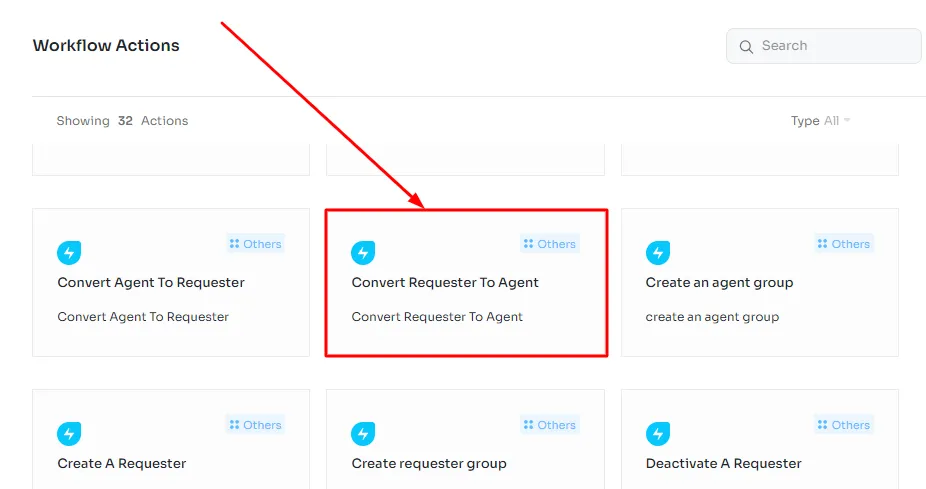
Admins can create requester groups like \"Sales Team,\" \"Marketing Department,\" or \"New Hires\" to better manage and categorize support requests and communication targeted at these specific groups.
- Update A Requester Name
This action allows you to modify the name associated with a requester's profile in the system.
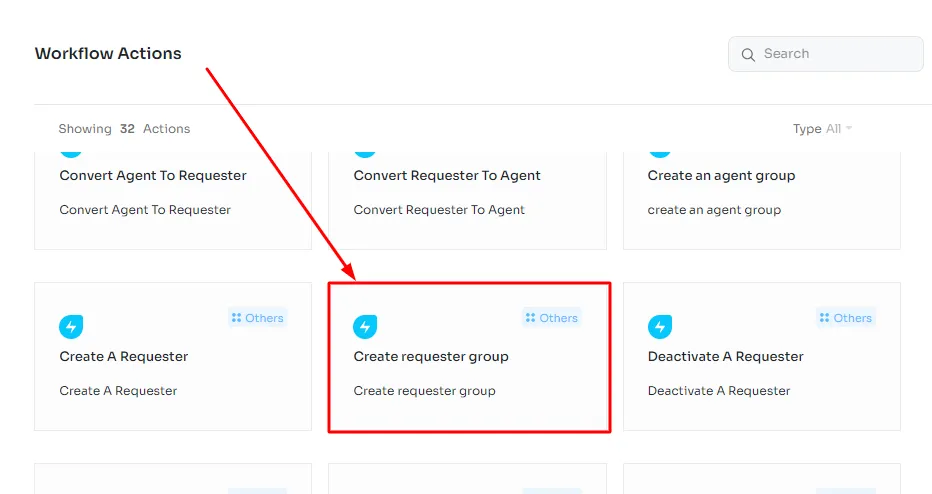
If a requester gets married and changes their last name, you can use this feature to update their name in the system to reflect the change accurately.
- Update A Requester Primary Email
This function enables you to change the primary email address associated with a requester's profile.
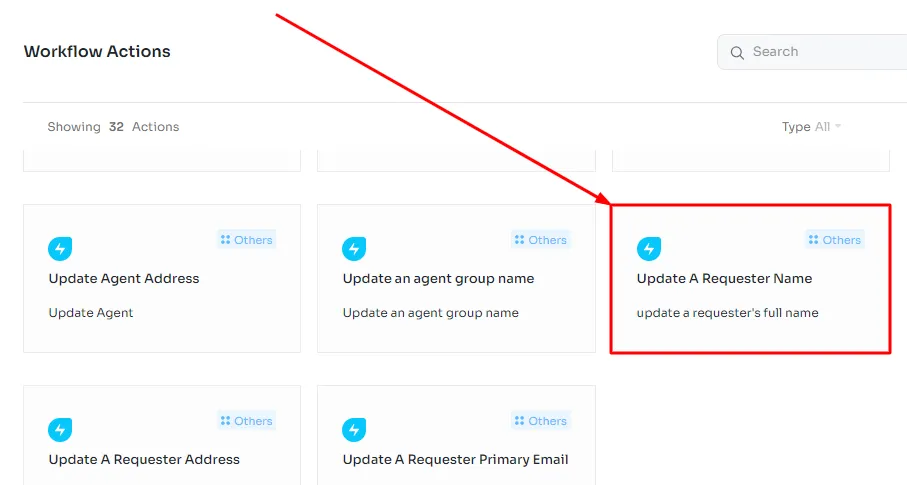
When a requester's email address changes (e.g., due to a company domain change or personal email change), you can use this feature to update their primary contact information.
- Reactivate A Requester
Reactivating a requester involves restoring the status and access privileges of a previously disabled or suspended requester account.
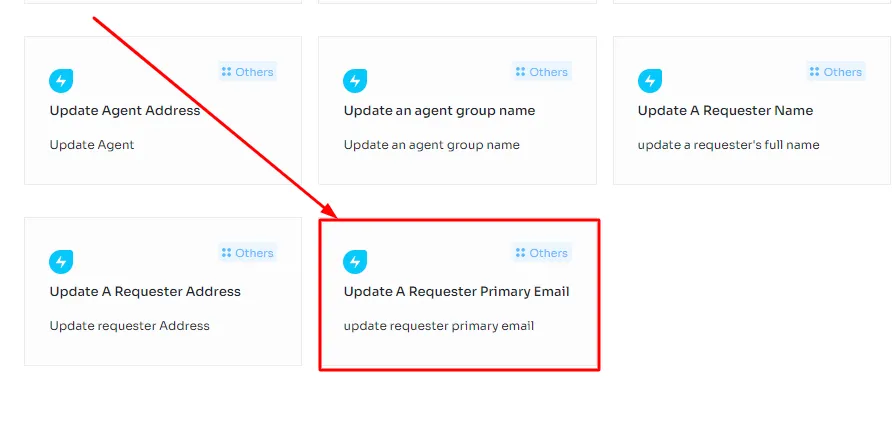
If a requester's account was temporarily disabled due to inactivity or other reasons, and they need to resume using support services, you can use this feature to reactivate their account, granting them access again.
These actions and functions are crucial for maintaining accurate and up-to-date user profiles, managing access privileges, and organizing users effectively within the system
- Delete an Agent
During the offboarding process, you can delete an agent from Freshservice, effectively removing their account and access.
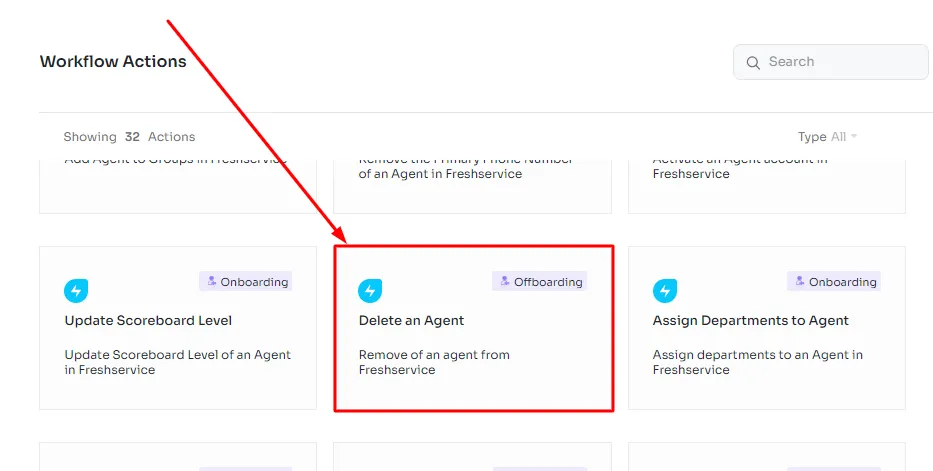
When an agent leaves the company, you would use this function to delete their Freshservice account to ensure they no longer have access to the system.
- Remove Agent from All Groups
This operation allows you to remove an agent from all groups they were a part of in Freshservice.
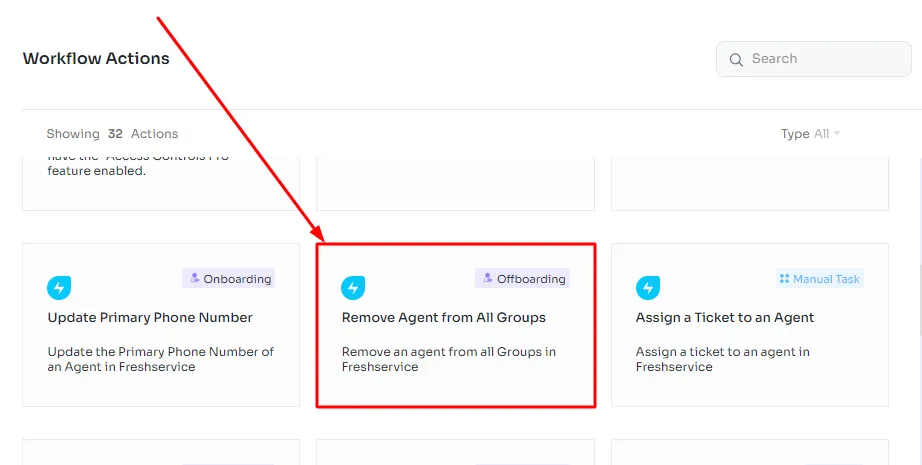
For instance, if an agent's role or responsibilities change, and they are no longer involved in specific support groups, you can use this feature to remove them from all groups at once.
- Remove Agent From All Departments
During offboarding, you can remove an agent from all departments they were associated with in Freshservice.
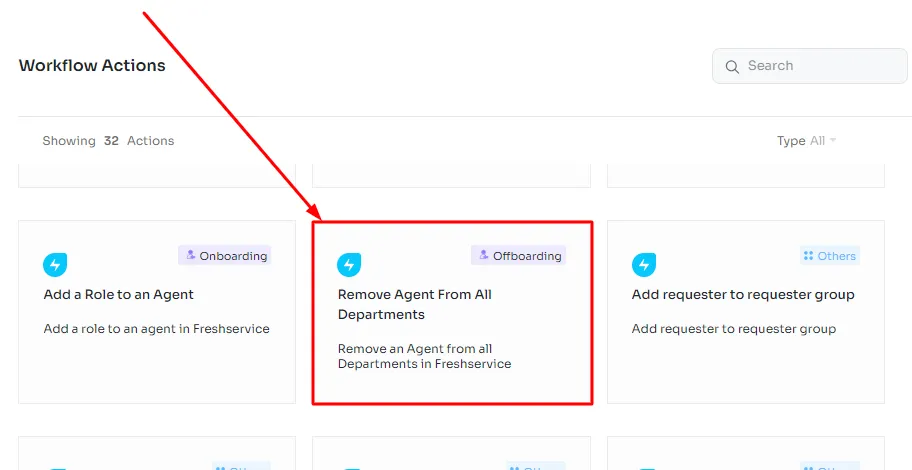
When an agent departs from the organization, you may want to ensure they are no longer associated with any departments within Freshservice. You would use this feature to remove them from all departments.
- Remove Primary Phone Number
This action involves removing the primary phone number associated with an agent's profile in Freshservice. Suppose an agent leaves the organization, and their phone number is no longer valid.
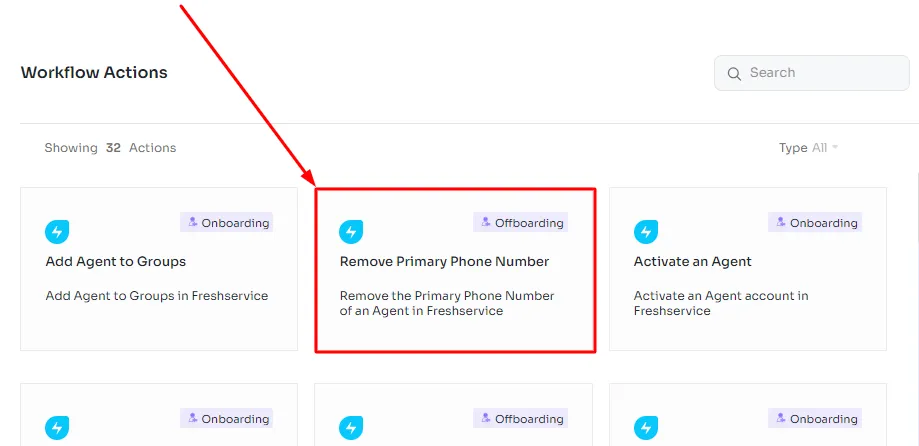
You would use this feature to delete their primary phone number from their Freshservice profile.
These actions are crucial during offboarding to properly manage an agent's exit from the organization and ensure their access and associations within Freshservice are appropriately terminated.
3. Manage Freshservice Licences Through Zluri Dashboard
One of the primary benefits of integrating Freshservice with Zluri is the ability to track user licenses comprehensively. Organizations can easily identify which users hold Freshservice licenses, helping them maintain compliance with licensing agreements and prevent unnecessary costs associated with over-licensing. You can precisely track which users are assigned licenses and whether those licenses are being put to good use.
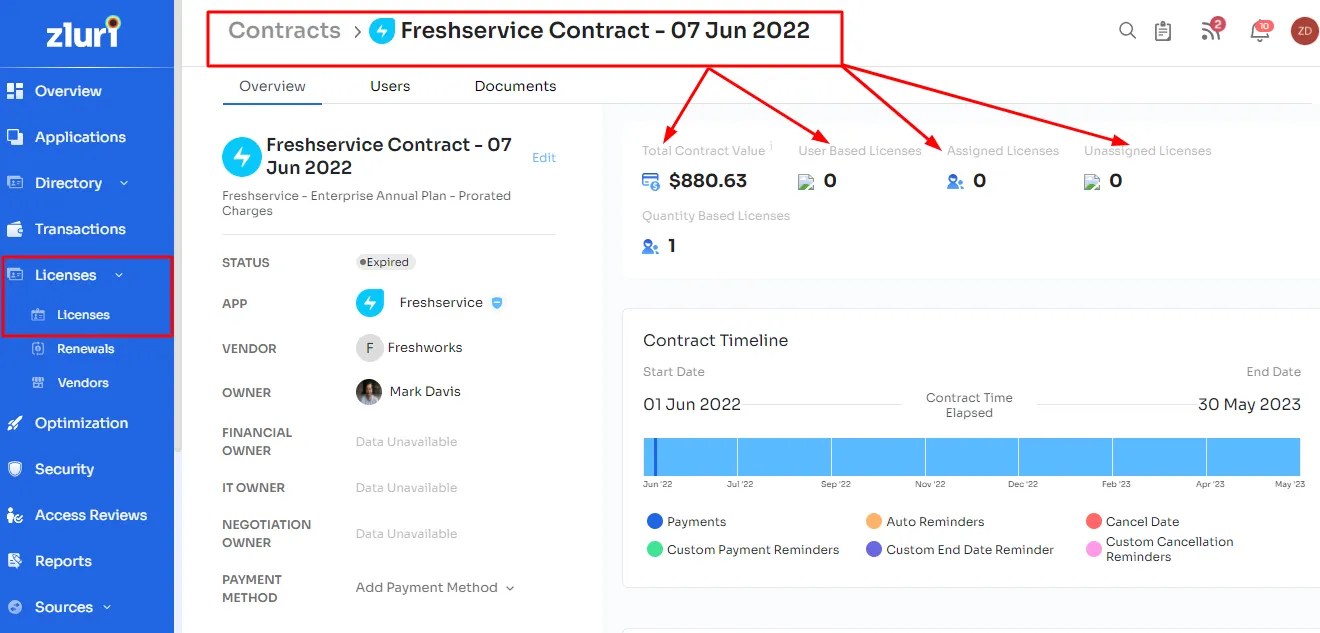
Inactive users can often go unnoticed, leading to wasted resources and inefficiencies. Zluri's integration with Freshservice includes a feature that helps identify inactive users. By flagging these accounts, organizations can reallocate licenses to active users and reduce licensing costs significantly.

Let's suppose you are the IT manager at a mid-sized organization that has been using Freshservice for IT service management for several years. As the company has grown, you're concerned about the rising costs of Freshservice licenses and want to ensure that you're getting the most value out of the application. You lack clarity about whether all your licensed users are actively engaging with Freshservice or if some are dormant, which could be costing your company unnecessarily.
In such a scenario, Zluri's reporting tools allow you to easily identify such issues and resolve them. Zluri's dashboard lists all Freshservice users, their roles, and their last login dates. This allows you to spot inactive users who haven't logged in for an extended period.

You notice that the Sales department is not utilizing Freshservice as much as other departments, indicating a potential area for improvement or additional training. The insights show you have 100 licenses, but only 75 are actively used. You can consider reallocating those unused licenses or adjusting your licensing plan accordingly.
Further, Zluri's integration offers detailed user activity metrics, shedding light on which features and functionalities are most commonly accessed. For instance, your support teams heavily use the ticketing system, but the self-service portal is underutilized. With this knowledge, you can target training programs, address user pain points, and refine their Freshservice configurations for maximum efficiency in the organization.
Integrate Freshservice With Zluri In A Few Simple Steps
In just a few straightforward steps, you can leverage these two robust platforms to optimize your IT service management, gain valuable insights, and provide top-notch support to your organization. Let's explore how you can effortlessly connect Freshservice with Zluri to take your service management to the next level.
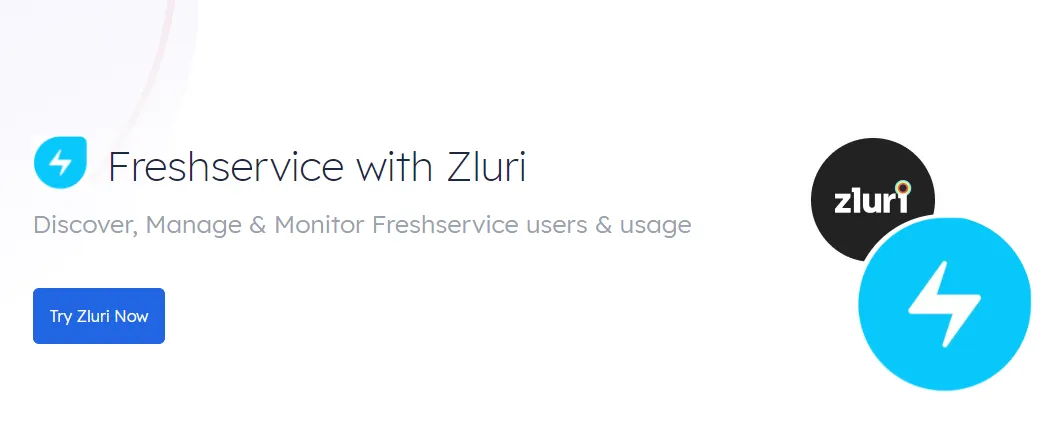
Here are the steps to connect:-
Step 1: Find Your Username! Your Username is essentially your Freshservice API key. Make sure you locate it before proceeding.
Step 2: Access Freshservice Admin Console. Log in to your Freshservice account and navigate to the Admin Console, and select \"Edit Profile.\"
Step 3: In the Admin Console, you'll find a section for API Key on the right side of the dashboard. Create your API Key here.
Step 4: Once you've created the new API Key, copy it to your clipboard, and then paste it in the designated field. This key is vital for connecting and authenticating with Freshservice.
Step 5: Find Your Organization Name. Your Organization name is usually part of your Freshservice URL. For example, if your Freshservice URL is https://mydomainhelpdesk.freshservice.com/, then your Organization name is \"mydomain.\"
Step 6: Copy the Organization name, and paste it here.
And just like that, the connection has been established successfully.
By following these steps in detail, you'll be able to successfully connect and leverage the combined capabilities of Freshservice and Zluri to enhance your IT service management experience.
So, why wait any longer? schedule a demo today!









.svg)