When choosing between Outlook and Gmail for your business needs, it's important to understand their strengths and weaknesses. This comparative analysis will help you make an informed decision for your business communication requirements.
With so many emails to manage daily, an inefficient email platform can slow down communication and productivity. You might often face the challenge of selecting a service that meets your team's needs and integrates seamlessly with other tools.
Imagine your team struggling with an email platform that doesn't integrate well with your existing software. Emails get lost, important messages are missed, and productivity drops. The wrong choice can lead to frustration and inefficiency, impacting your business operations and client satisfaction.
Two of the most popular email platforms, Outlook and Gmail, offer robust features to streamline your business communication. This article will compare Outlook and Gmail, highlighting their strengths and weaknesses. By understanding what each platform offers, you can make an informed decision that enhances your team's efficiency and keeps your business running smoothly.
Let's explore Outlook vs Gmail for business to decide which one might be the ideal choice for your email needs.
Microsoft Outlook: An Overview
Microsoft Outlook, developed by Microsoft, serves as a popular personal information manager (PIM) and email client software. While it's a part of the Microsoft Office suite, it's also available as a standalone application. Although it primarily serves as an email management tool, handling multiple accounts like Microsoft Exchange, Office 365, Gmail, and Yahoo, Outlook provides an extensive array of features.
Outlook offers a strong calendar, contact management, task organization, note-taking, seamless Microsoft Office and cloud integration, effective search and organization features, security measures, customization options, and access on mobile and web. Widely utilized in business for tasks like email communication, scheduling, and task management, Outlook aids individuals and organizations in achieving effective organization and communication.
Google’s Gmail: An Overview
Gmail, Google's widely used email service, offers a user-friendly platform for sending, receiving, and managing emails. Launched in 2004, it features generous storage, robust search capabilities, labels and filters for organization, conversation view for email threads, and seamless integration with Google's suite of services like Calendar and Drive.
It boasts spam and phishing protection and security measures like two-factor authentication and end-to-end encryption. Accessible on mobile devices through dedicated apps, Gmail also provides offline functionality. Users can customize their experience, and while the free version displays targeted ads, these can be personalized or opted out of in settings.
Additionally, Gmail offers a paid version, Google Workspace, favored by businesses for professional email hosting and collaboration. It's a popular choice for both personal and professional email communication.
Outlook vs Gmail For Business: Which One Is Right For Your Organization?
While buying Gmail or Outlook, you aren’t just limited to an email service; you get various additional tools with your Google Workspace and Microsoft 365 subscription.
Google Workspace is a collection of productivity tools that help businesses collaborate, interact, and assign tasks. There are several benefits of using Google Workspace, including 24*7 support, advanced security features, and unlimited cloud storage. Google Workspace offers the following tools for its clients:
- Gmail for sending and receiving emails
- Meet for video conferencing
- Chat for 1:1 messaging and team collaboration
- Calendar for scheduling upcoming meetings or personal events
- Google Drive for storing and sharing files
- Google Docs for creating, editing, and sharing documents
- Sheets for accessing spreadsheets
- Slides for creating presentations
- Forms for creating surveys and forms
- Site for creating websites
- Keep for making your to-do lists
- Apps Script for improving your team’s productivity
- Cloud Search for easy searching across G-Suite
- Jamboard is a digital whiteboard used for sharing ideas
- Admin, Endpoint, Vault, and Work Insights for advanced security management
Microsoft 365 also offers various premium office tools to complete your job quicker. These tools are dedicatedly made to help you communicate and collaborate with your team anytime, anywhere. Microsoft 365 offers the following office apps:
- Microsoft Teams for meetings, calls, and chat with your team members in one place.
- Microsoft Word to create, edit, and share documents as web pages
- Microsoft Excel for spreadsheets
- Microsoft PowerPoint for presentations
- Microsoft Outlook for emails
- One Note to write your thoughts
- One Drive for storing files
Clearly, Outlook offers limited but powerful office apps; in contrast, Gmail has built a tool for every function. So, the choice between dedicated tools with extensive capabilities or a unified platform for multifunctional purposes can be determined based on your organization's preferences.
So, this was only a glimpse of their offerings, and however, there are numerous other aspects to compare, which we will delve into below:
1. Gmail vs Outlook: User Interface & Experience
Both Gmail and Outlook offer an intuitive user interface. Gmail uses AI to de-clutter emails, reduce user error, and protect confidential data.
- Presently, Gmail offers native apps only for iOS and Android and not for desktops. When you open Gmail, there are primary email generating and labeling options at the left, with a search bar on the top and an inbox right at the center.In comparison, Outlook has a traditional interface, complementing the color scheme of Microsoft. It has a three-panel set-up, where folders and inboxes are placed at the left, and selected messages are at the center.
- Outlook offers limited customization, where users can change the theme, layout (three columns/ single line), and display the density (full/ medium/ compact) of their interface.But, in Gmail, users can customize almost anything on the platform, from the placement, size, theme, and many other elements. Gmail has over 2 million presentation templates, print templates, graphics, and creative assets.So, if you are looking for something customizable, Gmail is your answer. However, Outlook offers an excellent professional interface where every element is neatly placed.
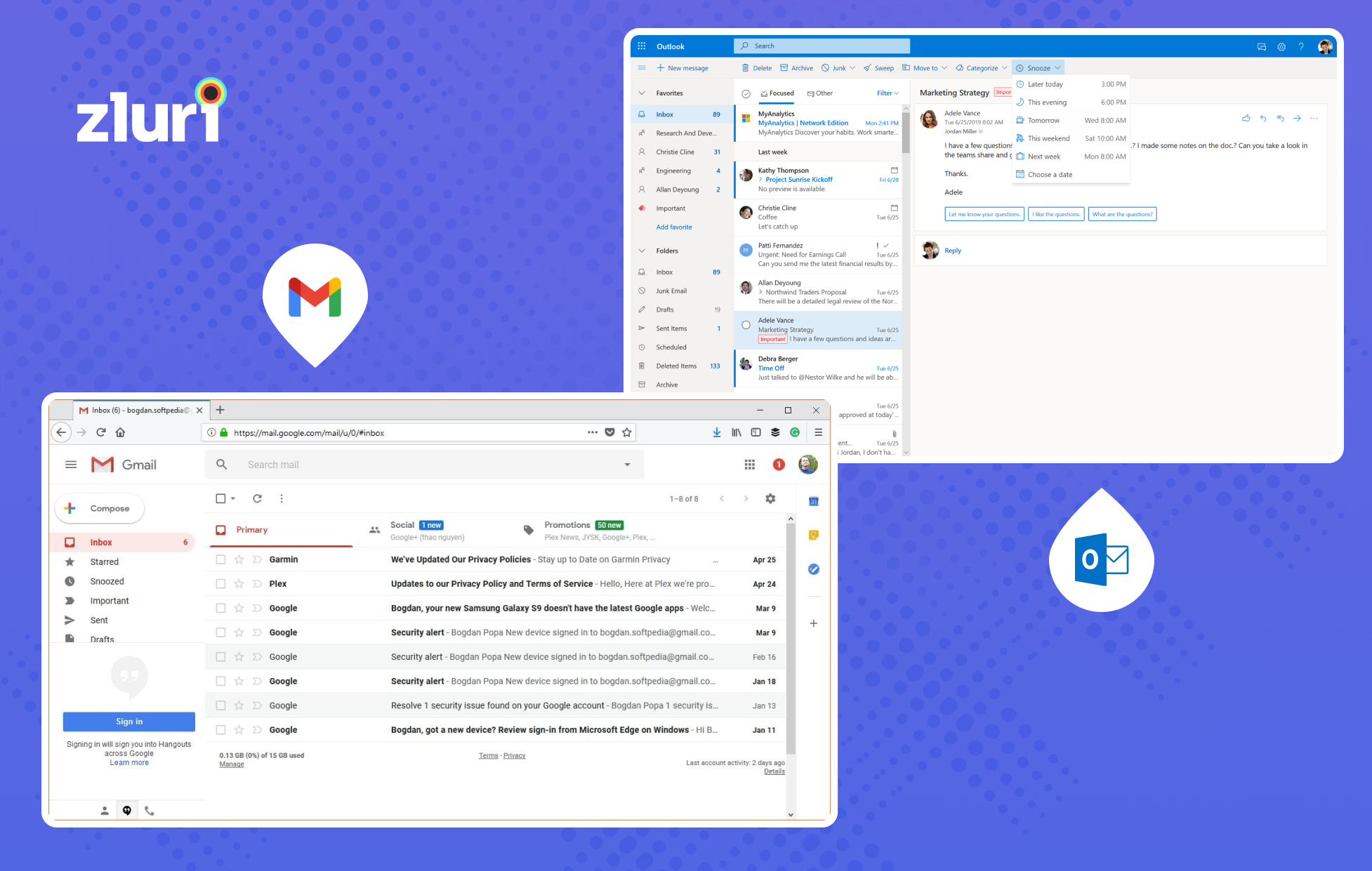
2. Gmail vs Outlook: Organization
- Gmail uses labels for \"organization.\" This means users can categorize and sub-categorize their emails with labels. Even if you have applied multiple labels to a single email, the message will be available in every folder. Using AI, Gmail automatically de-clutter emails into various categories of updates, social, promotions, and forums.Additionally, you can send confidential emails and archive threads to secure important messages. You can easily search them from the tab, or if you get a reply, it will appear directly in your inbox.
- Outlook uses folders instead of labels. Here, you can create folders and subfolders to categorize their emails. The email system allows you to label them into categories of different colors and customize them according to your needs. However, categorizing emails isn’t equivalent to putting them in a folder.Using Outlook, you can flag emails to remind yourself to follow up or take action. There are options to pin, snooze, or even archive an email. Outlook also tags emails into various categories of documents, newsletters, photos, etc.Both Gmail and Outlook offer clear organization features; the winner comes down to your personal preference. If you feel comfortable with folders, choose Outlook; otherwise, Gmail works fine.
3. Gmail vs Outlook: Security
Gmail offers advanced security features to its users. Here, you can enable the two-step verification for your account, so every time a Gmail account holder wants to access your email account, a verification code will be sent to your mobile.
Gmail also scans your account for any suspicious activity. So, when it finds one, an email is generated to inform the account holder of the same. This includes an unknown login from a different IP address or if someone is maliciously trying to access your account.
The Security Sandbox launched by Google detects the presence of malware in attachments. It analyzes its side effects on the operating system and informs the user of such activity. Gmail also has a confidential mode to send emails with an expiration date to protect any sensitive data.
- Outlook also adopted the two-step verification features with its release in 2016. With Microsoft 365, Outlook offers advanced threat protection by spotting ransomware. The email system scans for malicious links in attachments.For companies dealing with sensitive information, Outlook Data Loss Prevention (DLP) features to ensure these aren’t sent outside their organization. Users can also customize their DLP policies depending on their security needs. You can also encrypt emails to safeguard crucial data.Gmail and Outlook both offer exclusive security features; however, Gmail doesn’t charge for them, but Outlook does. So, you can decide depending on your security needs and budget.
4. Gmail vs Outlook: Integration
Being a webmail email system, Gmail offers integration to various applications. It installs the app’s extension through the browser and syncs it with its interface. Besides, the G-Suite tools offer integration to various third-party apps like Grammarly, Loom, Boomerang, Zoom, DocuSign, Trello, and many others.
In comparison with Gmail, Outlook lacks enough connectors. Also, these connectors are only limited to their desktop version and not on the Outlook web or Outlook app for Android and iPhone. Users can easily integrate Outlook with Microsoft 365, Friday, Slack, Skype, Salesforce, Asana, ClickUp, Trello, Notion, Calendly, Zapeir, etc.
5. Gmail vs Outlook For Business: Pricing
Both Gmail and Outlook offer free plans that cover the needs of most people. However, businesses that want more storage and advanced security protection opt for G-Suite and Microsoft 365.
Gmail Pricing
Every plan in Google Workspace includes Gmail, Drive, Meet, Calendar, Chat, Current, Jamboard, Docs, Sheets, Slides, Keep, Sites, and Forms. Google Workspace offers 3 pricing options that differ on cloud storage, the number of participants allowed in video meetings, and security features. They are-
- Business Starter- $8.40/user/month: Here, you get 30GB of cloud storage per user and the ability to add 100 participants to your video meetings. You also get custom business email addresses, security features, and standard support.
- Business Standard- $16.80/user/month: This includes features of the Business Starter plan, including 2 TB of cloud storage per user and 150 participants in video meetings.
- Business Plus- $25.20/user/month: This offers all features of the Business Standard plan, including 5 TB of cloud storage per user and 250 participants in video conferencing. You also get enhanced security features like Vault and advanced endpoint management.
- Enterprise- Contact the sales team for pricing: The plan includes the benefits of the previous plan with unlimited cloud storage and 250 participants in the video meeting. It offers security features like DLP, Vault, data regions, and enterprise endpoint management.
To get additional storage on your Gmail, you can opt for one of the Google One upgrade plans-
- 1.99/month or 19.99/yearly: 100GB of storage
- 2.99/monthor29.99/yearly: 200GB of storage
- 9.99/monthor99.99/yearly: 2TB of storage
Outlook Pricing
Outlook’s basic plan is also available for free; however, downloading and using it on your desktop requires you to purchase a Microsoft 365 subscription or get an outright purchase. Paid Outlook plans have no ads, advanced protection, custom domain names, and premium support.
The Outlook pricing plan offers two plans that offer access to Microsoft 365 tools, including Word, Excel, PowerPoint, OneNote, and One Drive. Both plans provide core security features, ransomware protection, message encryption, scanning and removal of malicious attachments, and protection against unsafe links. They also include 50 GB of mailbox storage and 1 TB of cloud storage per user.
- Microsoft 365 Personal- $69.99 yearly or $6.99 per month
- Microsoft 365 Family- $99.99 yearly or $9.99 per year for up to 6 people
The Microsoft 365 plan comes with four unique plans that are-
- Microsoft 365 Business Basic- $5/user/month: It offers 1 TB of cloud storage and up to 300 participants for chat, meet or call. The plan provides access to Word, Excel, PowerPoint, Teams, Outlook, Exchange, One Drive, and Sharepoint.
- Microsoft 365 Business Standard- $ 12.50/user/month: The plan includes benefits of the previous plan and provides access to additional Microsoft tools like Access and Publisher.
- Microsoft 365 Apps for Business-$8.25/user/month: It offers a desktop version of only Word, Excel, PowerPoint, Outlook, One Drive, Access, and Publisher. The plan also includes 1 TB of cloud storage and standard security features.
Gmail completely beats Outlook here; most of the features offered by Gmail are available in the free plan. Plus, it provides unlimited storage in its premium plan, which is limited to 1 TB in Outlook. If you are looking for something affordable, Gmail should be your go-to option.
Note that a year ago, Microsoft announced that it is raising the price for all of its plans from March 2022; many of them are as high as 25% of the current prices. If you are an existing Microsoft 365 user, you can protect yourself from paying higher prices by optimizing your Office 365 licenses using Zluri.
So, that was the detailed analysis focusing on specific points. However, for your quick reference, here's a concise comparison table.
A Quick Glance: Outlook vs Gmail For Business
Below is a quick comparison table for \"Outlook vs Gmail for Business\" based on common features and considerations:
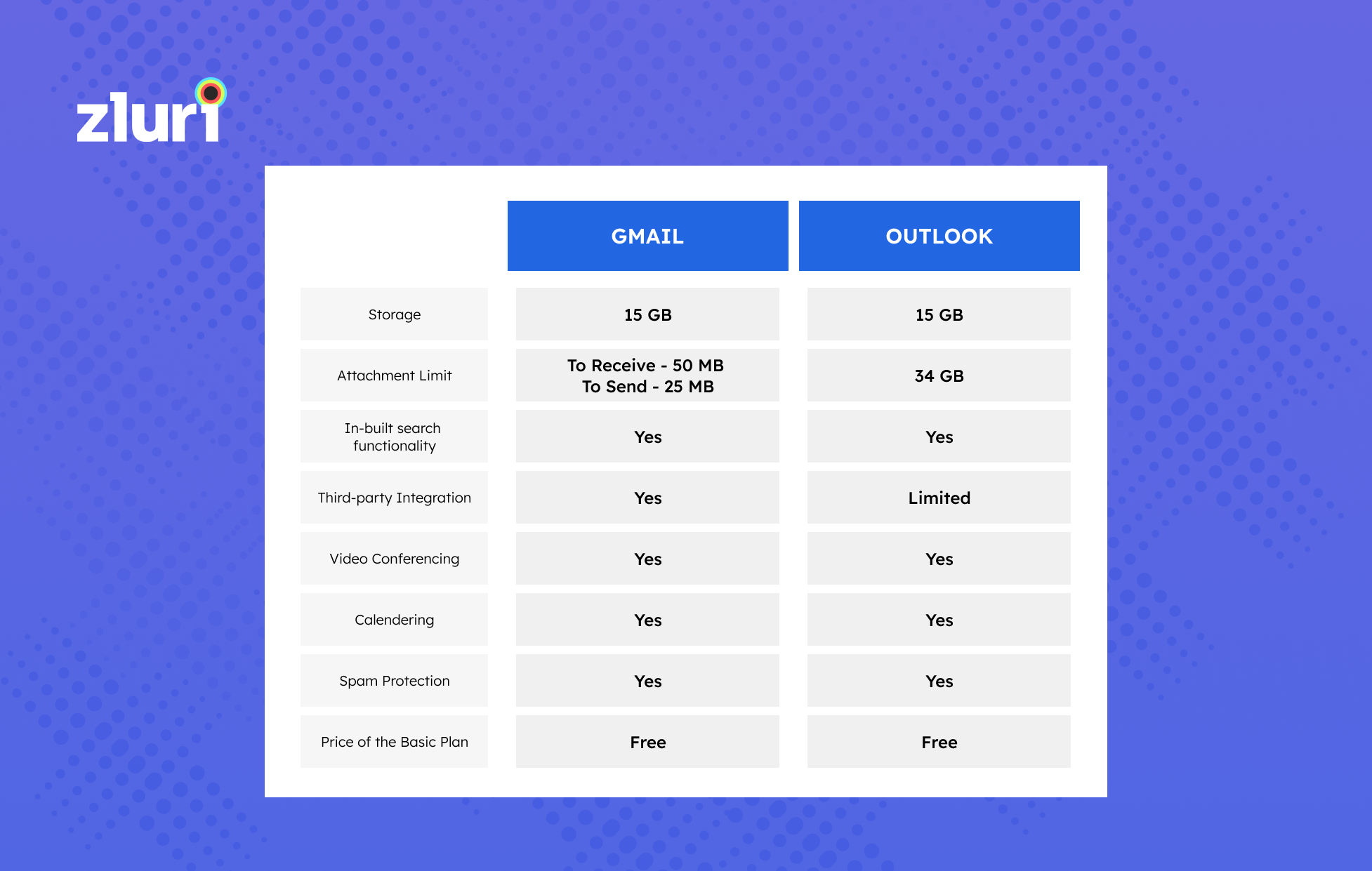
When choosing between Outlook vs Gmail for business, your decision may hinge on the specific demands of your business, your current infrastructure, and your organizational preferences. Both platforms provide robust email and productivity solutions, and your choice should be tailored to the distinctive needs of your organization.
What Should You Choose for Your Business- Gmail or Outlook?
Outlook and Gmail each come with their own set of features and integrations that may align differently with your workflow and industry. So, what works for one organization may not be the ideal solution for another, so tailor your decision to your unique business needs.
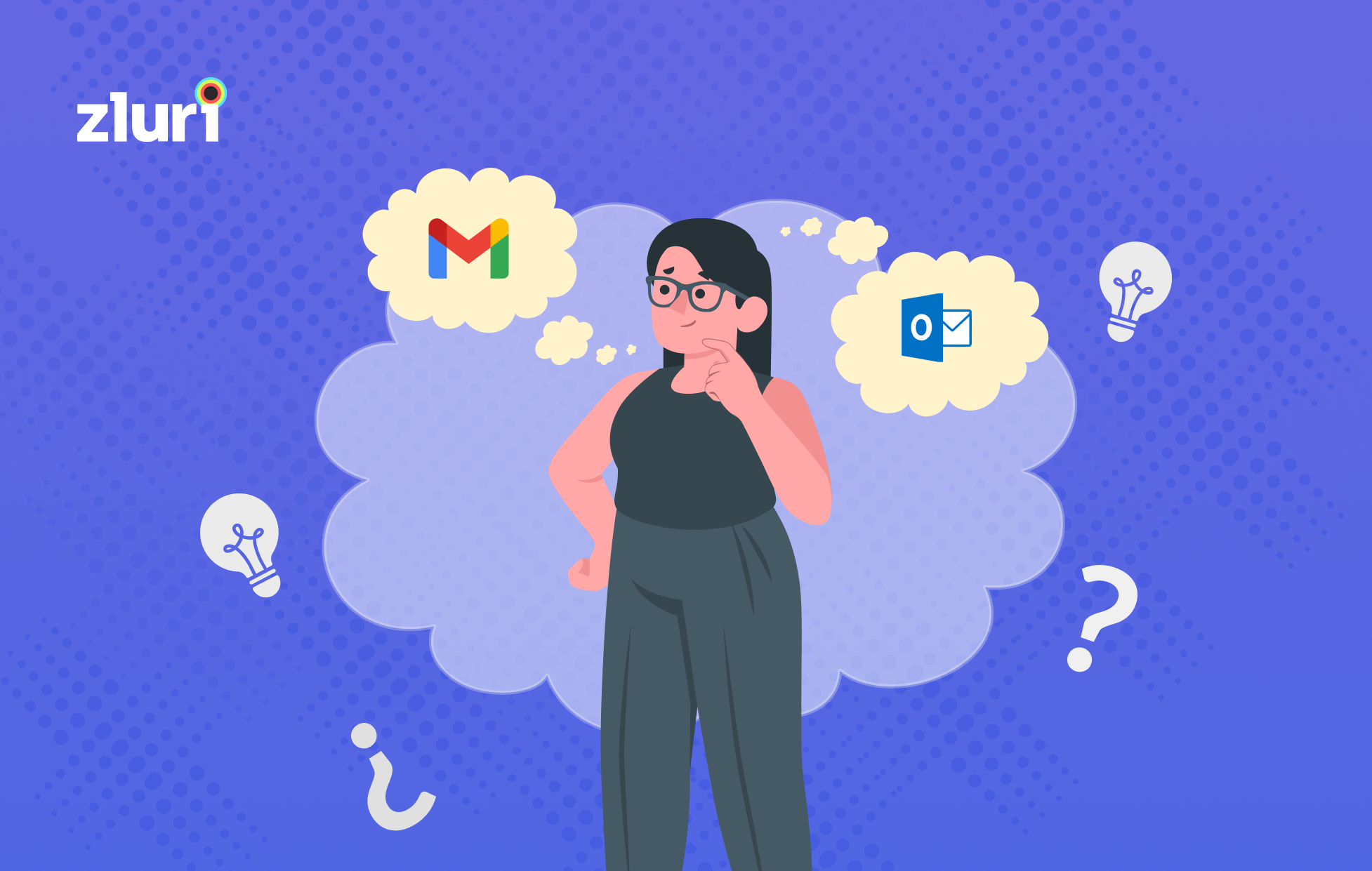
Selecting an email service provider depends on many factors, like the size of your team, the tools you need, and the storage you require. So, there is no direct answer to what option you should go for. Both have pros and cons that you need to remember before making your choice.
If you are looking for an email system with a clean interface with top-notch productivity tools, extraordinary storage facilities, premium security, and third-party integrations, then Gmail would be a better choice.
Otherwise, if you want an email system that you can operate even without the internet, then Outlook should be your go-to option. Both Gmail and Outlook offer extensive features; your decision must come down to your business needs and budget.
It's essential to evaluate the scalability, cost, and support options offered by both platforms to ensure they align with your business's growth trajectory. Take the time to thoroughly analyze the strengths and weaknesses of both Outlook and Gmail for Business to make an informed choice that will best serve your organization's goals and objectives.









.svg)



.svg)
.svg)
.svg)
.svg)

.svg)

.svg)

.svg)
















.webp)







.webp)
.webp)





.webp)