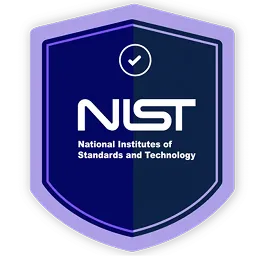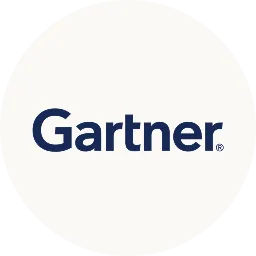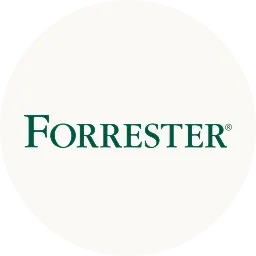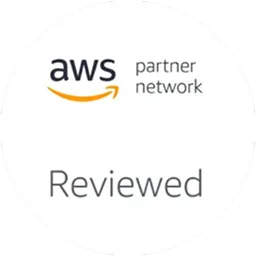In this article, we'll explore the specifics of ticket tagging so your team can use it effectively to streamline your ticket management process.
Managing tickets can be challenging– keeping tickets organized and knowing what needs attention first isn't always straightforward. That's where ticket tagging steps in. It is designed to help your team gain clarity about incoming tickets, enabling efficient organizing and better prioritization.
But how does it work? What insights do tags provide? What benefits do they offer? And which method and best practices should be followed?
Read on to find all the answers.
What Is Ticket Tagging?
Ticket tagging is a process that involves the creation of categories and attributes for inquiries or requests submitted as service tickets.
In simple words, ticket tagging is attaching or putting labels to each incoming ticket to ensure they are easy to search and route to appropriate teams for assessment, resolution, or approval.
Here are a few examples to provide you with more clarity about what these ticket tags look like.
Example Of Ticket Tags
Given below are some of the common ticket tags used within an organization:
- Technical issues
- App access requests
- Escalation
- Common inquiries
- Updates
- Billing and payments
However, you need to understand that ticket tags can vary from one organization to another. Most companies usually have their own rules about how tickets need to be tagged and customized to their specific needs.
Now, let's understand what type of information these ticket tags provide.
Insights Provided By Ticket Tags
IT teams rely on ticket tags to understand the context, priority level, and type of action needed for each service request.
For instance, based on ticket tag insights, your team can assign different priority levels to tickets (from low to critical). Your teams can set triggers for urgent tickets to send instant notifications via SMS or email. While for less urgent ones, they can set triggers for basic notifications. These priority levels are set to ensure that urgent issues get the attention they need.
Therefore, these tags can help your team efficiently route tickets, escalate issues in a timely manner, and resolve open queries/ approve access requests.
Now, let's find out what information a ticket tag provides:
- User Categories
Some companies opt to use tags to designate specific user segments or categories. By assigning tickets to different user groups, your team can prioritize them accordingly and set appropriate response times.
Consider a scenario where two employees, one from the admin team and the other an intern, have each submitted requests for app access. Both the raised tickets will be tagged under a different user category.
Since higher priority is usually assigned to administrative tasks, the IT team will address the admin ticket first before attending to the intern's request.
- Problem Categories
A ticket tag covers a broad issue category, including account access, feature requests, or technical glitches.
Tagging these problem categories helps streamline the handling of incoming tickets and enables the IT team to direct them to the right expert for prompt resolution.
- Product or Service Area
Some companies further categorize their ticket tags by specifying which particular product or service the ticket relates to.
For example, a tag specifies whether the issue is associated with a mobile application, website, or social media platform.
This additional level of detail helps streamline ticket management by directing tickets to the appropriate department or team responsible for handling common issues related to that specific product or service area.
- Time Constraints
Tags also convey crucial time-related details. For instance, an IT department might set a one-hour deadline for responding to account-related inquiries. In such cases, tags exceeding the designated time limit can trigger alerts.
- Status Updates
Status tags provide insight into where tickets stand in the resolution process. For example, a ticket can carry a status of open, resolved, or closed.
But are there any other benefits of ticket tagging that help the IT team manage tickets more efficiently? Yes, ticket tagging has additional advantages as well. Let's quickly explore them.
Benefits Of Ticket Tagging
Below are some of the additional benefits of tagging tickets:
- Improves Response Time
By attaching clear and specific labels (tags) for tickets, the support team (IT team) can quickly understand the context related to the tickets at first glance. This reduces the time spent reading and analyzing individual tickets.
As a result, the IT team can respond to employees more quickly, mainly if similar issues have been dealt with in previous tickets with the same tag.
- Simplifies Resource Allocation
Ticket tagging makes resource allocation more efficient by allowing teams to prioritize their efforts based on the urgency and importance of each ticket.
By organizing tickets with tags that highlight urgent issues/requests and flag minor ones, your teams can allocate their time and use necessary tools more effectively for faster resolution.
They can focus on resolving critical issues promptly while ensuring that less urgent matters receive appropriate attention without overwhelming the team.
Ultimately, this will help increase your team's productivity and ensure that urgent issues/requests are addressed on time.
To avail ticket tagging benefits you need to effectively manage it. So, basically, there are two ways to manage ticket tags: manual and automated methods. What is the difference between these two methods of ticket tagging? Which one is better? Let's find out.
Manual vs. Automated: Why Automated Ticket Tagging is Better Than Manual Tagging?
Manual ticket tagging involves human intervention to assign tickets tags based on their content or context. This approach requires IT teams to review each ticket individually and apply relevant tags according to predefined criteria or guidelines.
On the other hand, automated ticket tagging utilizes technology, such as machine learning algorithms or rule-based systems, to assign tags to tickets automatically. These systems analyze ticket content, keywords, or other relevant data points to assign appropriate tags without human involvement.
The main difference between manual and automated ticket tagging lies in the level of human involvement required.
Manual tagging relies on individuals to assign tags, which can be time-consuming and prone to inconsistencies. However, it is flexible; your team can customize tags then and there as needed. In contrast, automated tagging streamlines the process by using technology to assign tags quickly and accurately, saving your team time and ensuring consistency.
You must be wondering if the manual method is flexible then why automatic ticket tagging is considered an optimal choice. Here's why.
The decision to use manual or automated ticket tagging methods is yours to make. However, regardless of the method chosen, implementing the ticket tagging best practices is essential for effectively managing ticket tags. What are these best practices? Let's find out.
Ticket Tagging Best Practices
Given below are some of the best practices that you can implement to seamlessly manage ticket tags:
1. Define Clear Categories
Begin by defining specific categories for different types of tickets. Keep categories simple and easy to understand.
Also, make sure that the same tags are used consistently by IT teams in the organization while categorizing tickets. By maintaining this uniformity, your teams can easily understand and select the appropriate tags, which helps to prevent confusion and delays when processing tickets. Overall, it improves the efficiency of the ticketing system.
2. Set A Hierarchical Workflow
Develop a structured ticketing workflow to route tags to different IT teams. Determine how tags will be prioritized and handled within the system to ensure efficient resolution and response times.
3. Regularly Audit Tags
Review and update ticket tags periodically to ensure relevance and alignment with evolving organizational needs. Remove outdated or irrelevant tags to maintain efficiency and accuracy in ticket management.
4. Opt For A Ticketing Platform
By opting for an automated ticketing platform, you can streamline the management of the ticket tagging process, reduce errors, and save a significant amount of time. Although you will find multiple ticketing platforms available in the market, the one that stands out is Zluri.
Zluri offers an app catalog and access request management solution. This solution provides complete details of tickets, such as who raised the ticket, for what reason, and other information. This enables your team to organize incoming tickets into different categories, which further helps prioritize which request needs to be addressed on a priority basis.
It also ensures that request tickets are directed to the appropriate approvers (IT managers, app owners, or department heads), expediting the approval process and minimizing delays for employees who submitted the requests.
Additionally, your team gains complete visibility into ticket status—whether open, pending or closed—helping them keep track of each ticket's progress and reducing the risk of oversight.
Ticket Tagging: The Best Way To Organize & Prioritize Support Requests
In conclusion, ticket tagging is like organizing your tickets into neat folders. It helps your teams easily find, prioritize, and tackle different types of requests or issues effectively. This method boosts your team's productivity and also ensures nothing (like urgent issues or time-sensitive requests) slips through the cracks.
As organizations continue to grow, ticket tagging remains essential for IT teams to deliver prompt and effective employee support.






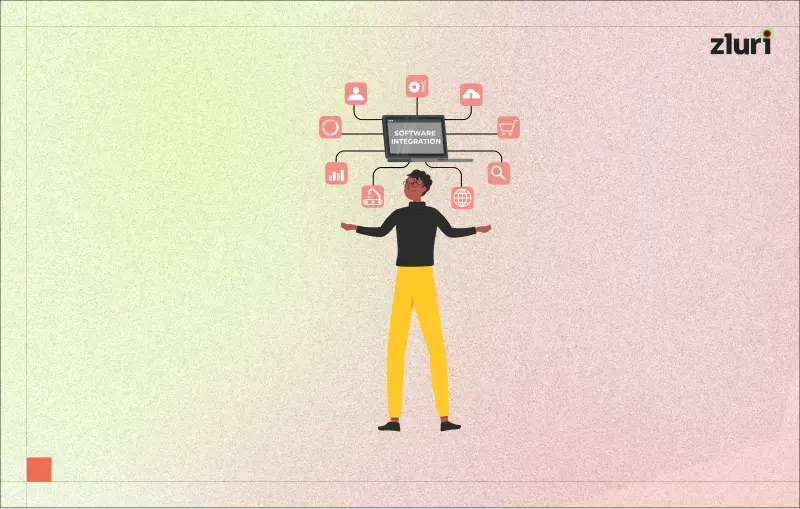

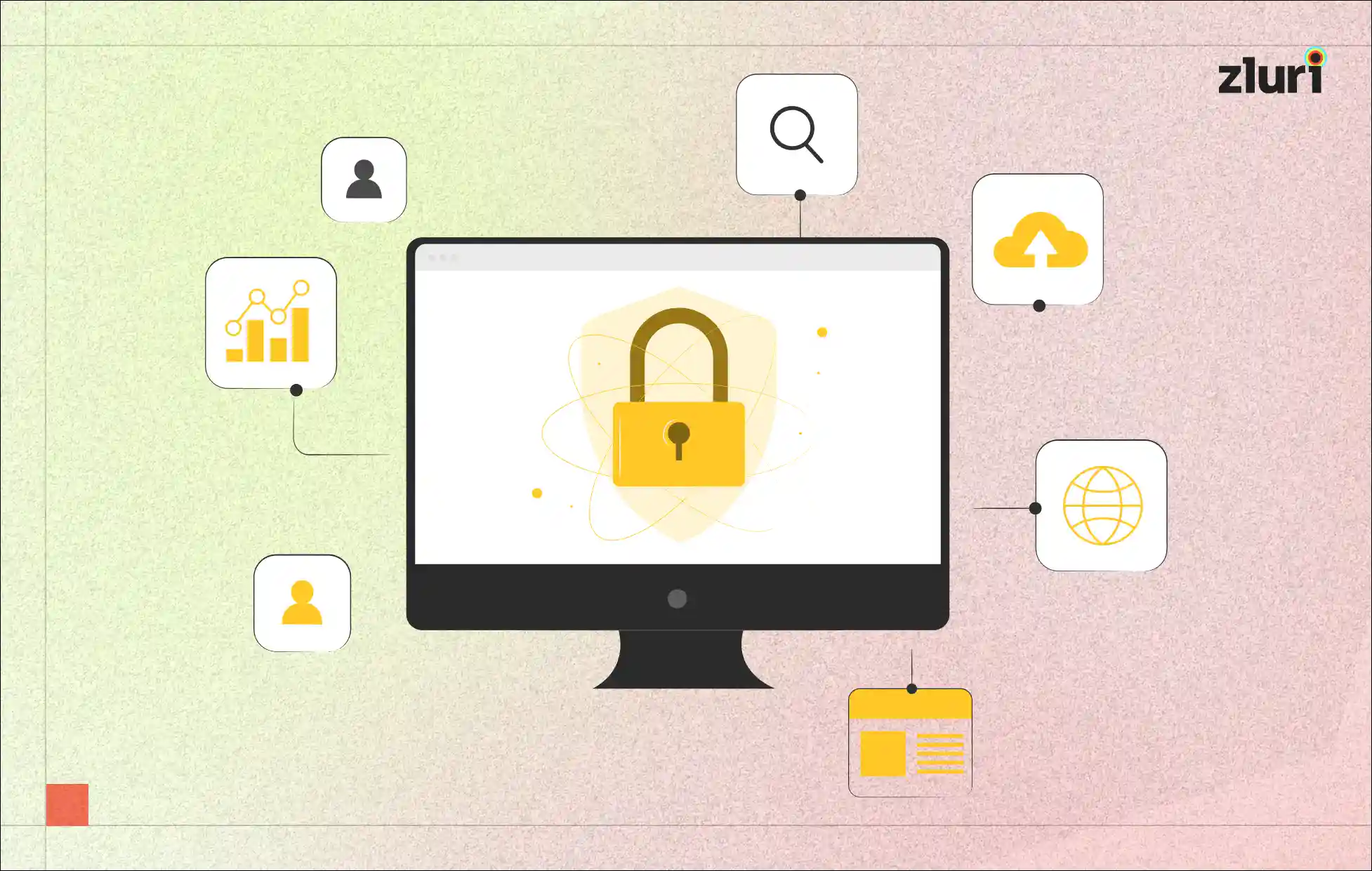
.svg)