With the increase in SaaS adoption and work decentralization, the need for identity governance and administration (IGA) platforms is emerging to maintain data security and compliance and increase productivity. However, a plethora of IGA tools are available in the market, but the one that stands out from the rest is Zluri.
Zluri is a gaming-changing, modern, autonomous, and automated IGA platform that enables your IT team to seamlessly control, manage, and govern user access while ensuring data security and adhering to compliance requirements.
Why did the need for an effective IGA solution like Zluri occur? IT teams often depend on manual methods, which can result in challenges when overseeing user access across organizations. For instance, during the use of manual methods, IT teams encounter difficulties in obtaining complete visibility of user access data. This limitation not only affects the precision of access reviews but also poses a risk to the integrity of data.
So, to mitigate this concerning challenge, Zluri provides your IT team complete visibility into SaaS apps and user access data. Armed with such granular insights into who has access to what, your IT team can control, manage, and govern user access seamlessly and safeguard SaaS app data against potential security breaches.
This was just an overview of what the Zluri IGA platform is capable of; it further offers a wide range of exquisite features, including data discovery, access certification, access management, and more. These functionalities are precisely designed to help your IT team ensure only authorized users have access to SaaS apps, data, and systems with appropriate level of access permissions throughout their tenure. At the same time, keeping data secure and adhering to changing compliance requirements.
To help you understand how Zluri's key capabilities work, let's have a closer look at each of the features one by one.
Zluri’s Unique Features: Setting It Apart From Competitors
Listed below are the distinctive features offered by Zluri that set it apart from its competitors.
1. Unveil User Access Data With Zluri’s Data Discovery Engine
The process of manually gathering insights about user access to SaaS apps is prone to errors and inaccuracies, not to mention the repetitive back-and-forth that IT teams go through to cross-check each data point.
So, this is where Zluri's data discovery engine capability steps in as the solution, providing full visibility into user access data. This innovative feature helps your IT team conduct a thorough analysis of how users interact with your organization's SaaS apps, data, and critical systems and gather insights based on it, saving your team's productive time while ensuring accuracy.
Furthermore, Zluri utilizes five discovery methods: SSO or IDP, finance systems, direct integrations, browser extensions (optional), and desktop agents (optional). These methods enable IT teams to obtain in-depth insights into user access contexts.
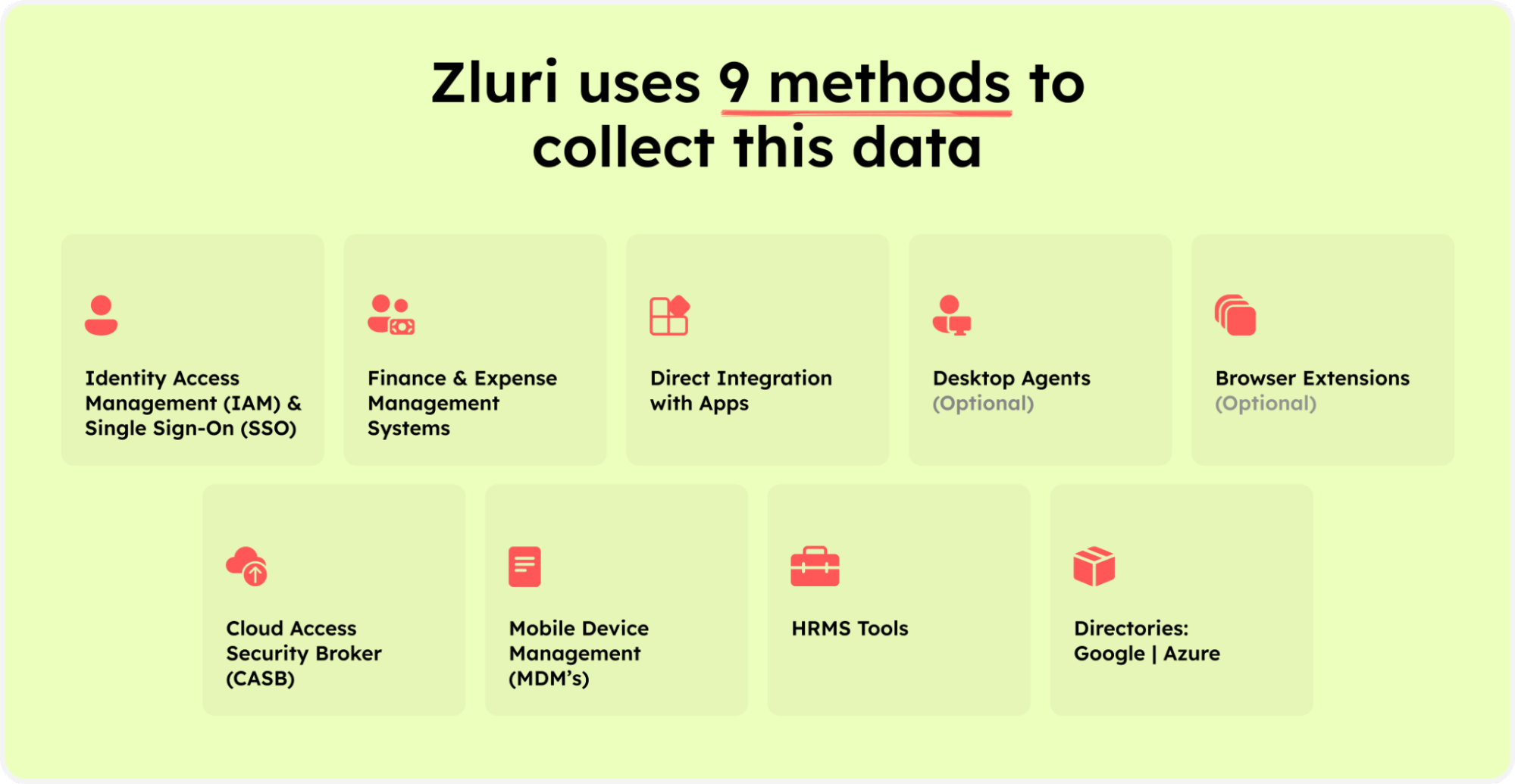
Zluri’s nine discovery methods
They can easily determine which user has access to which particular applications, their login/logout time, whether the user status is active or inactive, which department the user belongs to, the level of access permissions (e.g., read, edit, or delete) they are holding, and more.
Furthermore, with the help of these granular data points, your IT team can easily understand the access patterns/user behavior and ensure that only the authorized user accesses the organization's sensitive SaaS app data. By doing so, your IT team can maintain a well-governed and secure environment.
Not only that, it also automates the process of identification of managed, unmanaged, and shadow IT apps. This automation eliminates the need for manual efforts in categorizing SaaS apps and documenting user access information, significantly saving time and resources.
2. Automate Repetitive & Mundane IT Tasks With Zluri’s Automation Engine: Increasing Efficiency & Productivity
Manually managing repetitive IT tasks such as provisioning, access modification, and deprovisioning can be prone to errors and inefficiencies, burdening the IT teams and impacting employee experience and productivity. Moreover, relying on manual user access management can also expose the organization's sensitive data to security vulnerabilities.
So, Zluri addresses this concern by automating user access management processes with the help of its automation engine capabilities. By automating this process, your IT team can minimize errors and ensure that users are assigned the appropriate roles and that their access permissions are restricted to only the necessary ones for their job role.
So let's find out how Zluri manages user access throughout the user lifecycle.
3. Zluri Seamlessly Automates Onboarding Process: Ensuring User Have Access To All Required SaaS Apps On Day One
Granting multiple new hires access to the organization's SaaS app data and system manually can be time intensive and susceptible to errors. Moreover, there's a risk of assigning excessive access privileges to new employees, potentially paving the way for security vulnerabilities. Relying on manual methods not only hampers data security but also impacts the initial onboarding experience of employees.
So what Zluri does to streamline the provisioning process is it automates the entire onboarding process. It first creates individual accounts for each new employee, so your IT team can quickly verify their identity and grant them secure access with just a few clicks.
Note: Your team can onboard multiple employees in one go.
All your team needs to do is create an onboarding workflow. By doing so, they can seamlessly ensure the right access is granted to the right employees with the right level of permissions to the required apps. This further boosts employees' productivity by enabling them to start working from the day of joining.
So now let's see how you can create onboarding workflow in Zluri:
- Step 1: From Zluri's main interface, click on the workflow module and select the onboarding option from the drop-down list. Proceed by clicking on New Workflow.

- Step 2: Select the user for the onboarding box will appear; from there, select the employee(s) whom you want to onboard. Also, you can search for a particular employee in the search bar. Once done selecting the employee, click on continue.

Note: you can even select multiple employees; this helps onboard multiple new employees in one go
- Step 3: With its intelligent feature, Zluri would suggest some apps under recommended apps based on the employee's department, role, and seniority. Choose any of those, then execute the required action for the selected applications.

- Step 4: To execute specific actions, click Edit Task and enter the required details. Your team can schedule the actions to execute the workflow on the day of onboarding. To save the actions, click on Save Task, and the actions will automatically be saved.
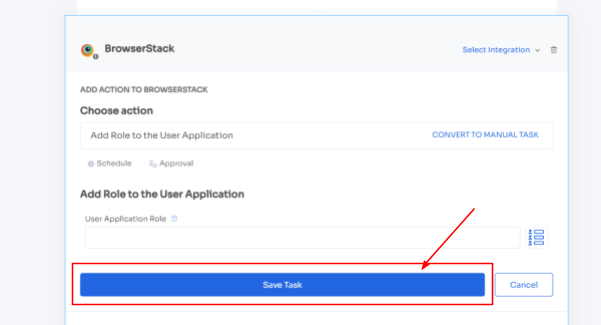
Also, your team can add your employees to channels or send an automated welcome greeting using Zluri's in-app suggestions. The actions can vary for different applications and are mentioned under recommended actions.
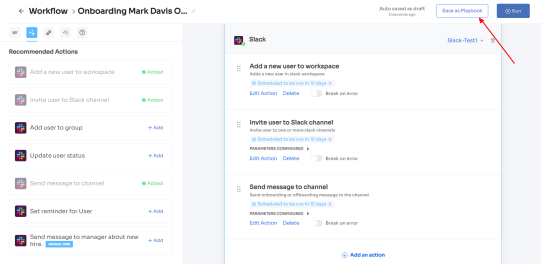
- Step 5: Finally, click on Save as Playbook to save the workflow. Then, you'll get a dialogue box with instructions to name the playbook. Add a name, proceed further by clicking on Save Playbook, and the onboarding workflow is ready.
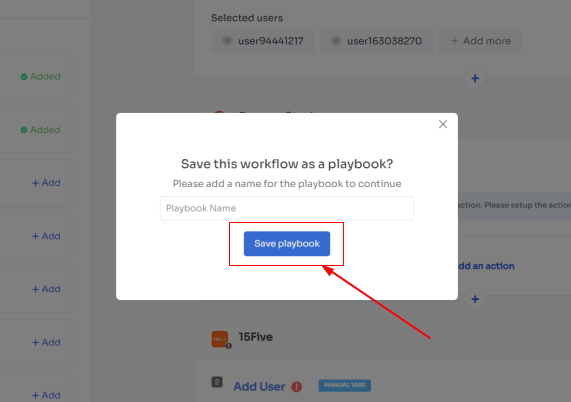
For added efficiency, Zluri offers automated playbooks (i.e., collections of recommended applications for automation) that can be customized for different roles, departments, and designations. This feature streamlines the onboarding of new employees, making it as easy as a few clicks to set up their access.
Note- Apart from that; your team can set automation actions, such as by triggering if and but conditions, they can grant Bamboo HR access to all the HR department employees.
4. Zluri Eliminates Time-Consuming Access Request Process By Making It Ticketless
Employee access needs to keep changing in response to certain situations, such as role transitions, promotions, or simply requires access to new apps for project completion. However, manually managing these changes in access needs is difficult for the IT team. They struggle to trace the changes that have taken place.
Not only that, the complete access approval process includes multiple steps when done manually, leading to prolonged waiting durations for employees to secure final approval. Also, this disrupts the entire flow of work.
So Zluri eliminates the time-intensive manual access request process through automation. Firstly, to stay up-to-date about these changes, Zluri integrates with HRMS. With the help of this integration, Zluri automatically retrieves and displays updated employee data on a centralized dashboard. By leveraging this integration, your IT team can easily access and verify employee details without manual effort.
Also, by doing so, your IT team can easily ensure employees' access permissions align with their current roles and responsibilities.
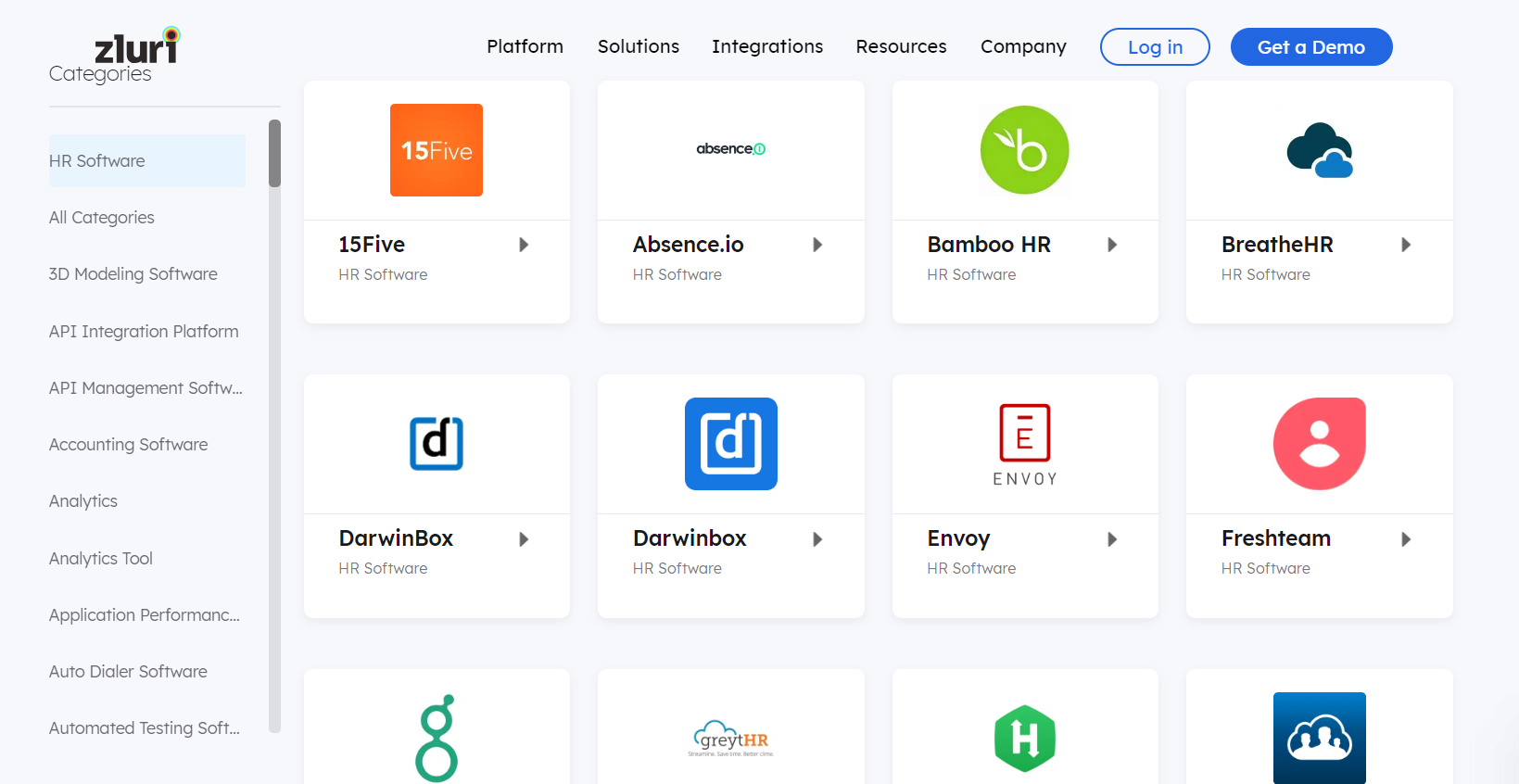
Furthermore, Zluri simplifies the access request process for existing employees by making it ticketless. It offers an App Catalog & Access Request, a self-serve model, a collection of applications pre-approved by your IT team. With this self-serve model, employees can choose any application from the app store and gain quick access in no time.
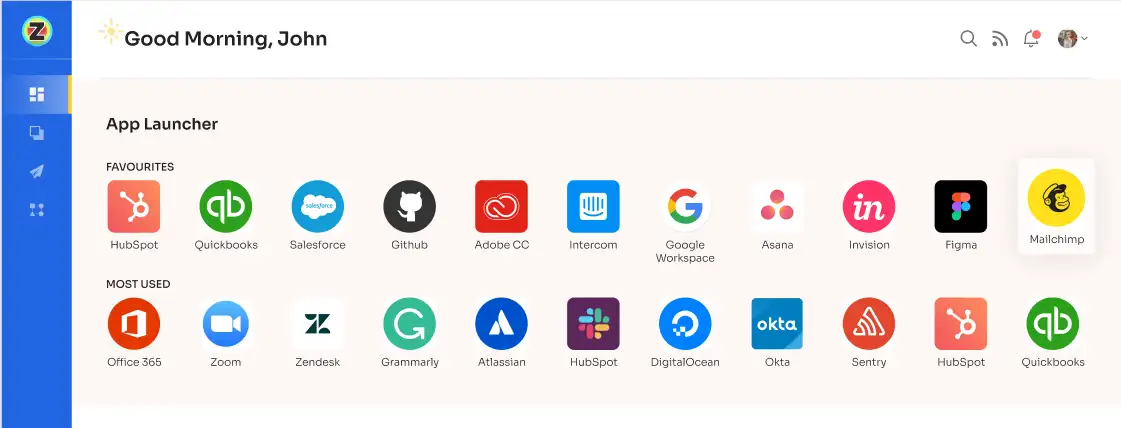
All they need to do is submit an app access request, and the IT team will verify and review their identity before providing access to the requested application before giving final approval.
Let’s see how your employees can request app access in Zluri’s EAS:
- Step 1: Your employees will receive an icon on the Zluri main interface's upper right corner; click on that, and a drop-down menu will appear; from there, click Switch to Employee View.

- Step 2: Overview dashboard will appear by default; now click on 'Request Access to an Application

- Step 3: Your employees will see a dialogue box where they need to enter the application name they require access to. Then, click on Continue.
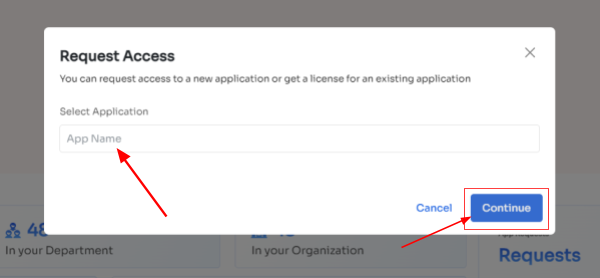
- Step 4: Some applications will not be used in the organization. However, your employees can still request that application. Click on continue, and another dialogue box will appear, showing similar applications that are being used in the organization.

- If your employees want to opt for a similar application, they can simply click on the application or click on Ignore and Continue to proceed forward with your request.
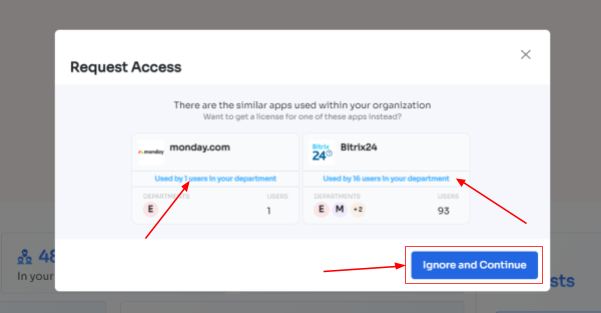
- Step 5: Further, they have to fill in the required details like selecting the license plan, subscription duration, and description of why they need the application and attach supporting documents. Once filled, click on Confirm request.
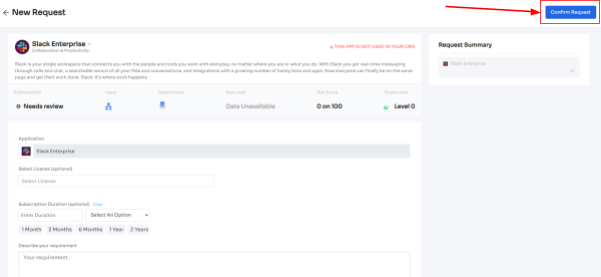
Note: Additionally, if the request has been modified in any way or if one of the approvers suggests any substitutes for the application, your employee can check it in the "Changelogs."
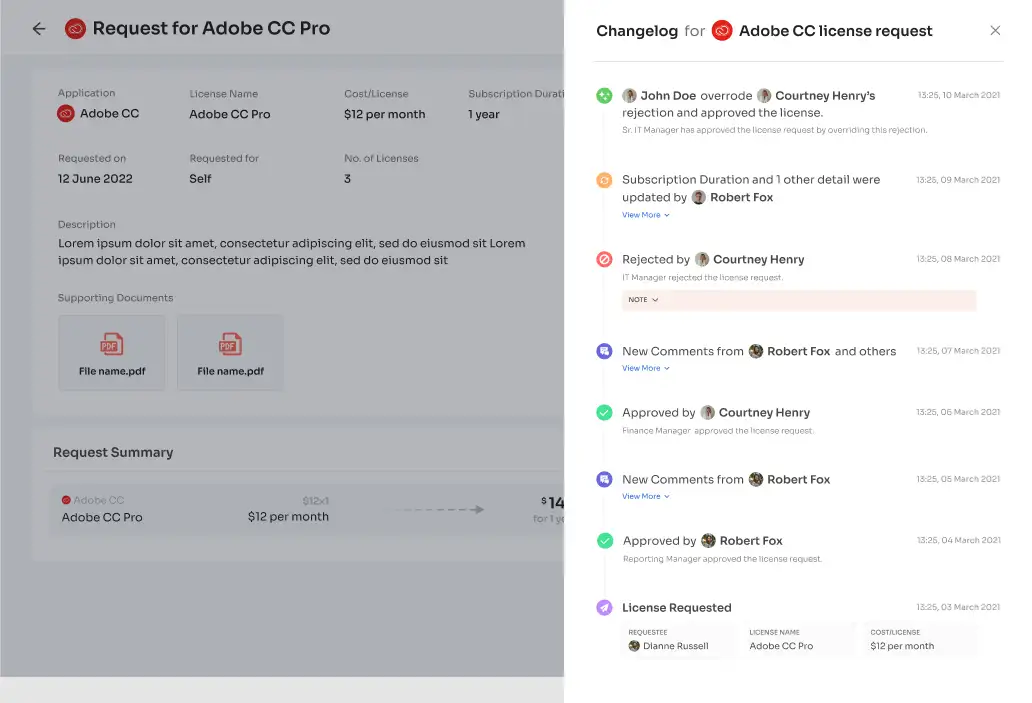
And that's it. The app access request has been submitted.
5. Zluri Automates Deprovisioning Process: Securly Revoking Access From Employees Upon Departure
One of the most pivotal tasks for IT teams is to revoke access from departing employees or employees who no longer need access to specific applications. Even the slightest oversight in this process can have severe consequences, potentially impacting data security.
So, to avoid any security breaches, Zluri automates the deprovisioning process. All your IT team needs to do is create an offboarding workflow, and with just a few clicks, your team can promptly deactivate accounts and revoke all or required access from employees without overlooking any critical steps. By automating this process, your team can ensure timely revocation and suspension, protecting SaaS app data from security breaches such as unauthorized attempts.
Now let’s find out how your IT can create an offboarding workflow in Zluri:
- Step 1: From Zluri's main interface, click on the workflow module and select the offboarding option from the drop-down list. Proceed by clicking on New Workflow.
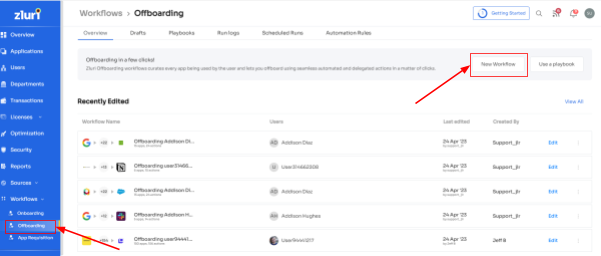
- Step 2: A popup labeled 'Select the user for offboarding' will appear. Select the employee(s) you want to offboard, or you can look for them in the 'search box. Click on continue after selecting the employee.

- Step 3: Your team will be able to view all the applications your employee can access. Now when you click on the app, Zluri will display some suggested actions under recommended actions. Select any of those or multiple actions, and then execute the required action for your chosen applications.
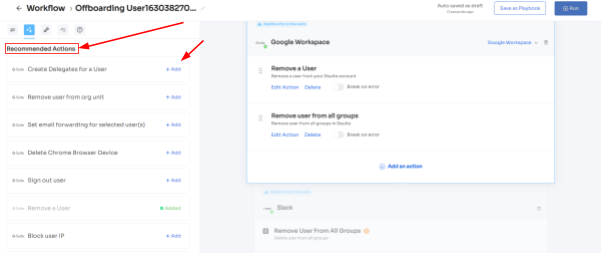
- Step 4: To add other actions, click Add an Action, fill in the required details, and proceed by clicking on Save Task; the actions will be saved.
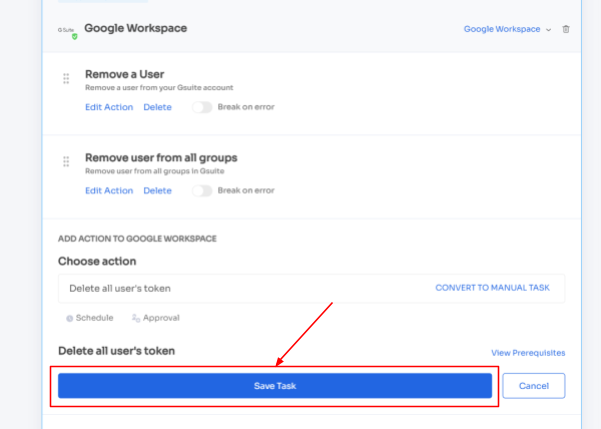
- Step 5: Save the workflow by clicking Save as Playbook. A dialogue box will appear, instructing to name the playbook.
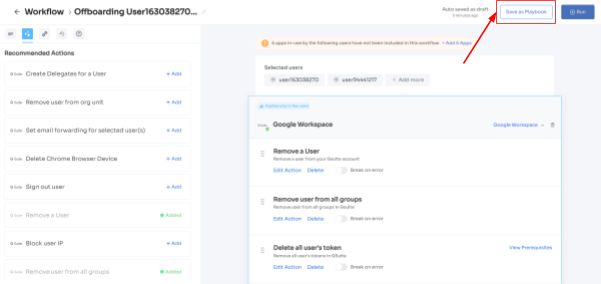
Add a name, click Save Playbook, and the offboarding workflow is ready.

6. Simplify Access Certification Process With Zluri’s Access Review Capabilities
Most organizations place high importance on data security and compliance, and Zluri understands this significance. That's why Zluris makes it easier for your IT team to ensure every employee has the right access to the organization's SaaS app data and maintain data security.
It conducts periodic access reviews to ensure access rights align with employees' roles and responsibilities and prevent unauthorized access by evaluating access patterns and user behavior. Also, with Zluri, your IT can ensure all the compliance requirements are met and become ready for upcoming audits.
Not only that, Zluri takes it a step further by offering unique capabilities to help your IT streamline the entire access review. So let's understand in detail how Zluri's access review capabilities function.
- Unified Access Review
Zluri's unified access review feature enables your IT team to determine which users have access to particular SaaS apps and data. To gain this insight, Zluri utilizes an access directory that centralizes all user access-related data in one centralized place.
With the valuable data points provided by the access directory, such as what access permissions the user has (admins, users, or others), which department or position they are from, and more, your IT team can thoroughly examine users' access privileges and ensure they align with their designated roles.
Furthermore, to keep the operation running smoothly, Zluri's activity & alerts capabilities come as a great help. This feature provides real-time data on users' recent activities and notifies IT teams about new logins or any suspicious actions attempted by unauthorized users.
Armed with all these data points, reviewers can quickly make decisions during access reviews, ensuring that the right users continue to have the right access privileges until the end of their tenure.
- Automated Access Review
With Zluri, your IT team can automate the entire access review process; they create a certification, select the apps and users you want to review, and the rest of the reviewers will review and update you about the compilation via email.
So, by automating this process, you get 10 x better results than manual methods and save your IT team's efforts by 70%. Now let's move ahead and see how it works.
- Once you gain access to contextual data through Zluri's unified access feature, you can create access rules around these insights. For example, if someone is an admin on Salesforce, you can easily set up a review policy specifically tailored to that scenario.
- Next comes the schedule certification feature, where you can create certifications based on the gathered information. This allows you to take action based on the insights you've gained. For instance, you can use data like last login, departments, user status (active or inactive), and more to make informed decisions during the review process, such as whether the user can carry on with the existing access or need any modification.
With Zluri's context-rich insights, your team can proactively take actions that align with the organization's set access management policies. It's a more efficient approach to ensure the right user has the right access, all while keeping your data secure.
So let's see how you can create an access certification in Zluri:
Your IT/GRC team needs to follow the steps below to automate the access certification process:
Step 1: From Zluri’s main interface, click on the ‘Access Certification’ module.
Step 2: Now select the option ‘create new certification.’ You have to assign a certification name and designate a responsive owner to oversee the review.
Step 3: Under Set Up Certification, choose the ‘Application’ option. Proceed further by selecting the desired application for which you want to conduct the review and choose a reviewer (generally, the primary reviewers are the app owners) accountable for reviewing access to that particular application.
After that, you need to select the fallback owner/reviewer, if the primary reviewer is unavailable, the fallback owner can review the user access (you can select anyone for the fallback reviewer, whom you think is responsible enough). Also, the reviewers will get notified through the mail that they will conduct a review.
Once you are done selecting the reviewers, you can click on Next.
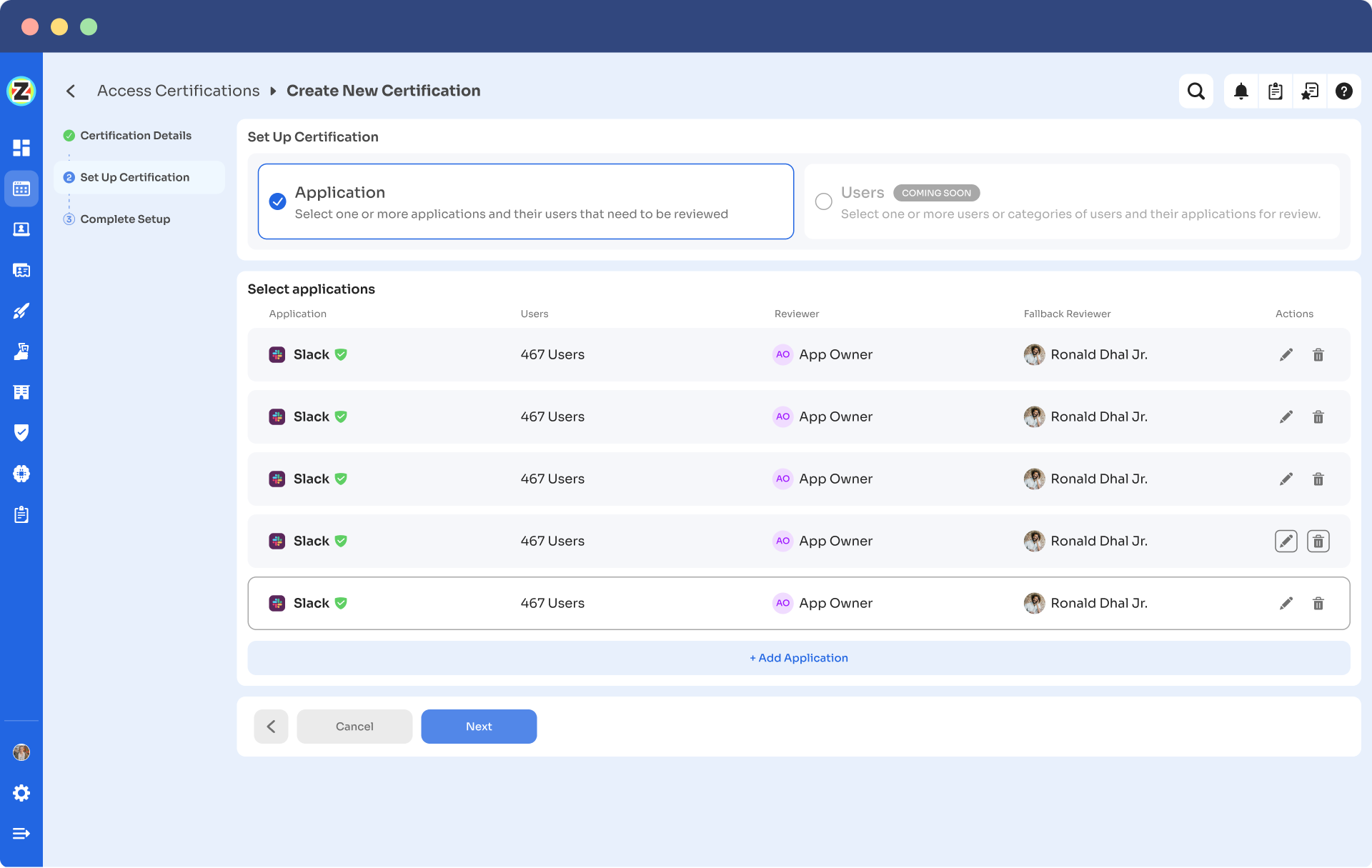
Step 4: Select Users for Review, choose the users whom you want to review for the selected application. Once you are done selecting the users click on next. You will be able to view all the information related to the users. Then you need to specify the criteria or parameters such as user department, job title, usage, and more. Now click on update and then click on next.
Note: Select those relevant data points only that you wish your reviewers to see while reviewing the access. By filtering the criteria appropriately, you enable your reviewers to make swift and well-informed decisions, streamlining the review process and ensuring efficiency.
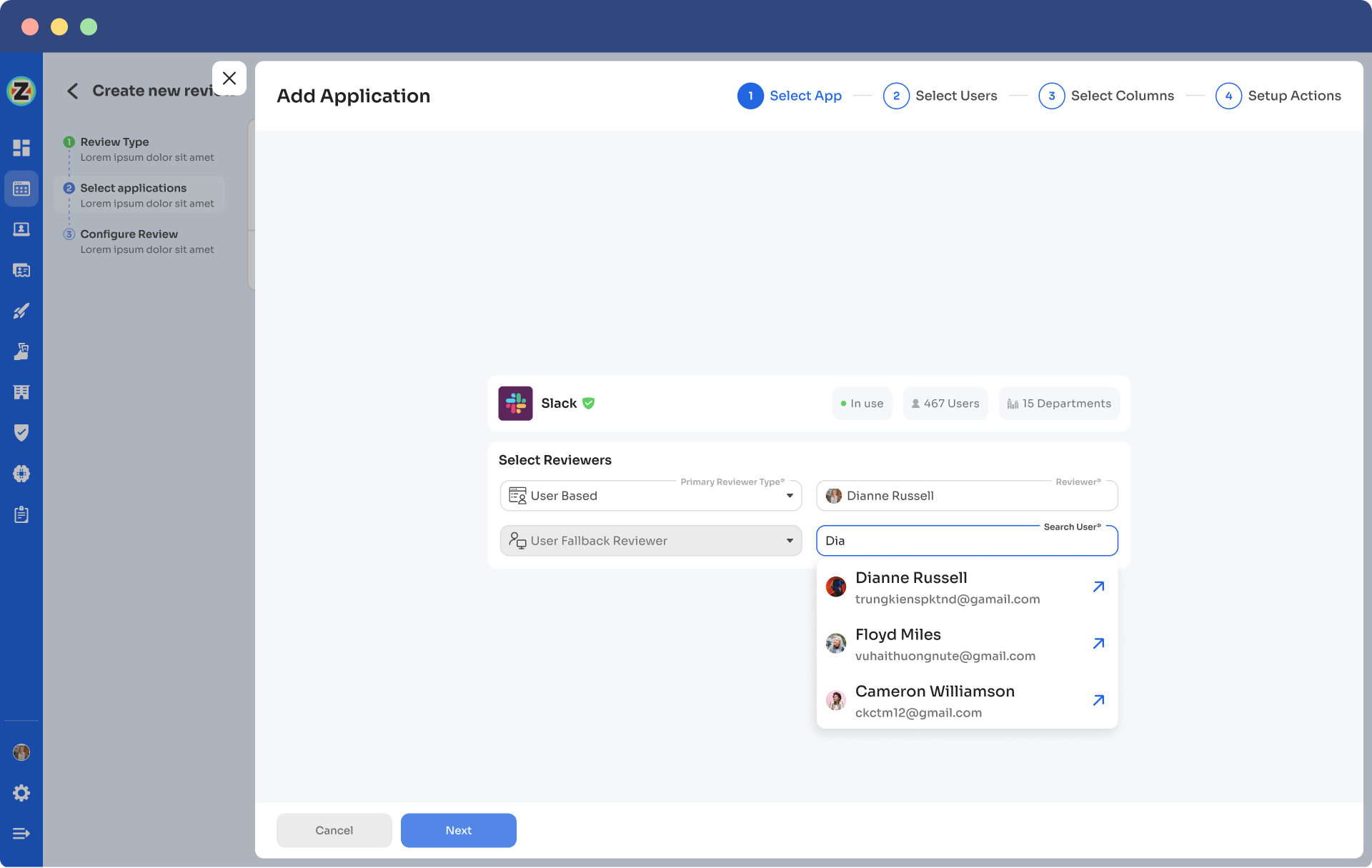
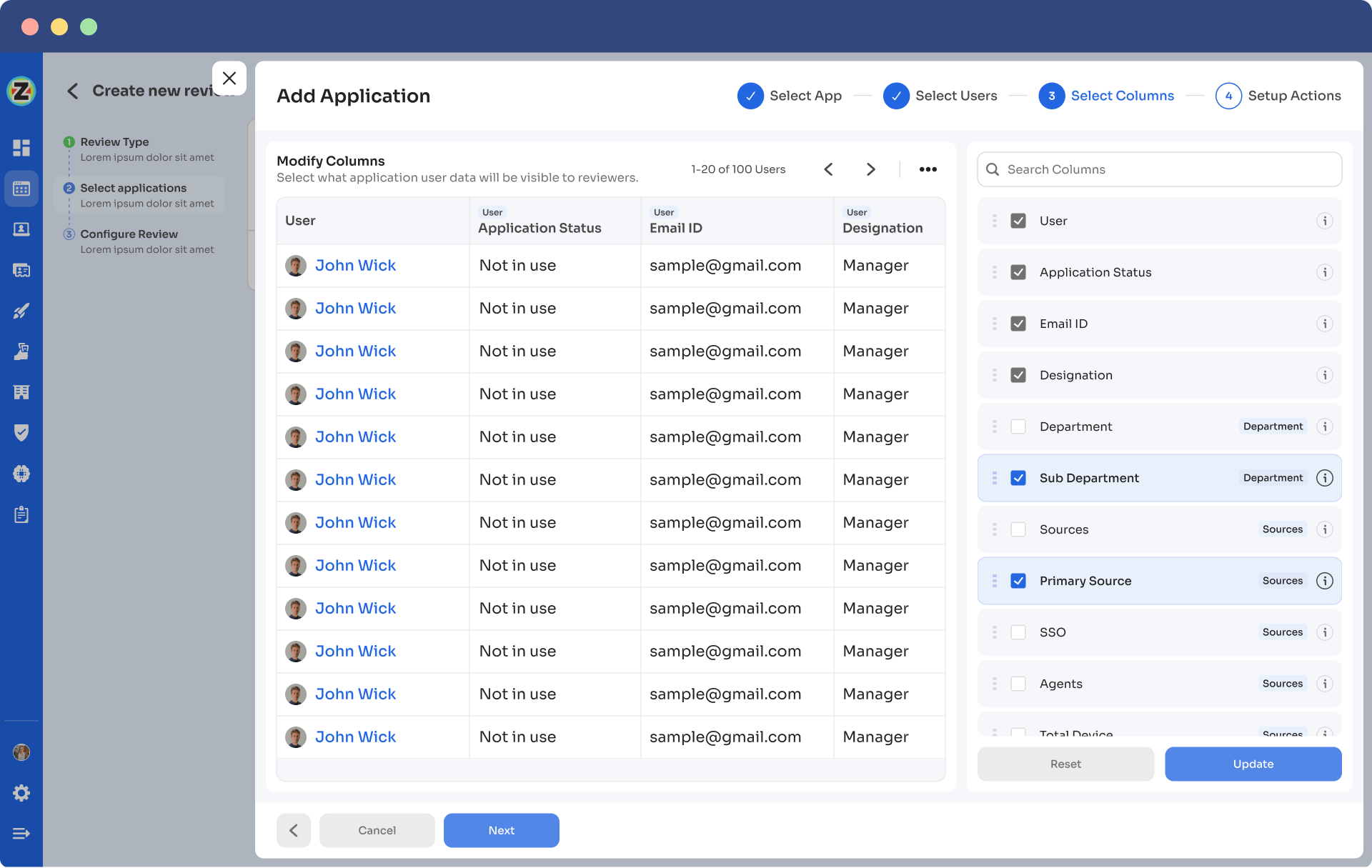
Step 5: Now, the Configure Action page will appear; basically, here, you have to choose actions. These actions will run post the review.
There are three actions:
Approved- Once reviewers approve the user access, Zluri won't run any action, and the users can continue with their same access without any interruption.
Rejected- When the reviewer declines or doesn’t approve the user access, you have to run a deprovisioning playbook to revoke the access of that application from the user. If the user has access to critical apps, then you can request the assigned reviewer to manually deprovision the user access, or else Zluri will auto-remediate if it’s not critical access.
Modify- In this last case, you again need to create a playbook to modify the user access. However, you need to state whether the access permission needs to be upgraded or degraded.
Step 6: Additionally, you can even schedule the actions by setting up the start date and within what time span you want the review to be completed.
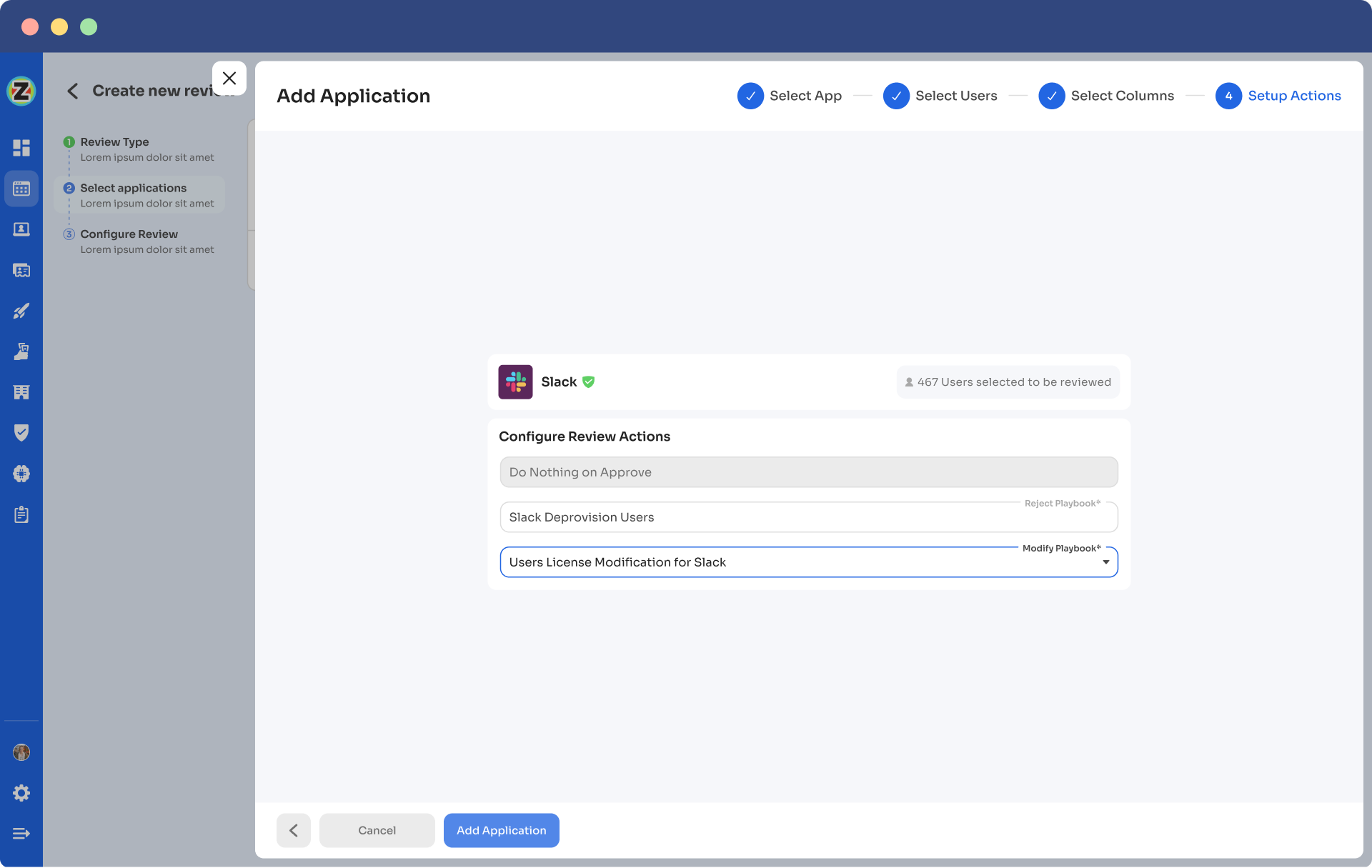
Step 7: Lastly, you can keep track of the automated access review process by clicking on the ‘Review Status’ and view whether the review is still pending, modified, declined, or approved.
Also, you can add multiple applications and follow the same process for each selected application.
Zluri also provides the owner access to a snapshot view of the entire certification process status. Also, they can get an overview of the pending reviews and monitor the status of each app’s review, including their assigned reviewers and their completion status.
You can even send reviewers reminders who are yet to complete their reviews.
Further, to streamline the process for reviewers, Zluri provides reviewers with all the user access data in a single screen, i.e. reviewer screen. For the same screen, reviewers can approve, modify, and decline access by verifying the data, and also they have to add relevant comments on the same.
Now, you will be able to view the entire status of the review process on the chart and once the process is completed and the owner (assigned reviewer of the certification process) is fine with the review. You can click on conclude, and it will straight away send the reports to the reviewers' email.
So, don't wait any longer! Book a demo now and see for yourself how Zluri can help your IT team govern user access effectively while ensuring data security.









.svg)



.svg)
.svg)
.svg)
.svg)

.svg)

.svg)

.svg)
















.webp)







.webp)
.webp)





.webp)