With the increase in SaaS adoption, manually provisioning employees has become challenging for IT teams. So by implementing zero-click provisioning, your IT team can automate the entire user provisioning process and grant new employees access to required SaaS apps in seconds without delays and errors.
Employee provisioning is one of the stressful times for IT teams as they have to ensure that the new joiners gain access to systems and applications they will use. However, the higher number of SaaS applications has made it difficult for IT managers to distribute the right levels of access to the right employees. The approval workflow complicates this further and causes unnecessary delay and pressure among the team members.
Zero-click provisioning is the best practice to implement in order to overcome this limitation. What exactly is zero-touch provisioning? In brief, zero-touch provisioning means simplifying access provisioning with the help of automation tools and providing access without manual steps. It's a win-win situation for all your teams as employees get timely access, and your IT teams can finish their work without lagging manual tasks.
Here are some benefits of zero-touch provisioning.
- It helps your IT support team stay productive, process tasks quickly, and improve operational efficiency.
- Eliminates the burdensome paperwork and turns the IT onboarding process entirely digital.
- Better collaboration among the human resources and IT teams without having to communicate through meetings or follow-up emails.
- Increases accuracy and ensures only the least level of access is provided to the most needed applications for users.
- Higher security and reduced risks as the possibility of errors are lower to zero.
- Every process and stage of automated provisioning gets captured, which can be auto-applied for further instances in the future. This documentation also helps to improve the process if required.
Zero-touch provisioning also has organizational-level benefits like higher employee satisfaction and retention, lower onboarding and IT costs, and increased employee productivity, as they can contribute from day one. Since users get their technical stack available right from the start, they don’t seek for or use unapproved external applications in your organization.
Overall, zero-touch provisioning, as the name suggests, facilitates automated provisioning, requiring the least input from IT while allowing full transparency. So before we move further and learn how your IT team can implement zero-touch provisioning to streamline and expedite the access granting process. Let’s first look at a few key points that you, as an IT manager, must remember.
- Firstly, you need to map the current provisioning process followed by your team to provide access when a new user or application is onboarded. List down the tools being used to carry out this process. At this point, multiple manual touchpoints, different applications, and teams are working together, putting in more manual work than necessary.
- This step is to understand how flawed your current manual provisioning method is and use it to measure the effectiveness of zero-touch provisioning you implement in the future. You can interview the executives, review reviews and feedback shared by the new joiners, and talk to business leaders (higher authorities) and human resources to get the necessary feedback.
6 Steps To Set Up Zero-Touch Provisioning In Your Organization
Suppose your company relies on the SaaS first model and struggles to distribute its access when a new employee walks in. In that case, zero-touch provisioning is an ideal solution for you that removes the frustration of IT team members and improves the efficiency of the provisioning process. Since provisioning is one of the crucial parts of the user lifecycle and sets its journey forward, automating this will simplify the whole management process.
Partly automated provisioning will not solve the issue as it can still cause delays and requires more effort, especially when transferring between multiple applications or initiating consequent steps. But zero-touch provisioning doesn’t require the IT teams to be constantly alert as it runs on its own when initiated other than moments when it requires your action.
Implementing zero-touch provisioning isn’t easy, though, and it can take some time to investigate the current process, predefine the provisioning steps, and establish automation rules with the help of automation. Here are the steps that you can follow to set up zero-touch provisioning.
Step 1: Opt for a suitable automated ULM tool that aligns with your organizational requirements
When it comes to automation tools, there's a diverse range available, including low-code and no-code options. Selecting tools that align seamlessly with your organization's specific requirements is essential. For instance, in the case of a large and intricate organization with over 5000 employees, it's optimal to choose a tool that can effectively manage such a complex workforce.
Furthermore, intermediate automation tools (with basic zero-touch automation capabilities) can be equally effective for smaller or medium-sized organizations.
Additionally, your choice of tools should be influenced by the budget you've allocated for automation initiatives. Thus, you can select tools that meet your organizational needs and align with your budgetary constraints.
Now, after you select an application with the best zero-touch provisioning workflow, integrate it with the most critical applications of user provisioning. It should also be able to integrate well with identity management partners and other SaaS applications your organization uses.
Your IT admins and executives shouldn’t find it hard to navigate through its options, create workflows and triggers, and monitor the initiated processes. It should send periodic notifications to remind the approvers to take action on time. It should let your team gain access to intelligent insights and analytics to do their job with utmost perfection.
On that note, if your SaaS provisioning platform also helps with overall user lifecycle management and SaaS governance, you can extract higher value for your SaaS investment. It must give you a comprehensive view of all users, identities, and their respective SaaS accesses. It can also help in automated user deprovisioning and midlife management without using other applications for it.
Step 2: After selecting the appropriate ULM platform, connect your SaaS stack with it
After selecting your provisioning partner and onboarding them, integrate your SaaS applications, identity providers, and other data into your user lifecycle platform. You also have to update the user list of your organization and enable automatic syncing so that whenever new employees are being onboarded, the provisioning jobs get initiated automatically.
You can also let your ULM platform identify the approved applications used in your company on its own. When SaaS applications are added to your company’s tech stack in the future, they will get automatically populated in the system, and users can be granted access as per your group policies.
Step 3: Now, create customized workflows with the selected ULM tool
Your IT team can set some provisioning triggers, and the action will take place one after another on auto-pilot mode when you use the selected automated ULM tool. Your team basically needs to create the set of instructions so that your tool can follow through what all automation tasks need to be performed. Like, decide how it should communicate with the respective parties, where triggers are raised, when these workflows must be run, and which applications must be integrated to streamline the whole process.
To help you gain more clarity, here’re a few steps that are involved in a typical provisioning process are as follows.
- Initiating the workflow based on synced new employee details from the cloud HR portal like his name, designation, department, joining date, employment type, and more.
- Creating their workspace SSO login account (ex., Okta or Google Workspace) that will help them access a group of SaaS applications using unified login credentials.
- Setting up automation rules and rights for different sets of users based on their functions and department.
- Granting the right level of access to applications, channels, groups, and related assets based on their roles.
- Triggering automated emails to new users’ email addresses can help them get started on their first day.
Step 4: Enforce granular access control
Enforce granular access control to allow authorized users to access what’s allowed as per their job roles and raise alerts when unauthorized login attempts occur. With such stringent access policies, you can easily manage data security and user authorization together while having visibility over who has access to what.
You can use a role-based access control method where you group users under different roles and tag each user with relevant access and permissions, and add each user to a role during provisioning so that every privilege they are entitled to gets automatically enabled for them.
Step 5: Lastly, monitor the zero-touch provisioning process and make necessary adjustments
Once the provisioning tool is fully up and running and your executives have set up auto-running jobs for different job roles, you must monitor to ensure the process is sleek, error-free, and timely. Keep tracking how efficiently the automated jobs are running, how easy it is for approvers to process and move it to the next step, how safe and secured the integrated platforms are, and what causes delays in the overall process.
Collect feedback from newly joined employees and business leaders about the effectiveness of this zero-touch provisioning process and whether it's useful to them.
Now that you are familiar with how to basically implement zero-touch provisioning, it's time to explore different ULM platforms. Though there are various tools available to help your IT team implement zero-touch automation, but the one that sets itself apart is Zluri. What is Zluri? What is it capable of? Here’s a quick read-through.
Zluri: Your One-Stop Solution For Zero-Touch Provisioning
Is your IT team exhausted from manually managing tedious and repetitive IT processes such as provisioning/deprovising? If so, look no further because Zluri is going to be your ultimate solution. But how? Zluri is an intelligent user lifecycle management platform that unlocks the door to zero-touch automation, enabling your IT team to seamlessly grant, modify, and revoke access at the right time upon provisioning, mid-lifecycle transition, and deprovisioning.
You must be wondering how it makes all this possible. Well, Zluri automates your entire user lifecycle management process from provisioning new employee(s) to deprovisioning employee(s) when their tenure comes to an end. All your IT team needs to do is create onboarding and offboarding workflows; by doing so, they can onboard multiple employees and securely offboard employees with just a few clicks.According to KuppingerCole's research and analysis, Zluri's automated onboarding/offboarding speeds up the user lifecycle and reduces hours of manual effort for IT teams.To help you understand better, we’ll discuss each phase in a detailed manner. So let’s have a quick look at how Zluri functions.
1. Zero-touch provisioning: enabling your IT team to grant new joinee the right access to the required SaaS app on day 1
Zluri understands the importance of productivity and efficiency right from the start. So to maintain the smooth running of operations, it enables your IT team to grant new employees access to all the required SaaS apps and data on day one itself. This empowers new employees to get started with their roles and responsibilities from their first day of joining.
So the ultimate question is how to automate the provisioning process. Your IT team needs to create onboarding workflows (which are customizable as well). By creating this workflow, your team can grant one or multiple employees access to different SaaS apps and data simultaneously with just a few clicks. Here are the steps that your team needs to follow to create the onboarding workflow:
- Step 1: From Zluri's main interface, click on the workflow module and select the onboarding option from the drop-down list. Proceed by clicking on New Workflow.
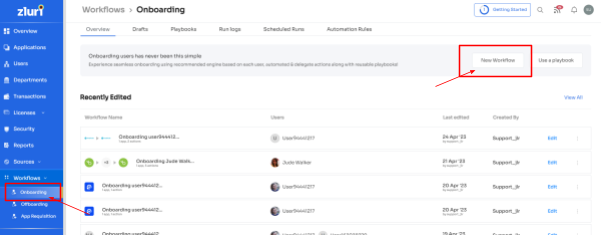
- Step 2: Select the user for the onboarding box will appear; from there, select the employee(s) whom you want to onboard. Also, you can search for a particular employee in the search bar. Once done selecting the employee, click on continue.
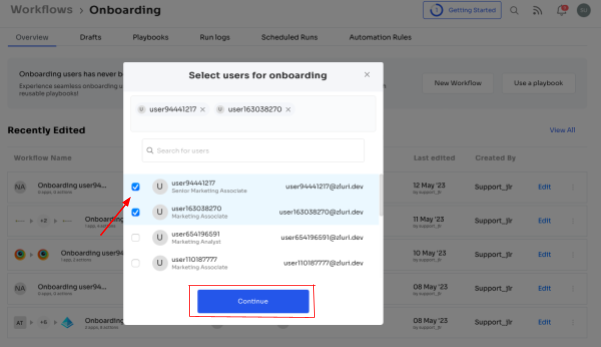
- Note: you can even select multiple employees; this helps onboard multiple new employees in one go
- Step 3: With its intelligent feature, Zluri would suggest some apps under recommended apps based on the employee's department, role, and seniority. Choose any of those, then execute the required action for the selected applications.
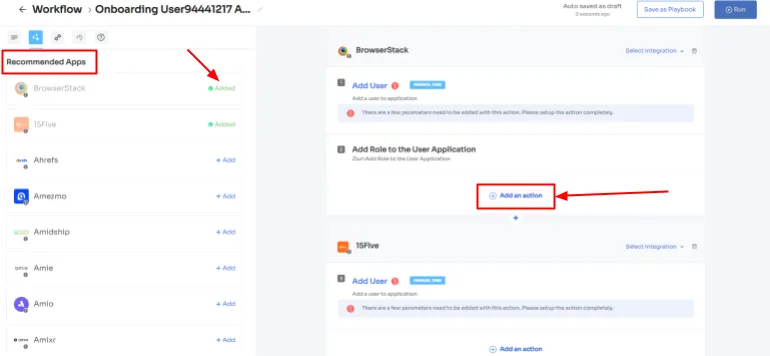
- Step 4: To execute certain actions, you need to Click on Edit Task and enter the required details. Your team can schedule the actions to execute the workflow on the day of onboarding. In order to save the actions, click on Save Task, and the actions will automatically be saved.
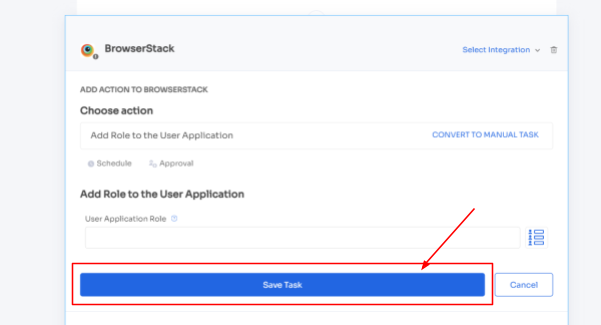
- Also, your team can add your employees to channels or send an automated welcome greeting using Zluri's in-app suggestions. The actions can vary for different applications and are mentioned under recommended actions.
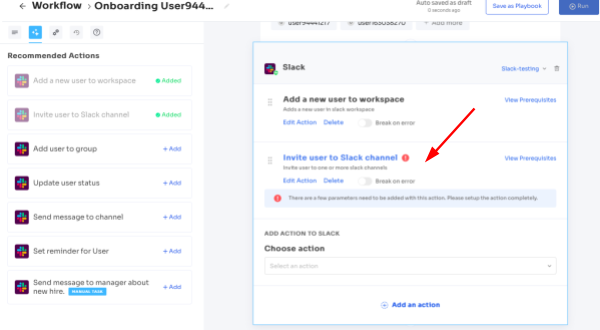
- Step 5: Finally, click on Save as Playbook to save the workflow. Then, you'll get a dialogue box with instructions to name the playbook. Add a name, proceed further by clicking on Save Playbook, and the onboarding workflow is ready
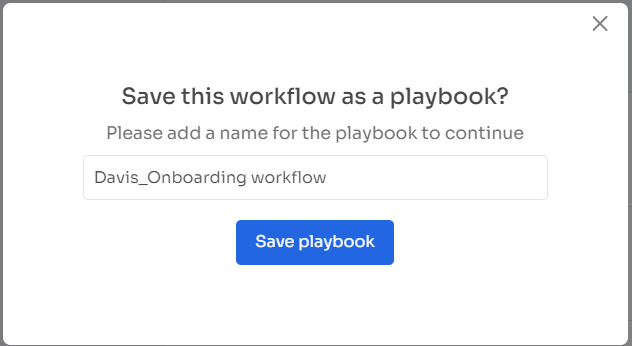
2. Allows your IT team to effortlessly manage access requests during midlife cycle transition
Ensuring seamless access to the right SaaS apps during an employee's mid-lifecycle transition can be challenging for IT teams. But not with Zluri, as it effortlessly manages the approval process. When an employee changes departments, gets promoted, or shifts to a different location, they require access to new SaaS applications while their previous access needs to be revoked.
So to streamline the approval process, Zluri offers a user-friendly self-service model, an Employee app store, i.e., a collection of SaaS applications approved and verified by the IT admin. This gives your employees the flexibility to choose any app from the EAS and gain access to it within no time.
Also, with Zluri, your IT teams no longer need to worry about staying updated on employee changes. This solution seamlessly integrates with your HR system, keeping track of any updates to employee roles. Zluri automatically fetches the updated data and reflects it on a centralized dashboard when a change occurs.
This dashboard becomes the go-to resource for your IT teams. They can easily verify the employee's details and then grant or revoke access accordingly. It's a streamlined process that saves time and eliminates any guesswork.
For employees, the process is equally effortless. They simply have to submit an app access request, and IT teams quickly verify their identity. The employee is granted access to the required application in no time, ensuring productivity is not hampered during the transition.
Here’s how your employees can raise an access request in EAS:
- Step 1: Your employees will receive an icon on the Zluri main interface's upper right corner; click on that, and a drop-down menu will appear; from there, click Switch to Employee View.
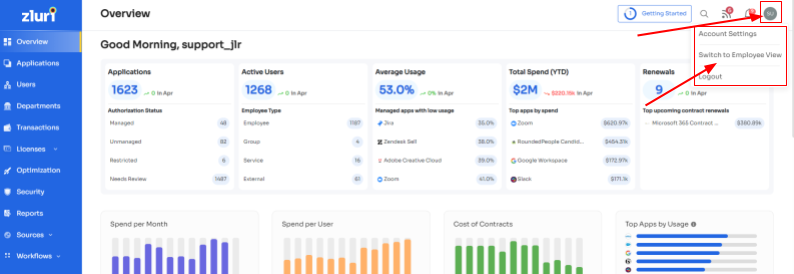
- Step 2: Overview dashboard will appear by default; now click on 'Request Access to an Application
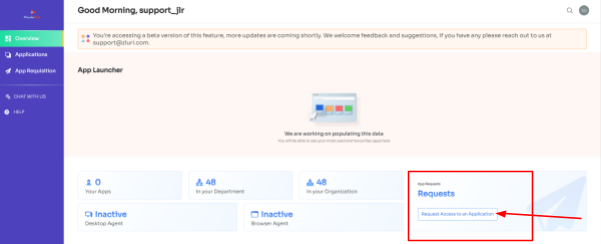
- Step 3: Your employees will see a dialogue box where they need to enter the application name they require access to. Then, click on Continue.
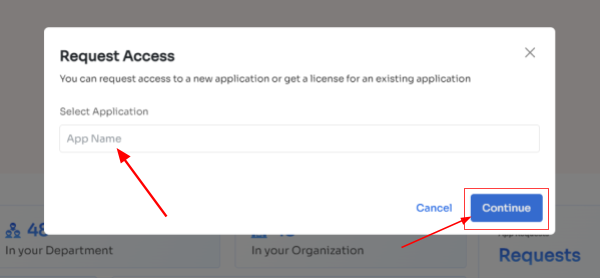
- Step 4: Some applications will not be used in the organization. However, your employees can still request that application. Click on continue, and another dialogue box will appear, showing similar applications that are being used in the organization.
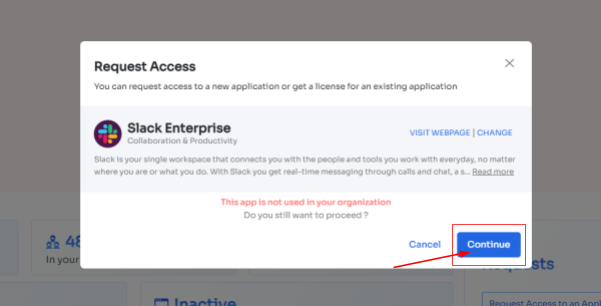
- If your employees want to opt for a similar application, they can simply click on the application or click on Ignore and Continue to proceed forward with your request.
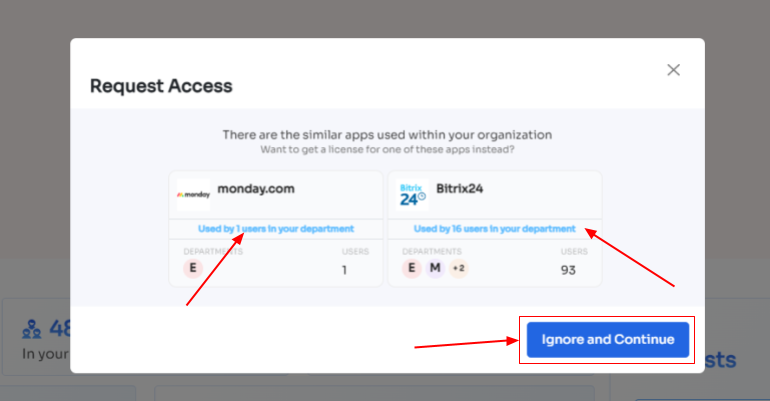
- Step 5: Further, they have to fill in the required details like selecting the license plan, subscription duration, and description of why they need the application and attach supporting documents. Once filled, click on Confirm request.
Note: Additionally, if the request has been modified in any way or if one of the approvers suggests any substitutes for the application, your employee can check it in the \"Changelogs.\"
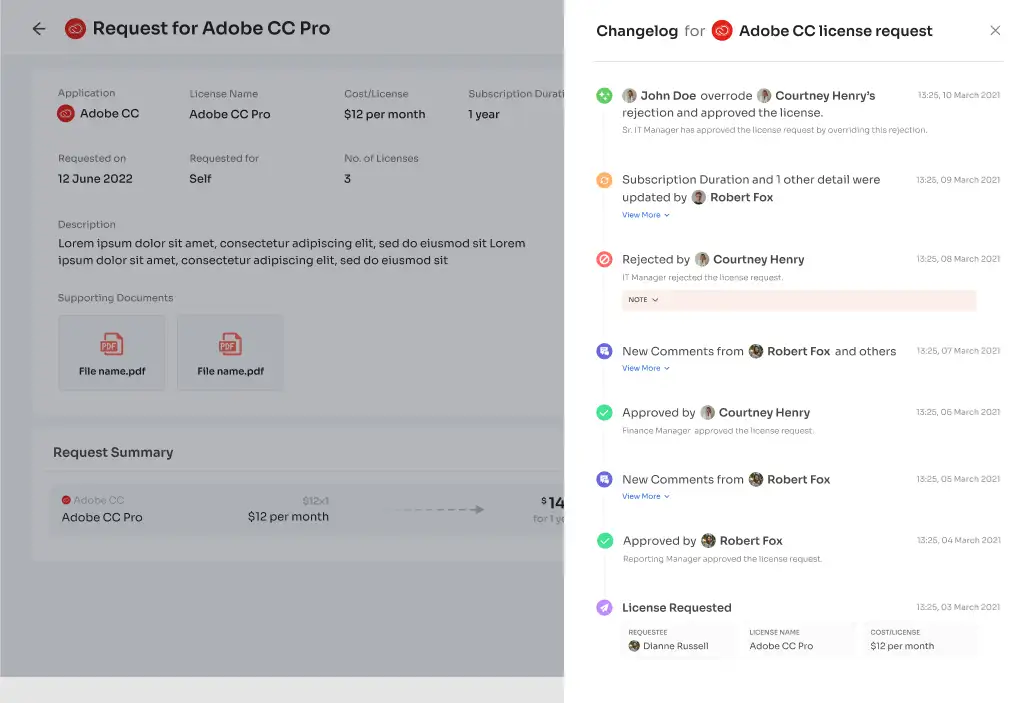
And that's it. The app access request has been submitted.
3. Zero-touch deprovisioning: helping your IT team to securing revoke access from departing employees
When it comes to offboarding employees, ensuring that they no longer have access to your organization's SaaS apps is crucial for maintaining security and preventing potential vulnerabilities. Failing to properly revoke access can lead to data breaches and unauthorized sharing of sensitive information, putting your organization at risk.
That's where Zluri comes in to save the day. With Zluri, you can automate the deprovisioning process by creating an onboarding workflow, empowering your IT team to securely revoke all access from departing employees. By automating this critical step, you can protect your SaaS app data from falling into the wrong hands and mitigate the risk of cyberattacks.
Here’s how your IT team can create an offboarding workflow:
- Step 1: From Zluri's main interface, click on the workflow module and select the offboarding option from the drop-down list. Proceed by clicking on New Workflow.
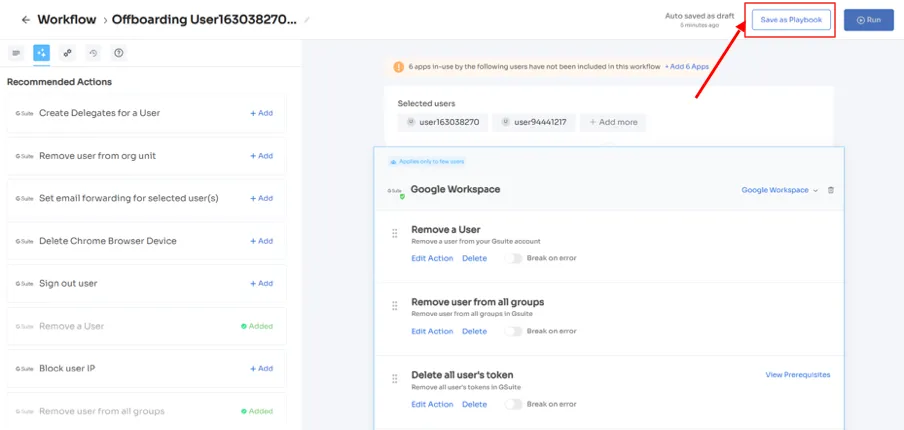
- Step 2: A popup labeled 'Select the user for offboarding' will appear. Select the employee(s) you want to offboard, or you can look for them in the 'search box. Click on continue after selecting the employee.
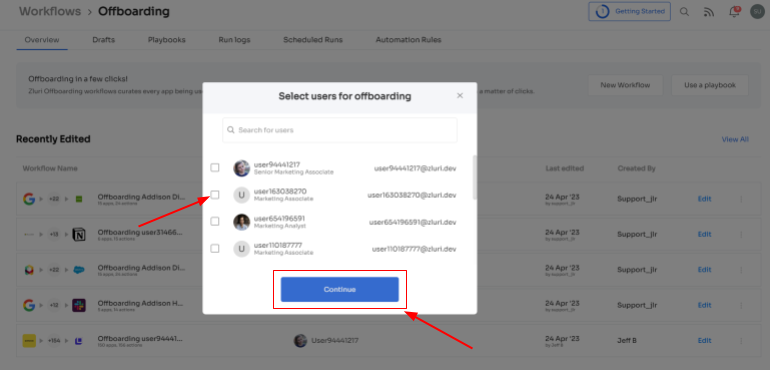
- Step 3: Your team will be able to view all the applications your employee can access. Now when you click on the app, Zluri will display some suggested actions under recommended actions. Select any of those or multiple actions, and then execute the required action for your chosen applications.
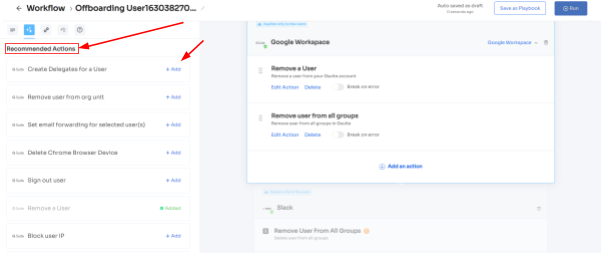
- Step 4: To add other actions, click Add an Action, fill in the required details, and proceed by clicking on Save Task; the actions will be saved.
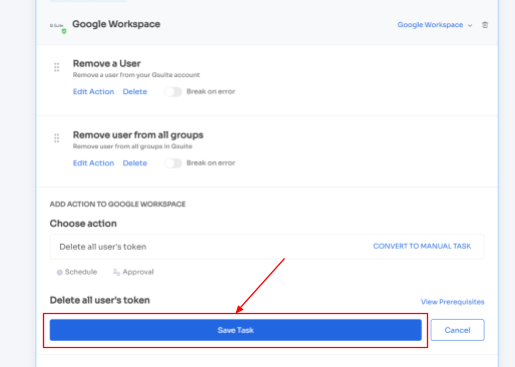
- Step 5: Save the workflow by clicking Save as Playbook. A dialogue box will appear, instructing to name the playbook.

Add a name, click Save Playbook, and the offboarding workflow is ready.
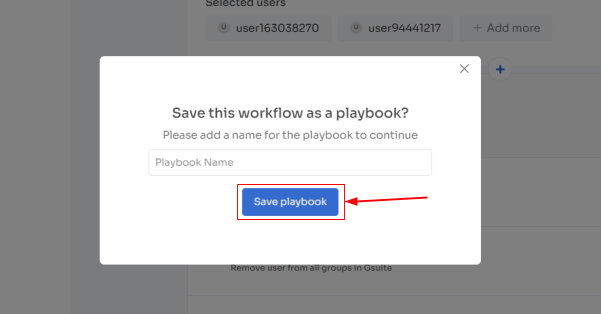
Not only that, your IT team can keep a tab of the entire process from a centralized dashboard, so that they can be up-to-date with all the information to effectively streamline the user lifecycle management process.
Also, it conducts periodic access reviews to control, manage, and govern user access effectively and identify areas that require improvements to streamline the entire user lifecycle management process.
So what are you waiting for? Book a demo now to see for yourself how Zluri's ULM platform can enhance your employee's experience.









.svg)



.svg)
.svg)
.svg)
.svg)

.svg)

.svg)

.svg)
















.webp)







.webp)
.webp)





.webp)