Service accounts are the silent architects of digital systems, facilitatinseamless interactions between apps and systems. They manage permissions, safeguard sensitive data, and automate critical tasks, ensuring smooth operations. This post discusses what service accounts are, their types, use cases & more!
Service accounts are pivotal for seamless communication and interaction across diverse software applications, systems, or services. Distinguishing themselves from human accounts, service accounts act as the keystone within the intricate network of technological interdependencies. They function as silent enablers, facilitating efficient data exchange without direct human intervention. Their importance is highlighted by their ability to streamline processes, bolster security, and enhance overall system efficiency.
If you're wondering about the nature of service accounts and how to manage them effectively, you're not alone. This blog seeks to uncover service accounts' complexity, providing valuable insights to empower you to master these non-human entities. So, let’s get started.
Service Accounts: An Overview
Service accounts are specialized accounts used by applications, processes, or virtual machines to interact with various services and resources within a computing environment. Unlike user accounts, which are associated with individuals and are designed for human interaction, service accounts are intended for machine-to-machine communication.
Service accounts are endowed with specific permissions and access rights tailored to the requirements of the applications or services they represent. This approach enhances security by adhering to the principle of least privilege, granting only the necessary permissions for the service to perform its designated tasks.
In cloud computing environments, service accounts are commonly used to enable communication between different services or components of an application. For example, a web application may use a service account to access a database, ensuring it has the appropriate permissions to read or modify data.
Moreover, service accounts use special credentials, such as API keys or cryptographic tokens, to authenticate and authorize access. These credentials serve as a means of verifying the identity of the service account and ensuring that it has the required permissions. Handling these codes carefully is crucial to keep things safe and avoid unwanted access or security problems. Security best practices dictate the careful management of these credentials to prevent unauthorized access and potential security breaches.
Key Characteristics Of Service Accounts
Service accounts exhibit distinct characteristics that set them apart, aligning with the key elements of access control, authentication mechanisms, and privilege access and permissions.
- Access Control
Access control refers to the practice of regulating and restricting access to resources or systems. In the context of service accounts, access control involves managing and specifying the level of access or permissions that the service account has within a computing environment.
Service accounts are configured with specific access rights, determining what actions or resources they can interact with. This is crucial for security, ensuring that service accounts only have the necessary permissions to perform their designated tasks, following the principle of least privilege.
- Authentication Mechanisms
Authentication mechanisms are the methods and processes used to verify the identity of a user, system, or, in this case, a service account. They involve validating credentials to ensure that the entity requesting access is who it claims to be.
Service accounts use specialized authentication credentials, such as API keys or cryptographic tokens. This ensures that only authorized entities (in this case, the service account) can access resources or perform actions. Robust types of authentication mechanisms contribute significantly to the overall security of service accounts.
- Privileges and Permissions
Privileges and permissions refer to the level of authority or access rights granted to a user or system entity. In the context of service accounts, it involves specifying what actions the service account can perform and what resources it can access.
Service accounts are configured with privileges and permissions tailored to the requirements of the applications or services they represent. This customization ensures that service accounts have the minimum necessary permissions to fulfill their functions, reducing the potential impact of security breaches and adhering to the principle of least privilege.
With their tailored access rights, service accounts play a crucial part in maintaining a balance between operational efficiency and robust security, making them indispensable in machine-to-machine communication and system administration.
Types of Service Accounts
Understanding the purpose and scope of service accounts is crucial in navigating the varied landscape of account management. Here are distinct types of service accounts based on their roles and functionalities:
1. User-based service accounts
User-based service accounts are associated with specific user identities and are often tied to individual users within an organization. These service accounts are utilized to perform tasks or access resources on behalf of an individual user. They enable services to operate with the permissions and privileges of the user they are linked to.
2. Machine-based service accounts
Machine-based service accounts are not tied to specific users but are rather linked to a particular machine or device within a network. These accounts are employed for services and applications that operate at a system level without relying on individual user credentials. They provide a way for machines to authenticate and access resources without human intervention.
3. Application-based service accounts
Application-based service accounts are created specifically for applications and software services rather than being directly associated with a user or machine. These service accounts are designed to enable seamless and secure interaction between applications. They allow applications to authenticate and communicate with other services or resources without compromising user or machine credentials.
4. Service account for cloud-based services
Service accounts created for cloud-based services are tailored for applications and processes operating in cloud environments. These accounts facilitate secure communication and resource access within cloud platforms. They are configured to support cloud-based applications and services, ensuring proper authentication and authorization in the cloud environment.
What Are Service Accounts Use Cases & Examples?
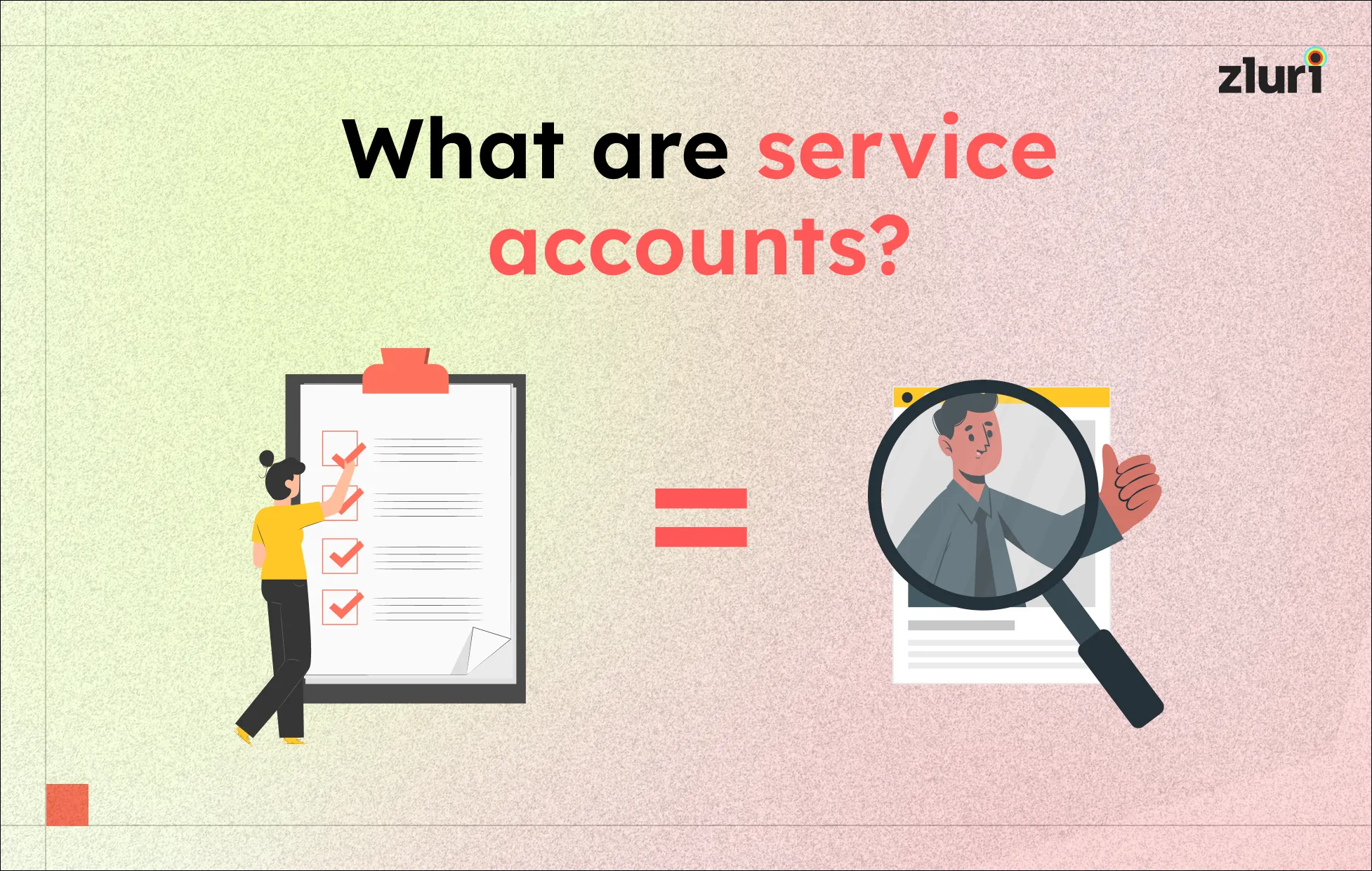
Service accounts play a pivotal role in various scenarios across operating systems, cloud platforms, databases, and applications, demonstrating their versatility and wide-ranging applications within an IT system.
- Service Accounts in Operating Systems: In operating systems like Windows and Linux, service accounts execute specific tasks or run services. Unlike user accounts, service accounts are designed for background processes, applications, or system services. These accounts often have restricted privileges to minimize potential security risks. For instance, in a Windows environment, a service account may be configured to run a web server or manage scheduled tasks without requiring interactive user input.
- Service Accounts in Cloud Platforms: Cloud platforms like AWS, Azure, and GCP leverage service accounts to enable secure interactions between cloud resources. These accounts are commonly employed by applications and services running in the cloud to access other cloud services or resources. For example, a service account in AWS might be created for a serverless function to interact with a database or storage service, ensuring seamless communication while adhering to the principle of least privilege.
- Service Accounts in Databases and Applications: Service accounts are utilized in databases and applications to establish secure connections and perform specific tasks. In a database management system, a service account may be granted specific permissions to access and modify data. Similarly, applications often employ service accounts to connect to other services or APIs securely. This practice ensures that applications can perform necessary functions without compromising the security of the underlying systems.
Real-World Examples of Service Account Implementation
- Google Cloud Platform (GCP): In GCP, a service account may be created for a virtual machine instance to access other GCP services like Cloud Storage or BigQuery. This allows the VM to interact securely with other cloud resources.
- Microsoft Azure: Microsoft Azure uses service principals, which are a type of service account, to enable applications to access Azure resources. For instance, an application deployed in Azure Kubernetes Service may use a service account to interact with Azure Key Vault for secure configuration management.
- Database Management: A database server may utilize a service account with limited permissions to execute backup and restoration processes. This ensures that the database operations are carried out securely without unnecessary access rights.
- Web Servers: In web server environments, service accounts are often employed to run the web server processes. These accounts are configured with the minimum necessary privileges to serve web pages, ensuring a more secure web hosting environment.
In conclusion, service accounts serve as a key element in orchestrating various IT operations, contributing to enhanced security, streamlined processes, and efficient resource utilization across diverse platforms and systems.
Service Accounts vs User Accounts: Understanding the Difference
In account management, differentiating service accounts vs user accounts is crucial. Understanding these distinctions is vital for deploying the right account types, aligning with specific operational needs and security considerations in an IT environment, ultimately shaping their distinct purposes and functionalities.
- User accounts find their association with human users, serving as conduits for interactive sessions within an IT system. These accounts come into play when individuals undertake actions and tasks within the system, such as accessing files, sending emails, or engaging with applications. The focus of user accounts is on facilitating human-driven interactions with the computing environment.
- In contrast, service accounts are meticulously crafted for system-to-system or application-to-application communication. They represent the applications or services themselves, orchestrating authentication, authorization, and the execution of actions on behalf of their corresponding applications or services. Service accounts shine in scenarios demanding continuous and automated operations, such as batch processing, background tasks, or seamless integration with cloud services.
Below are some more distinguishing factors between Service Accounts and User Accounts:
Authentication Mechanisms
- Service Accounts are authenticated through specialized credentials like API keys or cryptographic tokens, ensuring automated verification processes. These credentials are tailored for seamless machine-driven authentication.
- User Accounts are typically authenticated through traditional methods like usernames and passwords, catering to the human-centric need for validation.
Scope of Permissions
- Service Accounts are configured with precise permissions, intricately tailored to the specific needs of the applications or services they represent. They adhere to the principle of least privilege to minimize potential security risks.
- User Accounts are generally endowed with broader permissions, allowing individuals to execute a diverse array of actions within the system based on their roles and responsibilities.
Interaction Type
- Service Accounts are primarily engaged in non-interactive processes, focusing on automation and communication between systems. Their role revolves around seamless execution without direct human intervention.
- User Accounts are intentionally designed for interactive sessions, facilitating direct engagement and communication between the user and the IT system. Human-driven actions are a key aspect of their functionality.
Resource Access
- Service Accounts: Access is often meticulously limited to resources essential for specific tasks or processes they are intended to execute. This controlled access aligns with the targeted nature of their functions.
- User Accounts are equipped with broader access rights, enabling users to interact with a diverse range of resources based on their specific roles and responsibilities within the system.
Credential Management
- Service Accounts are managed with a strong emphasis on automation, ensuring secure storage and regular rotation of credentials to enhance security. Automated processes play a crucial role in credential management.
- User Accounts typically involve more frequent credential changes and may rely on password policies, considering the human-centric aspect of credential management.
Use Cases
- Service Accounts are prominently utilized in scenarios demanding continuous and automated operations such as batch processing, background tasks, or integration with cloud services. Their automated nature makes them ideal for these specialized tasks.
- User Accounts are primarily used for day-to-day operations, encompassing activities like accessing files, sending emails, and interacting with applications in a human-centric manner.
Understanding these differentiator factors is pivotal for organizations that want to strategically deploy and manage service and user accounts based on their specific operational requirements and security considerations.
Comparison Chart: Service Accounts vs User Accounts
Understanding these distinctions empowers organizations to strategically leverage both service accounts and user accounts, aligning their usage with specific operational requirements and security considerations.
Security Challenges of Managing Service Accounts
Effectively securing and managing service accounts poses several challenges that organizations must address to safeguard their computing environments. Each challenge contributes to potential vulnerabilities, emphasizing the need for a comprehensive security strategy.
- Unauthorized Access
Unauthorized access is a critical concern, as any compromise of service account credentials can lead to unauthorized individuals or systems gaining access to sensitive resources. The risk of malicious actors exploiting vulnerabilities and infiltrating the system increases without proper safeguards.
Implement strong access controls, regularly update credentials, and utilize multi-factor authentication tools to bolster the security of service accounts. Regularly review and revoke unnecessary access rights to minimize the potential impact of unauthorized access.
- Credential Theft
The theft of service account credentials poses a significant threat. If attackers successfully acquire these credentials, they can impersonate the service account, gaining unauthorized entry and potentially compromising the integrity of the system.
Employ robust encryption for stored credentials, regularly rotate passwords or keys, and use secure storage solutions. Additionally, educate personnel on security best practices to reduce the likelihood of falling victim to phishing or social engineering attacks.
- Misuse of Privileges
Misuse of privileges occurs when service accounts with elevated access rights are exploited or used for unintended purposes. This could result in unauthorized data access, modification, or disruption of critical systems.
Implement the principle of least privilege by assigning only the minimum necessary permissions to service accounts. Regularly review and audit access rights to ensure alignment with current operational needs. Monitor for any unusual or unauthorized activities associated with service accounts.
- Lack of Proper Monitoring and Auditing
Inadequate monitoring and auditing of service accounts can lead to a lack of visibility into their activities. Without proper oversight, detecting and responding to potential security incidents or anomalous behavior becomes challenging.
Implement robust monitoring and auditing mechanisms to track service account activities. Review logs regularly, set up alerts for suspicious behavior, and conduct periodic audits to ensure compliance with security policies. This proactive approach enhances the ability to detect and mitigate security threats promptly.
Addressing these security challenges requires a comprehensive and proactive approach, incorporating technology solutions, regular training for personnel, and continuous monitoring to safeguard the integrity, confidentiality, and availability of systems and data.
Best Practices For Securing Service Accounts
Ensuring the protection of service accounts from potential threats necessitates the implementation of robust security measures. Consider the following key best practices to enhance the security of service accounts:
1: Principle of Least Privilege
Adhering to the principle of least privilege involves assigning the minimum necessary access rights to service accounts. This ensures that service accounts only have permissions essential for their designated tasks, reducing the risk of unauthorized access or misuse. By limiting access to the bare essentials, the principle of least privilege minimizes the potential impact of security breaches. Service accounts operate with the least amount of authority required, mitigating the risk associated with compromised credentials.
2: Regular Auditing and Monitoring
Implementing regular auditing and monitoring practices involves consistently reviewing the activities and access patterns of service accounts. This enables the timely detection of anomalous behavior, potential security threats, or unauthorized access. Proactive monitoring enhances the ability to identify and respond to security incidents promptly. Regular audits provide insight into the legitimacy of service account activities, contributing to an overall robust security posture.
3: Secure Storage of Credentials
Ensuring the secure storage of credentials involves encrypting and protecting the sensitive information associated with service accounts. This safeguards against unauthorized access and reduces the risk of credential theft. Secure storage prevents malicious actors from easily obtaining and exploiting service account credentials. Encryption adds an additional layer of protection, fortifying the confidentiality of sensitive information.
4: Rotating Credentials
Rotating credentials entails regularly updating and changing passwords, API keys, or tokens associated with service accounts. This practice limits the window of opportunity for attackers in case of a credential compromise. Regularly rotating credentials reduces the risk of prolonged unauthorized access. It ensures that even if credentials are compromised, the compromised information becomes outdated quickly, minimizing the potential impact of credential theft.
5: Automation & Lifecycle Management
Leveraging automation for service account management involves automating tasks such as provisioning, deprovisioning, and access modifications. Establishing a systematic lifecycle management process ensures that service accounts are appropriately managed throughout their existence. Automation streamlines processes, reducing the likelihood of human error. It also facilitates prompt responses to changes in access requirements or the detection of inactive or compromised service accounts, bolstering overall security.
Incorporating these best practices into service account management strategies establishes a robust framework for securing and maintaining the integrity of computing environments.
Now, Zluri is here to help you adopt these best practices!
Zluri facilitates the adoption of best practices by simplifying service account management. It empowers IT teams to balance productivity and security seamlessly by optimizing access control and lifecycle management. Through Zluri's platform, provisioning and deprovisioning of service accounts are streamlined, complemented by automated monitoring for account usage and detection of suspicious activities. This comprehensive visibility across your tech stack guarantees real-time monitoring, bolstering your defense against potential compromises and unauthorized access.
The Crucial Imperative of Effective Service Account Management
In conclusion, the effective management of service accounts is not merely a procedural necessity; it is a foundational element for ensuring the security, efficiency, and integrity of an organization's IT ecosystem. As service accounts play diverse roles, spanning user-based, machine-based, application-based, and cloud-centric functionalities, their proper administration becomes paramount.
Strategic service account management safeguards sensitive data and critical processes optimizes resource utilization and mitigates potential security risks. The imperative to comprehend and distinguish between various service account types and tailor their usage based on operational demands underscores the proactive stance required in modern IT environments.
Ultimately, proficient service account management is significant because it can fortify cybersecurity measures, streamline automated operations, and foster seamless interactions within a dynamic and interconnected digital landscape. Organizations prioritizing the management of service accounts are better positioned to navigate the complexities of modern computing, laying the groundwork for a resilient and secure technological foundation.









.svg)



.svg)
.svg)
.svg)
.svg)

.svg)

.svg)

.svg)
















.webp)







.webp)
.webp)





.webp)