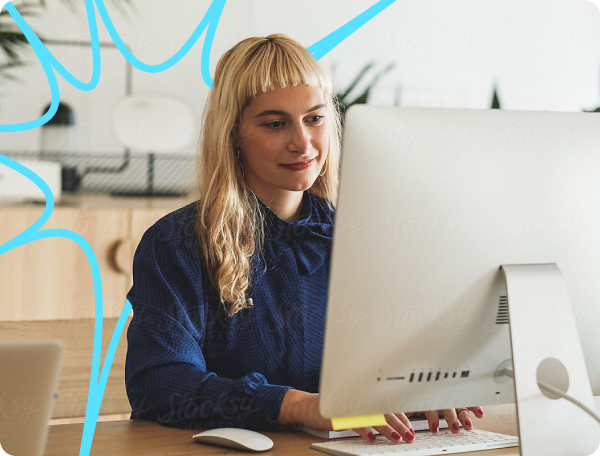Automation
• 3 min read
How to Automate Zoom With Zluri
17th January, 2024
SHARE ON:
Managing a SaaS application like Zoom can be a huge challenge for IT teams, especially for mid-market and enterprise organizations with thousands of employees. Ultimately, it can lead to hundreds of hours of tedious streamlining work.
This is where Zluri's automation capabilities come into play. Zluri gives you the superpower you need to manage applications from behind the scenes, making life easier for you.
Here is a step-by-step guide on how to automate Zoom with Zluri.
Automate onboarding for new hires
When a new user joins your organization, manually granting valid Zoom licenses to every new hire can be time-consuming and tedious.
On the other hand, with Zluri, you can automatically provision user accounts, assign licenses and permissions, and configure settings based on predefined templates or customized rules.
Zluri simplifies the onboarding process by automating key steps in setting up Zoom accounts of new joiners.
A Zluri tour of seamless Zoom onboarding automation:
Step 1: Go to Zluri’s 'Workflows' module and navigate to the 'Onboarding' tab. Once you’re there, select 'New playbook’ to start the process.
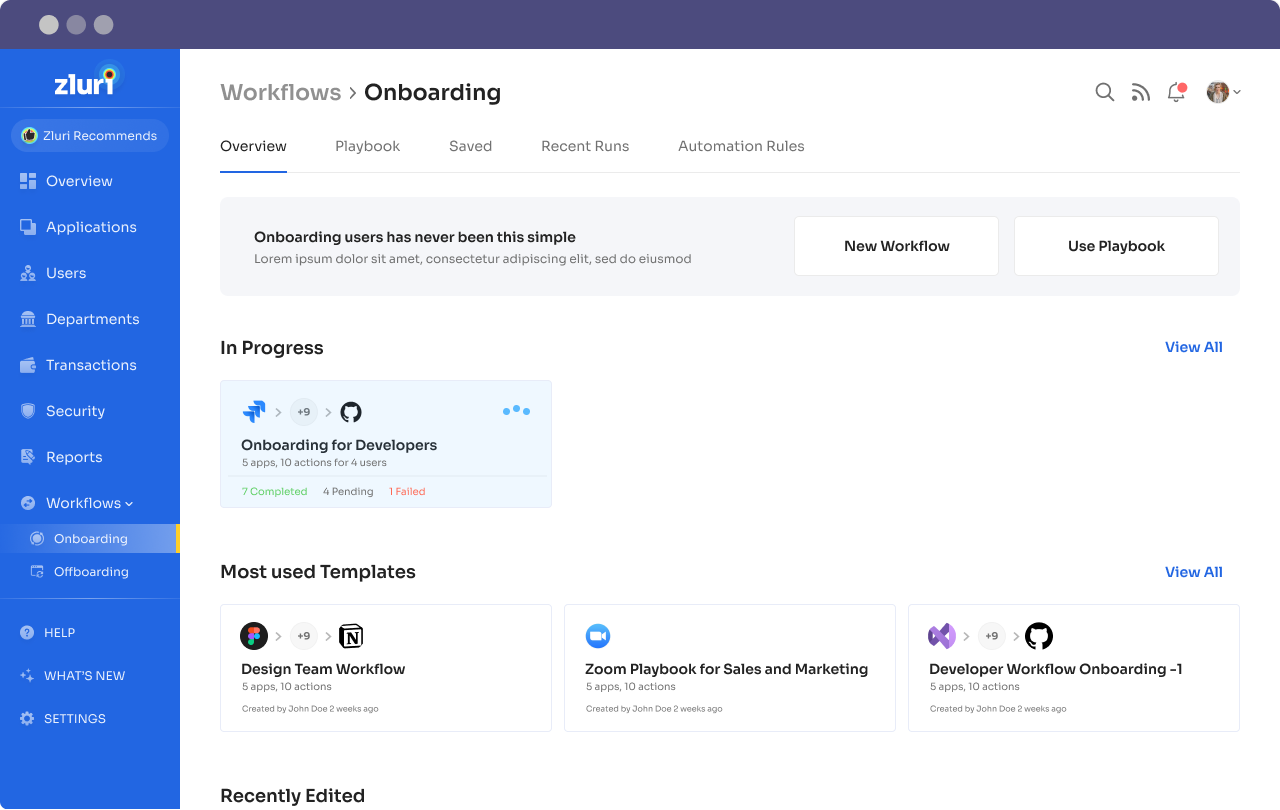
Step 2: Select the users you want to onboard. You can choose multiple users at the same time to onboard based on your requirement
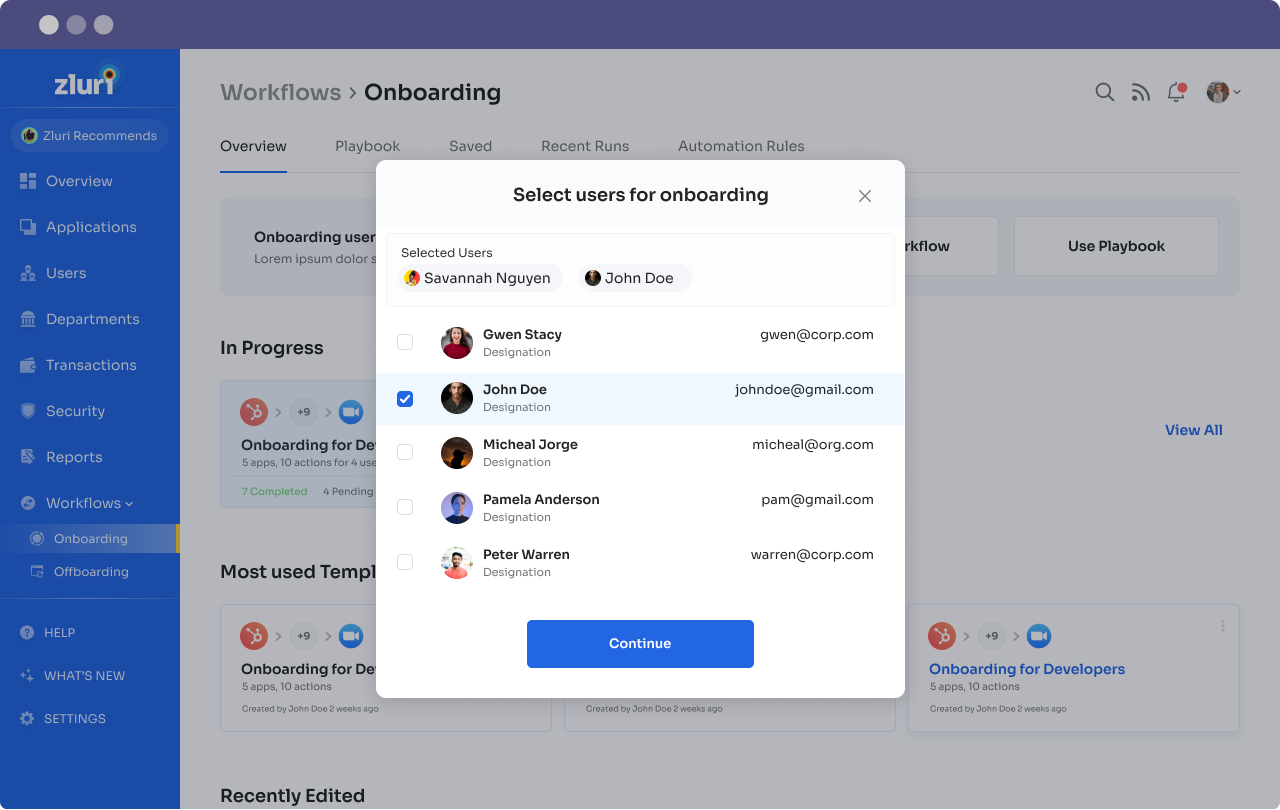
Step 3: In the new workflow, select the application(s) you’d like to provision. Choose Zoom from the dropdown here.

Step 4: Zluri provides a list of actions to choose from for Zoom.
Zluri takes onboarding to the next level by offering precise control over permissions and roles for every user or employee. With our platform, you can easily assign and manage specific access levels, ensuring that each individual has the appropriate privileges based on their responsibilities and departmental needs.
Zluri provides numerous automation workflow actions which include,
Invite the User to join Zoom Account.
Assign a license to the user
Assign a role to the user
Add the user to the group
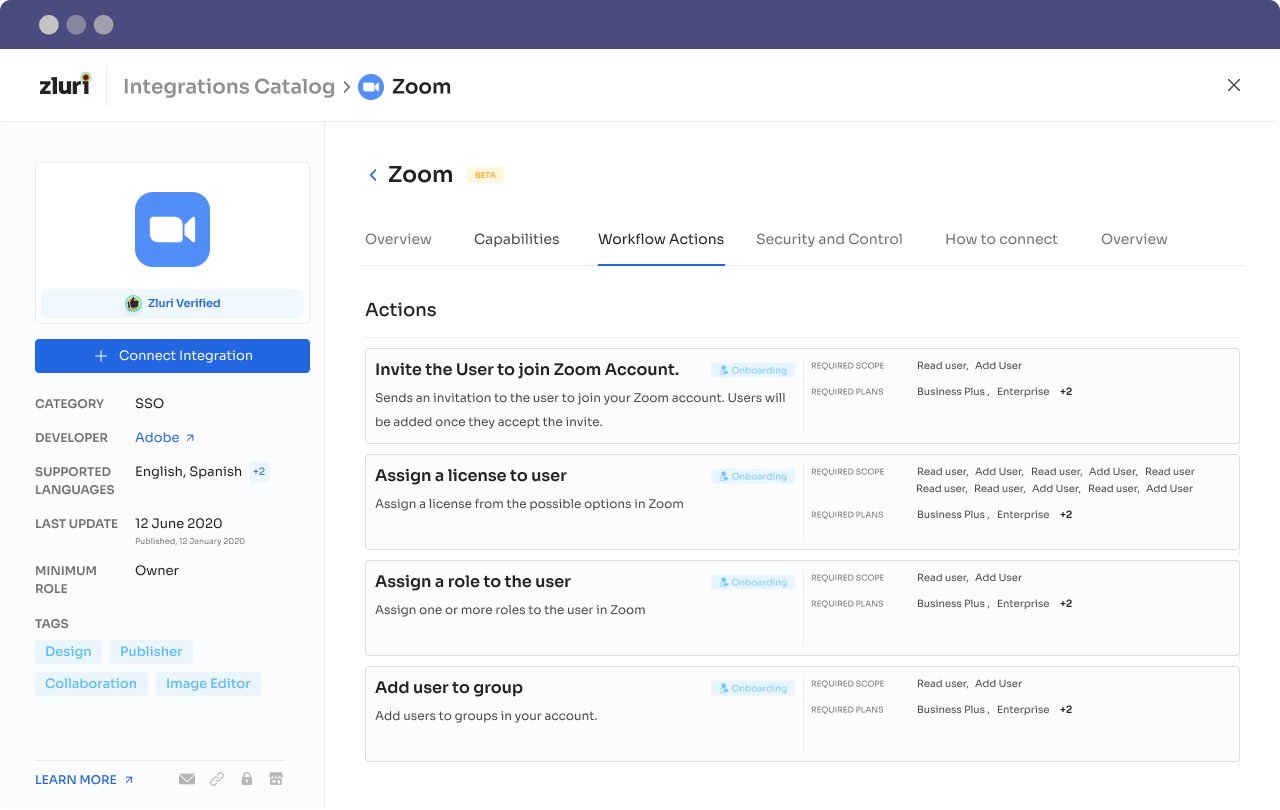
Step 5: To begin the onboarding process, click on the "Run" option after you have completed all the steps.
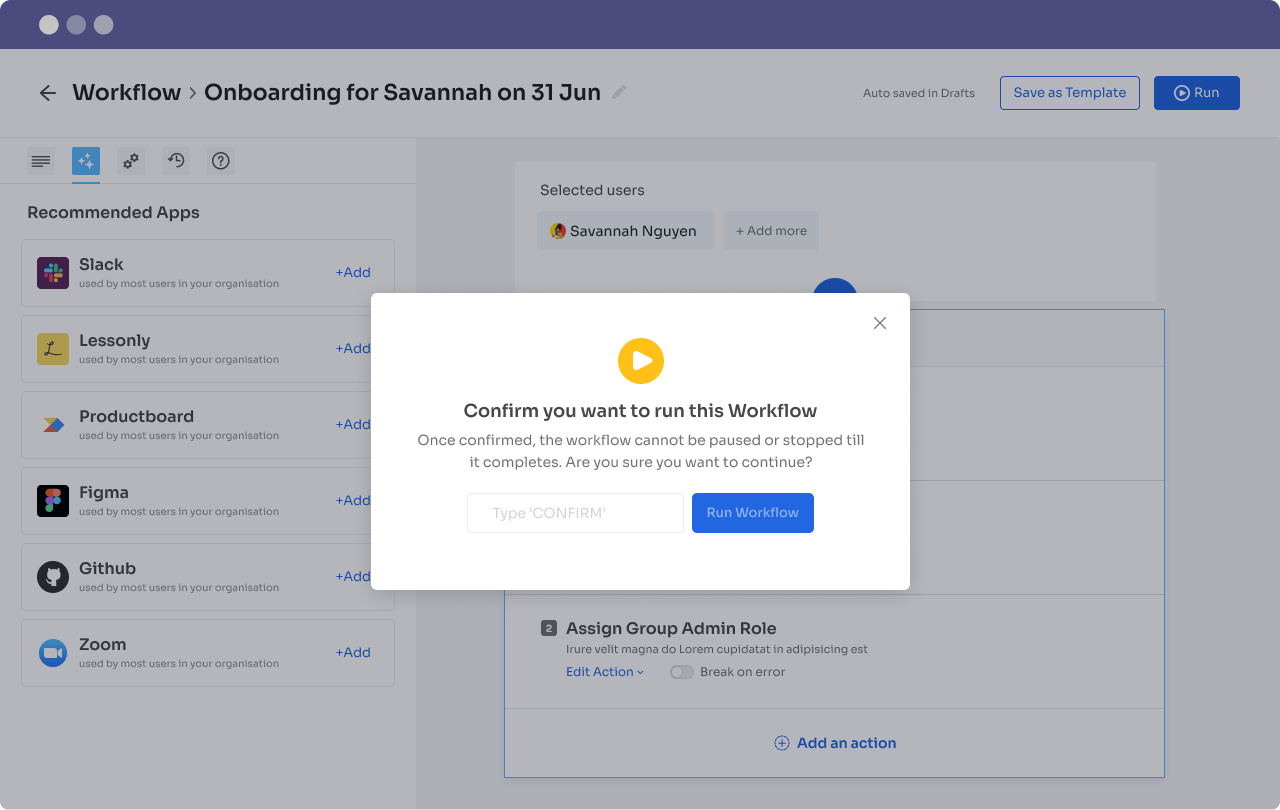
Similarly, you can add more apps to the same workflow. Additionally, you can save this workflow by clicking on 'Save as Template'. This will create a 'playbook'. Playbooks allow you to replicate the same process for future hires for the same role.
Simplify offboarding for employees automatically
Zluri seamlessly integrates with Zoom to provide automated offboarding actions. By leveraging Zluri’s integration capabilities, you can ensure a smooth offboarding experience by automatically removing the Zoom license for departing employees. This eliminates the need for manual intervention and guarantees immediate access revocation.
Steps for seamless offboarding with Zluri
Step 1: Select the 'offboarding' option in the Workflows module in Zluri's platform, then create a new workflow playbook.
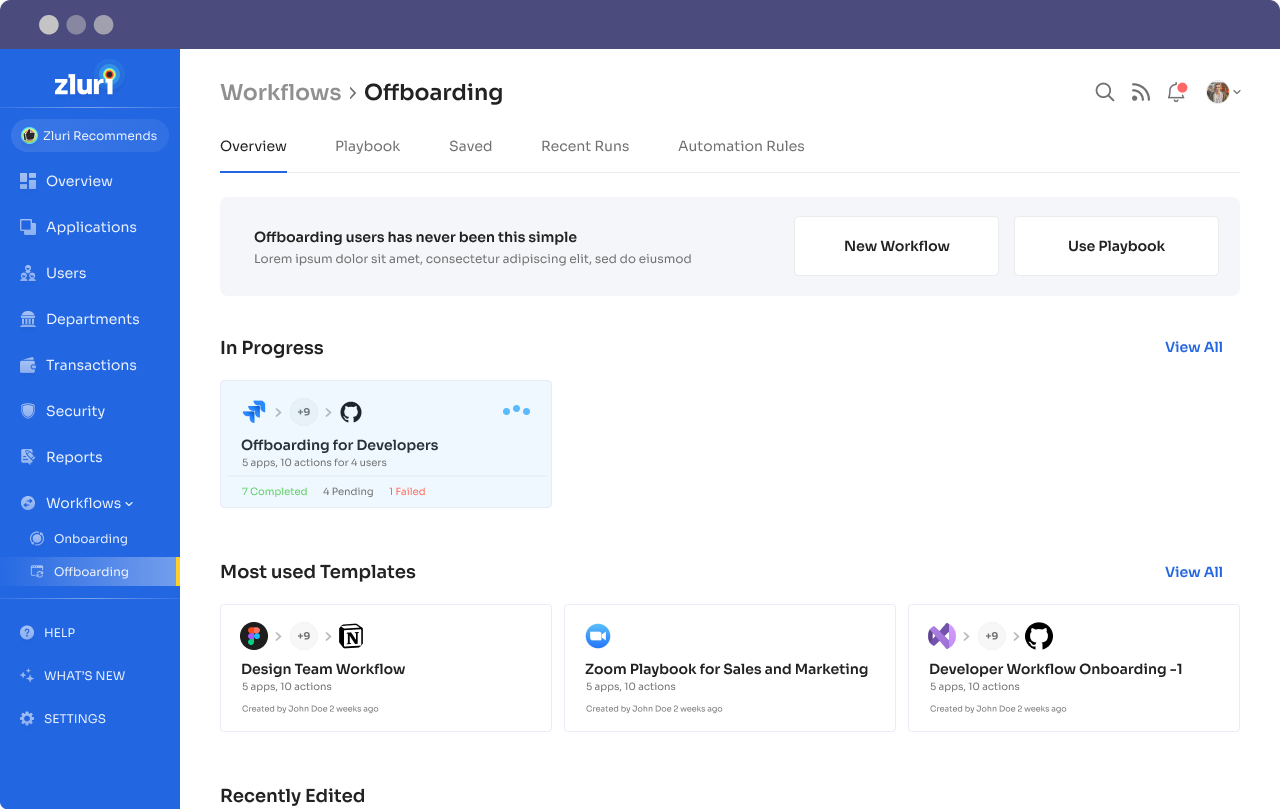
Step 2: Select the users you want to offboard. You can choose multiple users at the same time to offboard based on your requirement.
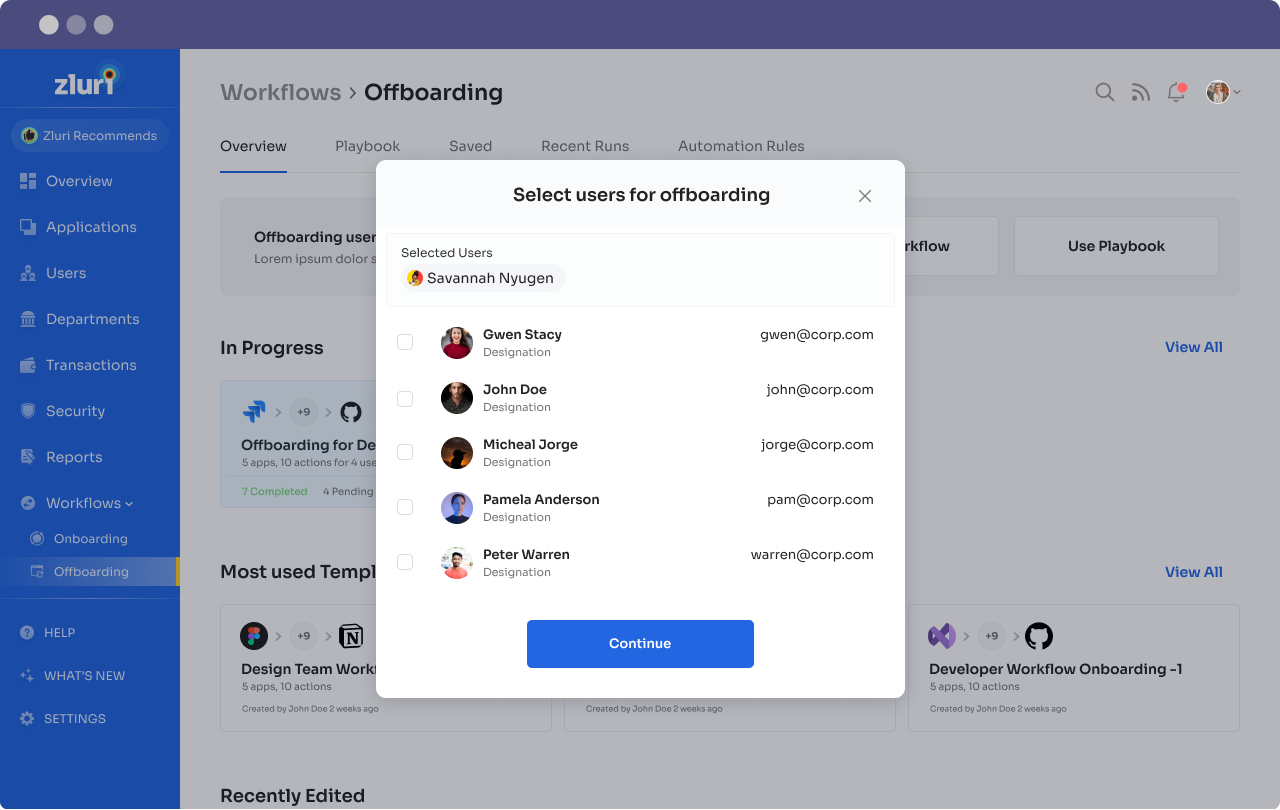
Step 3: With our pre-saved playbooks, offboarding users becomes a breeze. With these meticulously crafted guides, you will be able to navigate through the offboarding process effortlessly.
With our Offboarding playbooks, you can revise access, manage licenses, and transfer ownership with step-by-step instructions and actions.
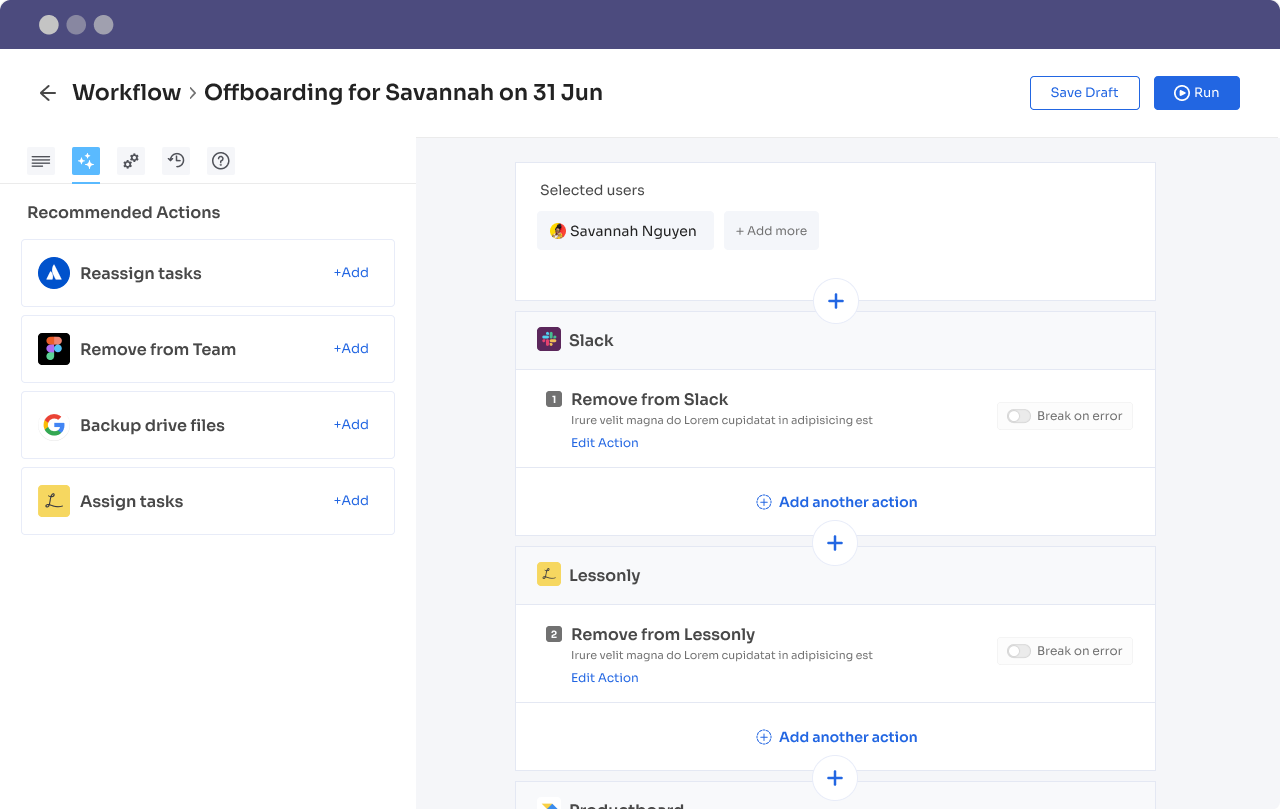
Simplify Auto-reclaiming of licenses with Zluri
Imagine IT teams purchasing Zoom licenses for employees, but you notice that several employees haven’t been utilizing the application actively. This could potentially lead to wasted resources and unnecessary expenses.
Zluri provides trigger notifications for unused, underused, and unprovisioned licenses. This unique feature provides in-depth data that no other SaaS Management Platform in the market offers.
Unused Licenses:
Zluri creates a Playbook that shows data on whether Zoom licenses allocated to users are being proactively or not actively utilized. In unused licenses, Zluri will send trigger automated notifications to the admin if a particular user hasn't logged in or hasn’t used Zoom in 30 days and encourage them to use the licenses.
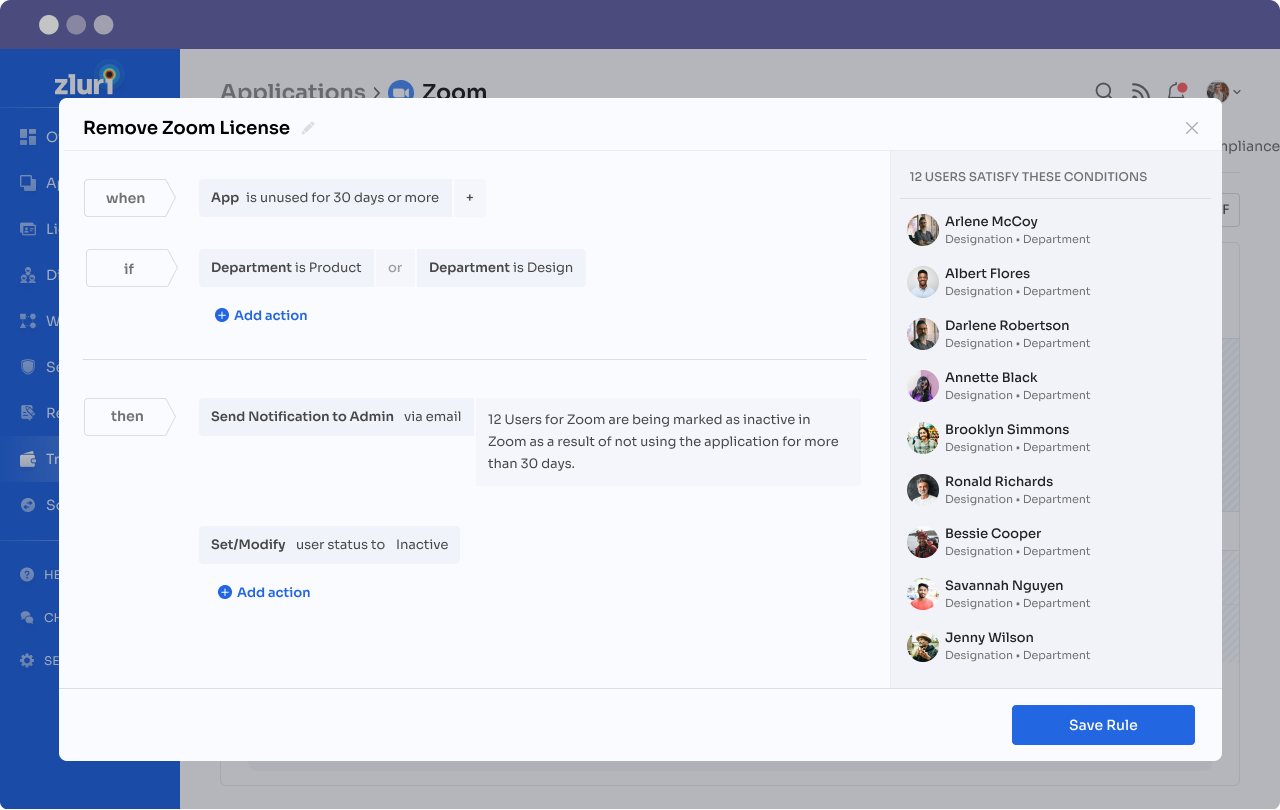
Under-utilized Licenses:
Zluri gives you deep insights into license utilization, where you can understand whether the licenses are being properly utilized or remain under-utilized. With this information, you can offer training to users to properly use the specific features, downgrade their plans, or reallocate licenses to employees who need them more.
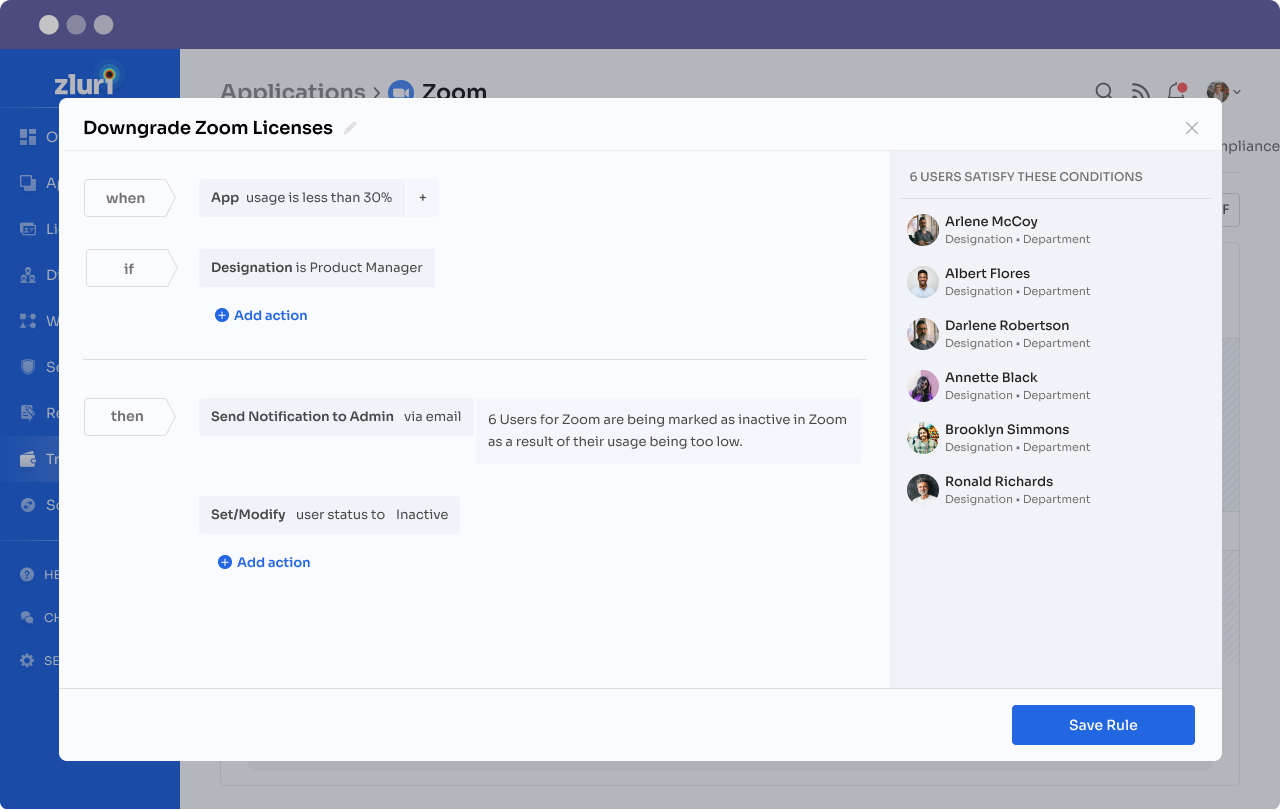
De-provisioned Licenses
When an employee leaves the organization or becomes inactive, Zluri automatically identifies and marks their license as de-provisioned. You can then reclaim the license through Zluri's playbook and easily reassign it to an active user or a new joinee, ensuring optimal license utilization.
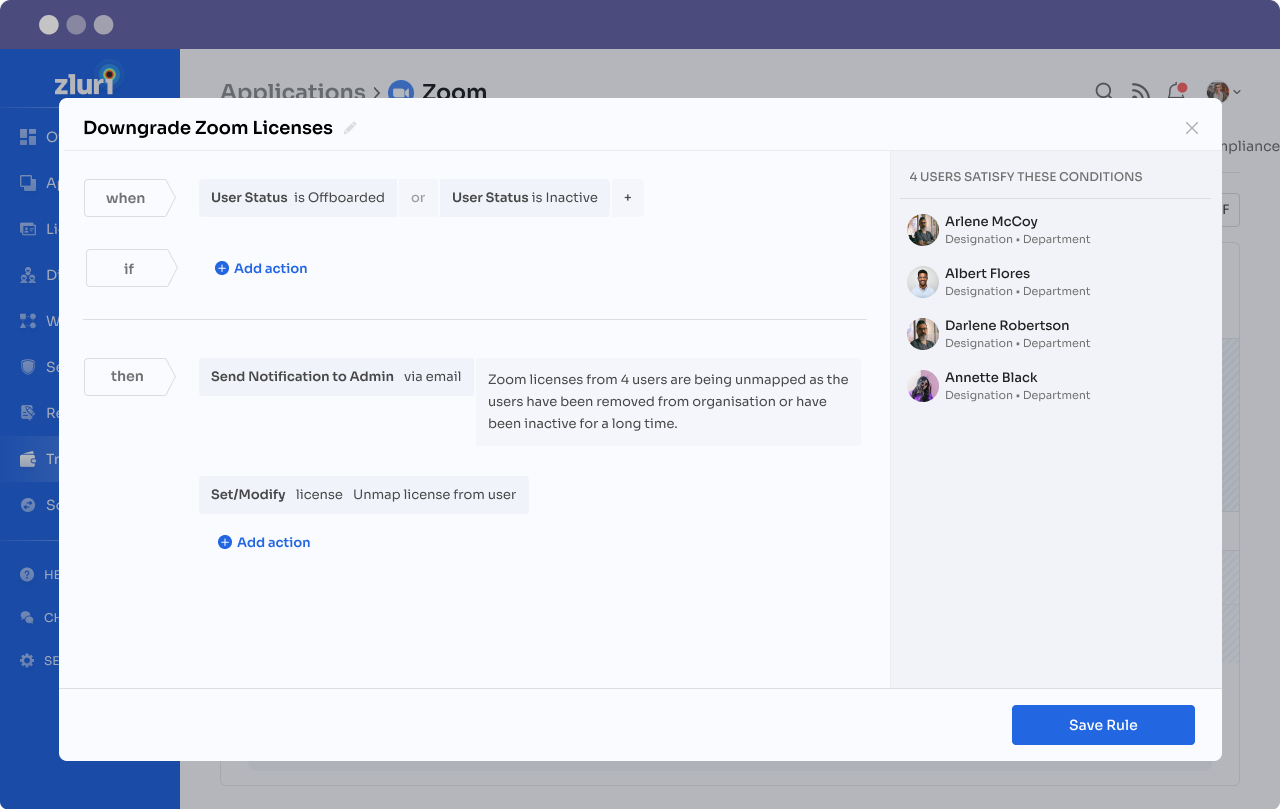
Automate Zoom Licenses in Clicks
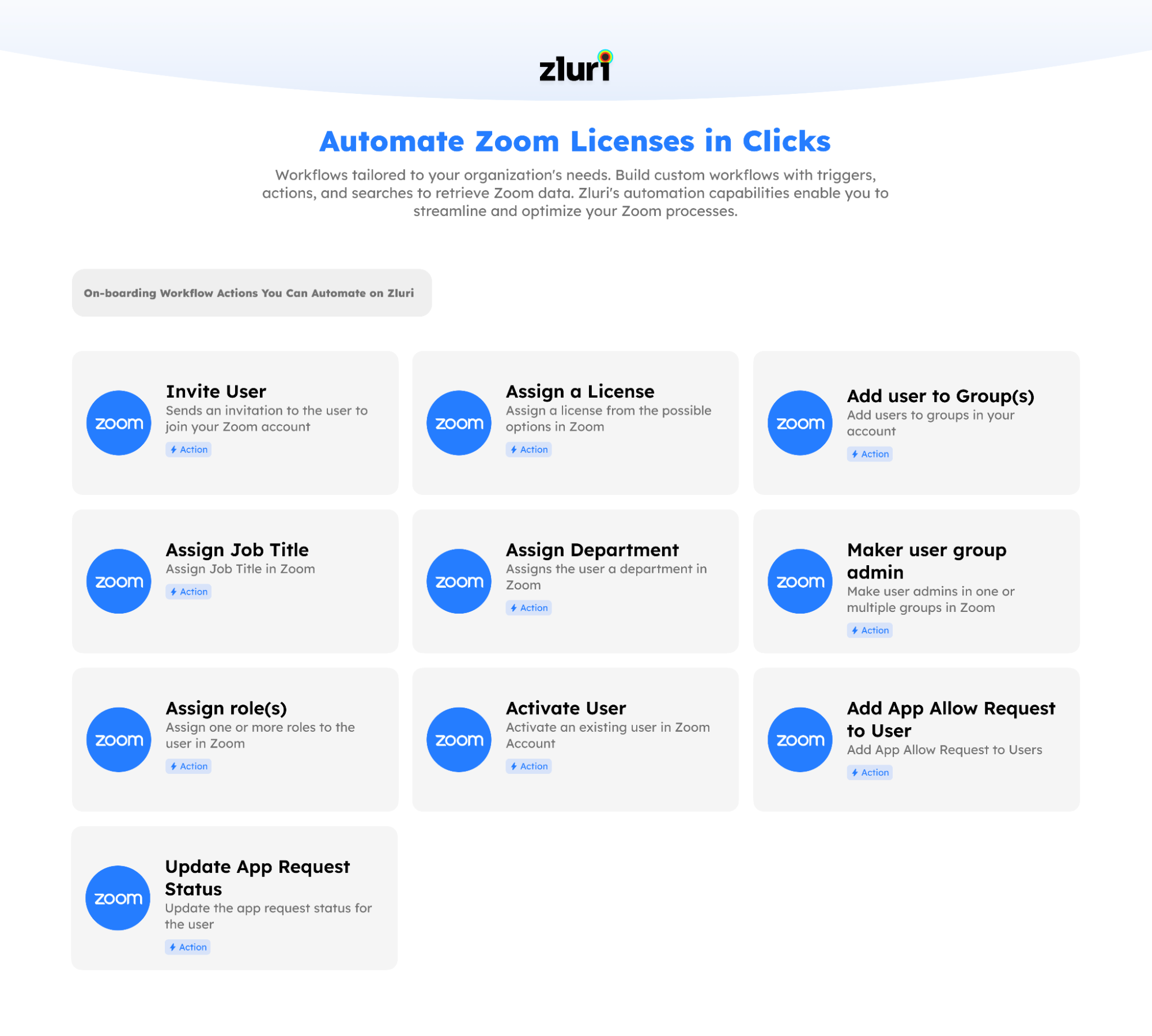
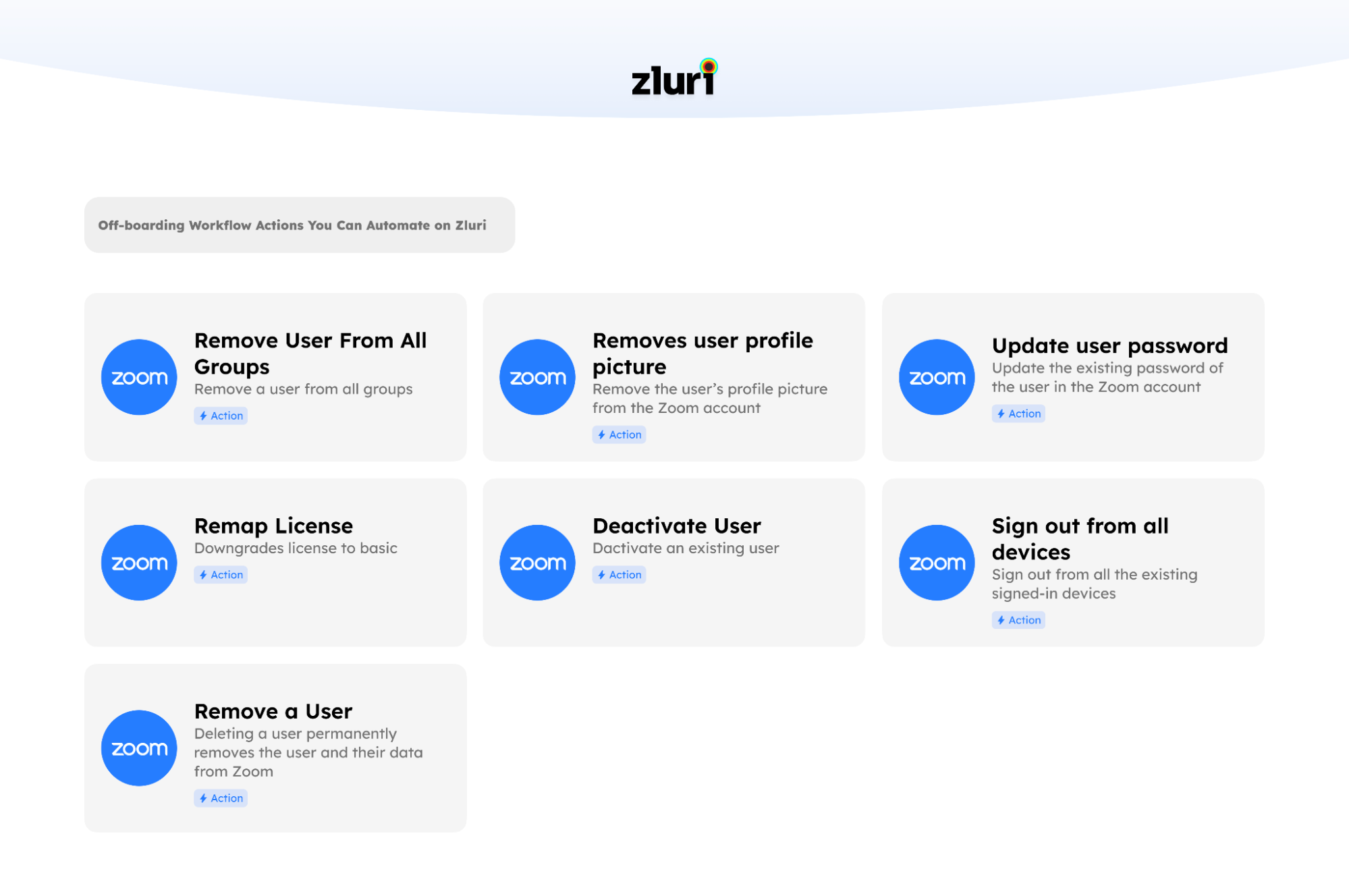
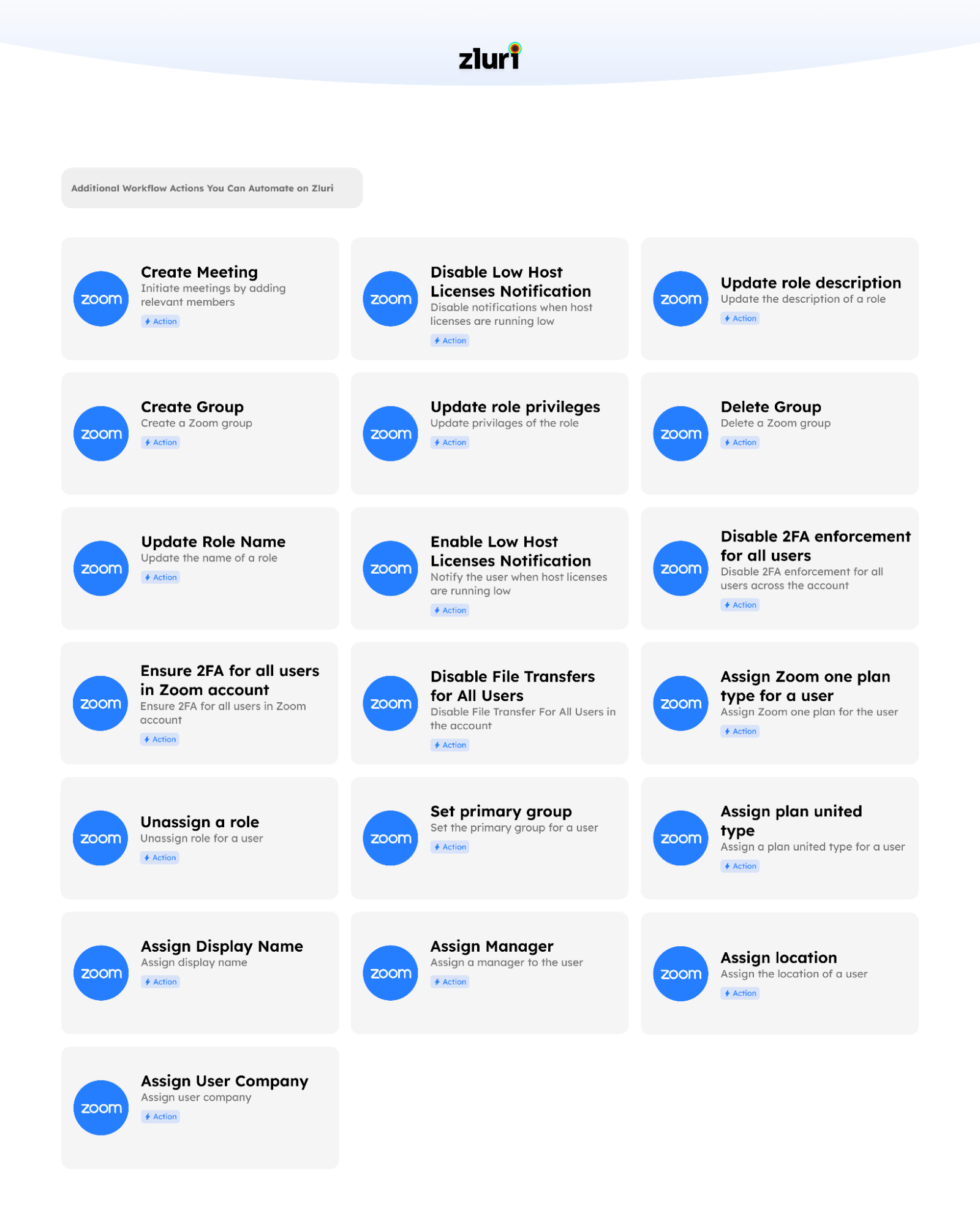
Related Blogs
See More
Subscribe to our Newsletter
Get updates in your inbox