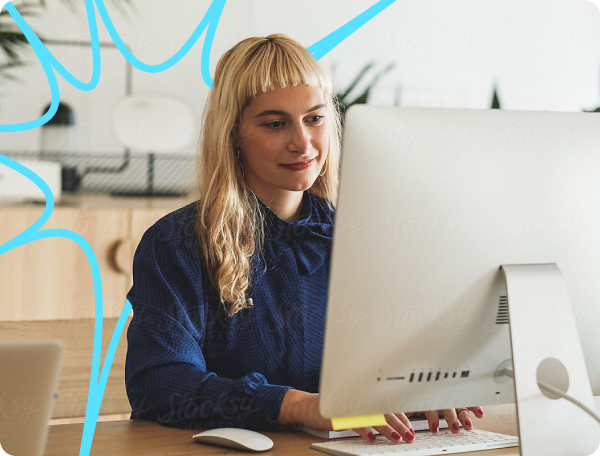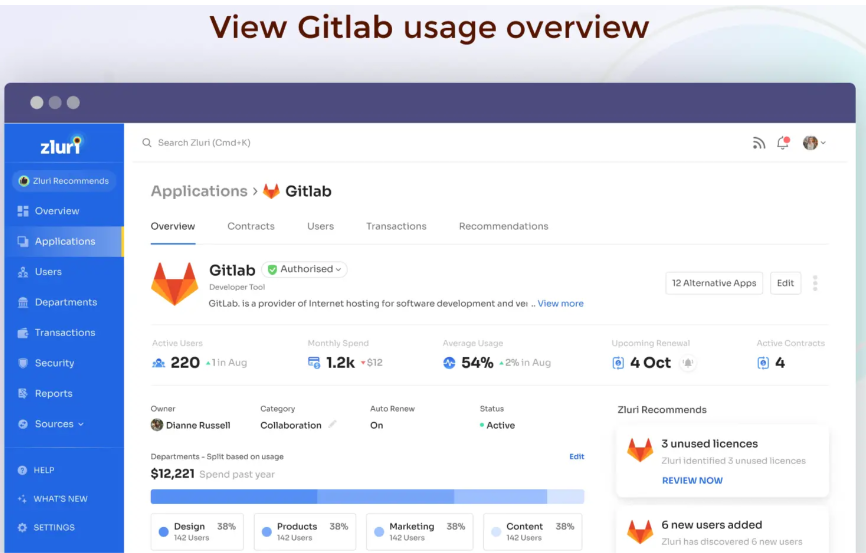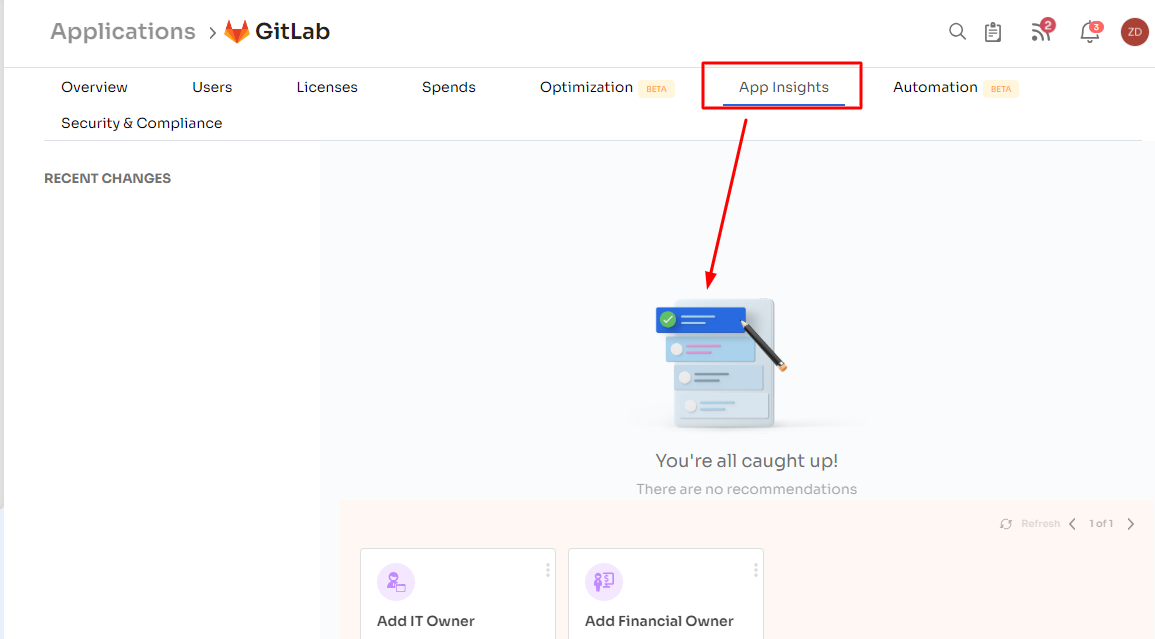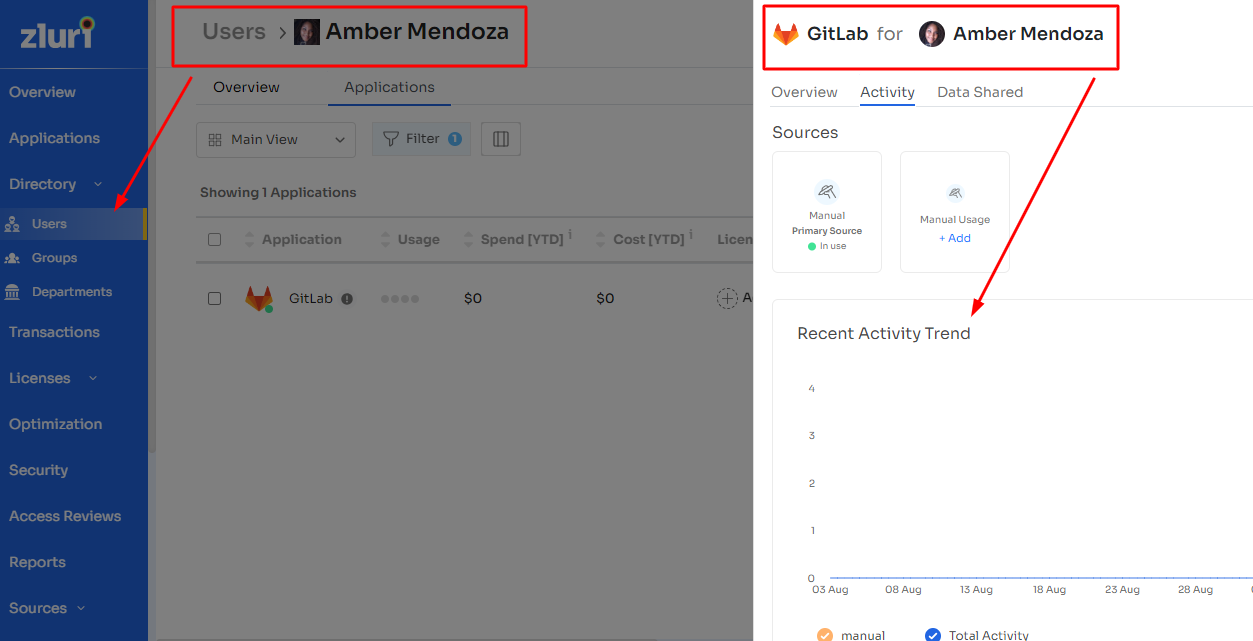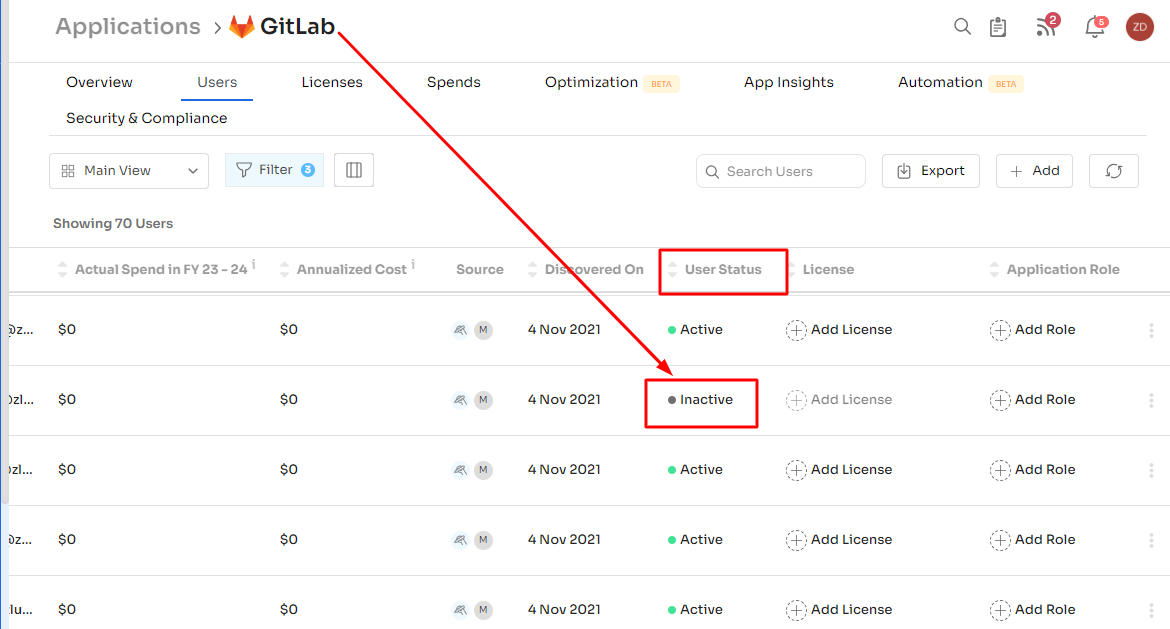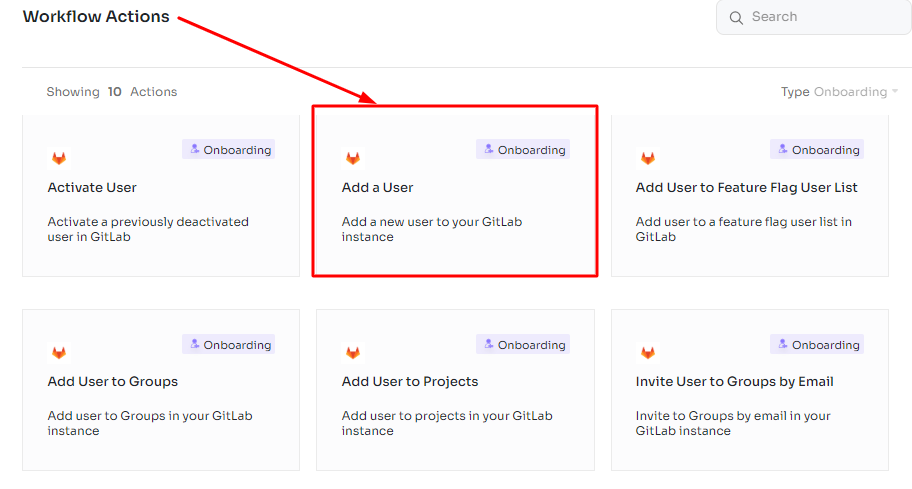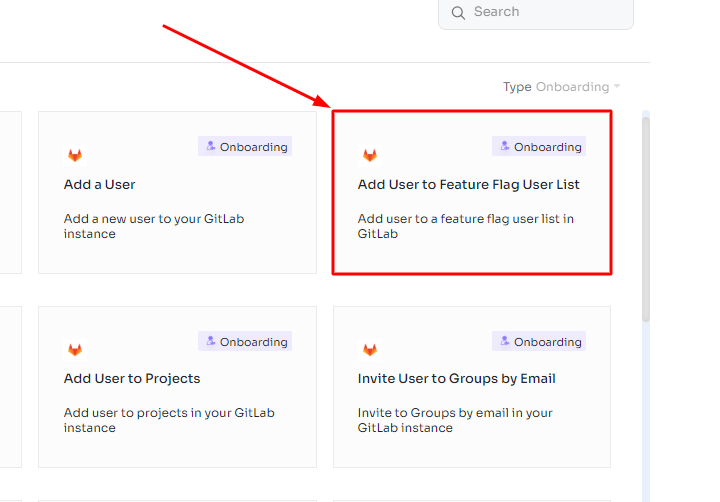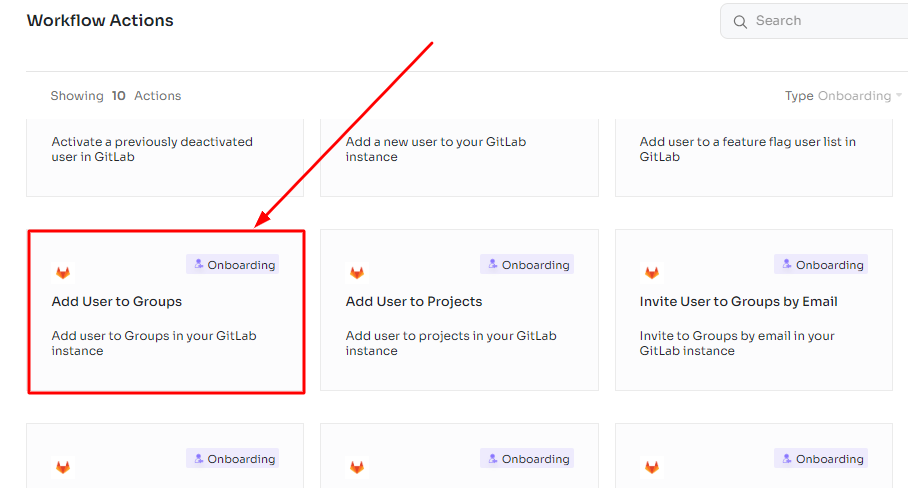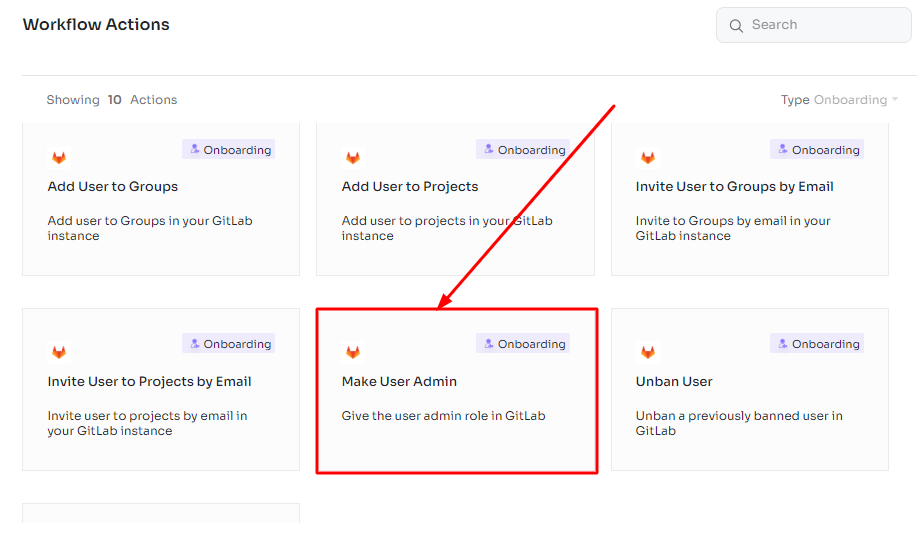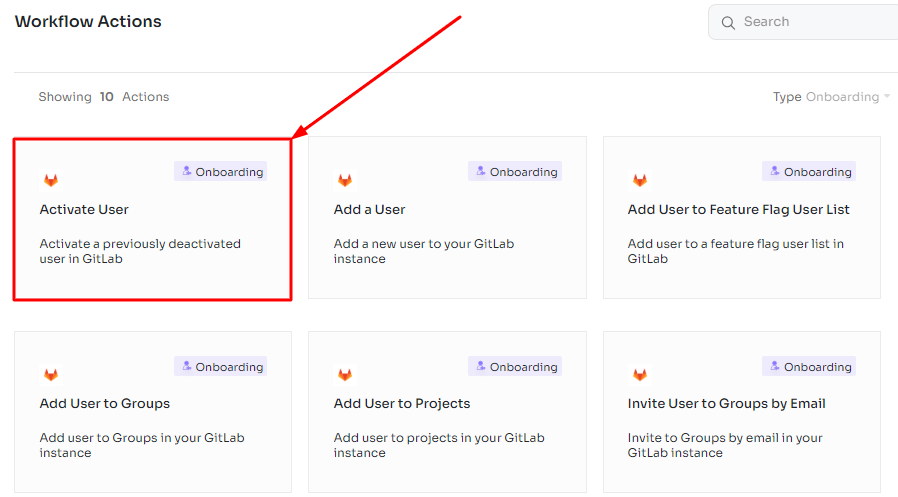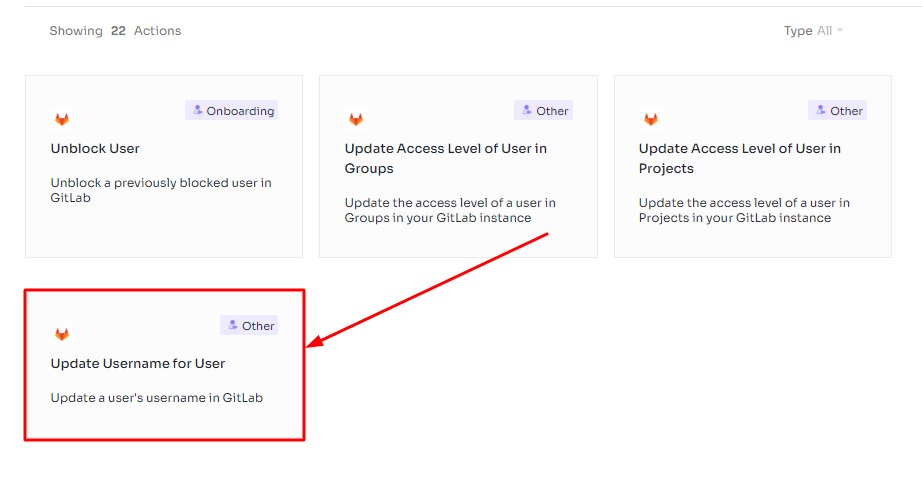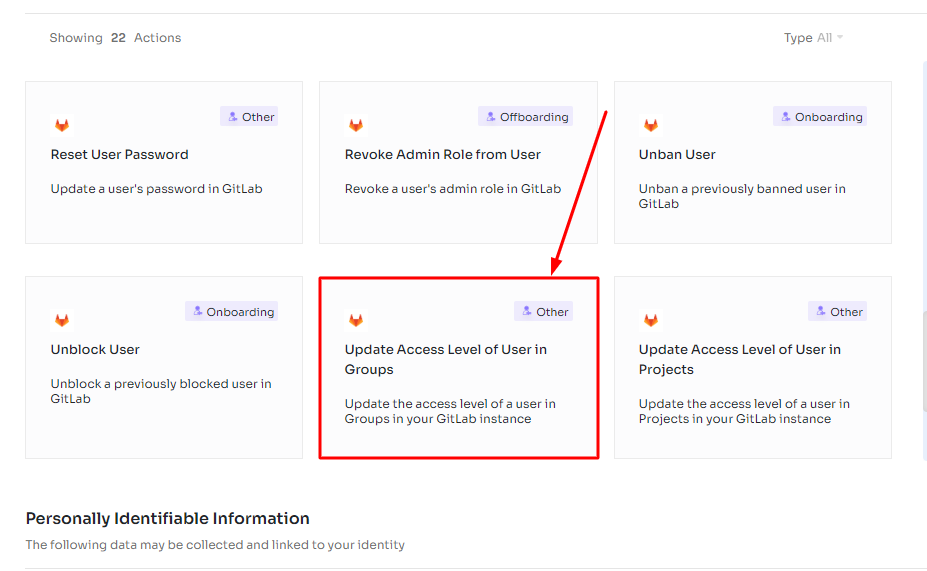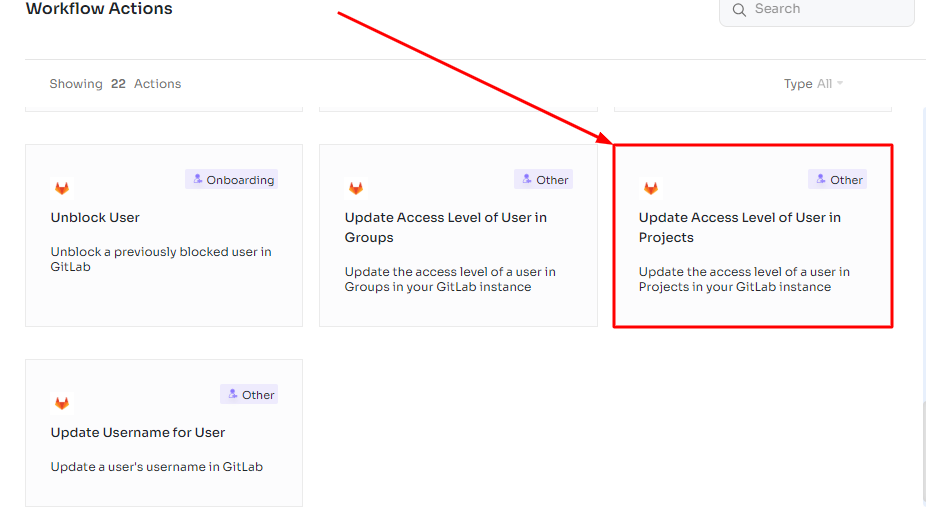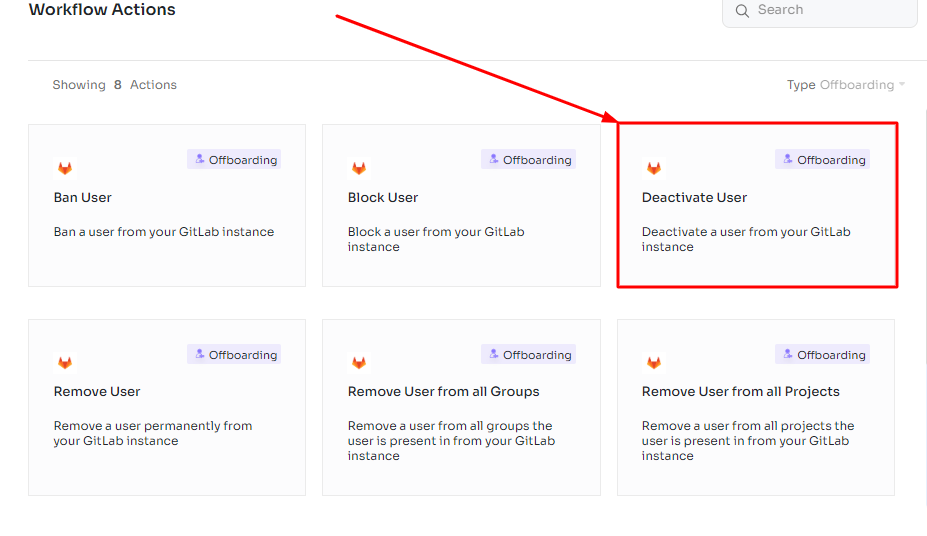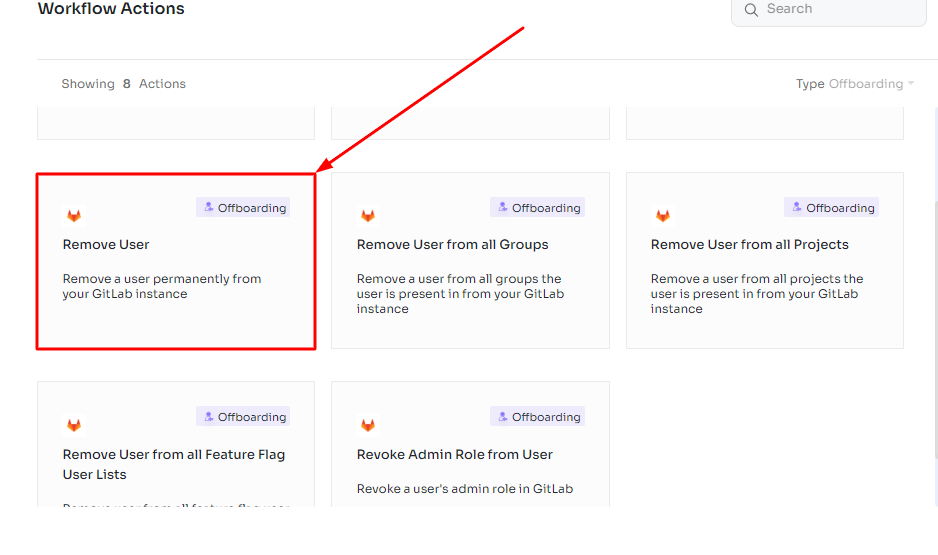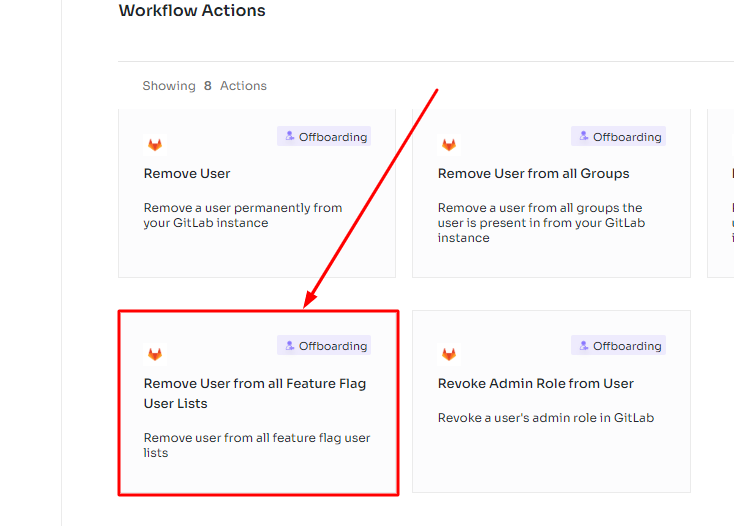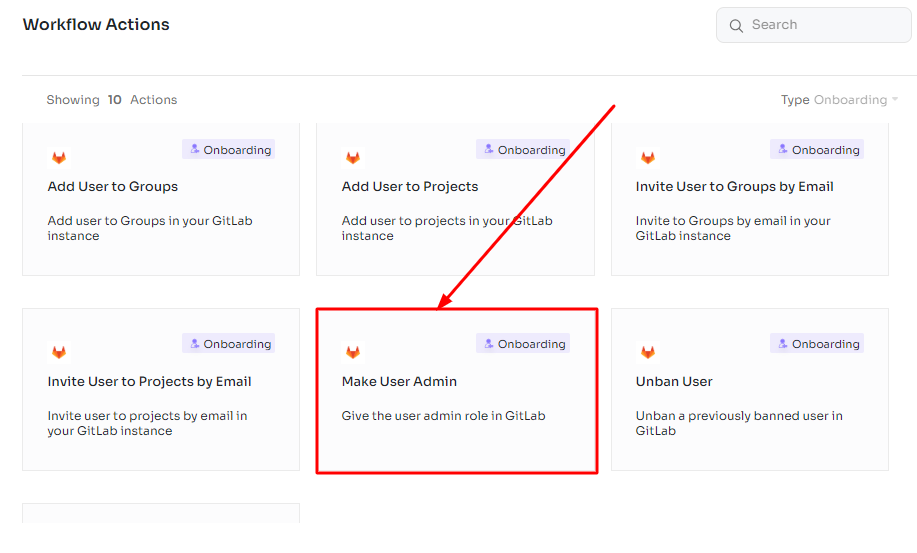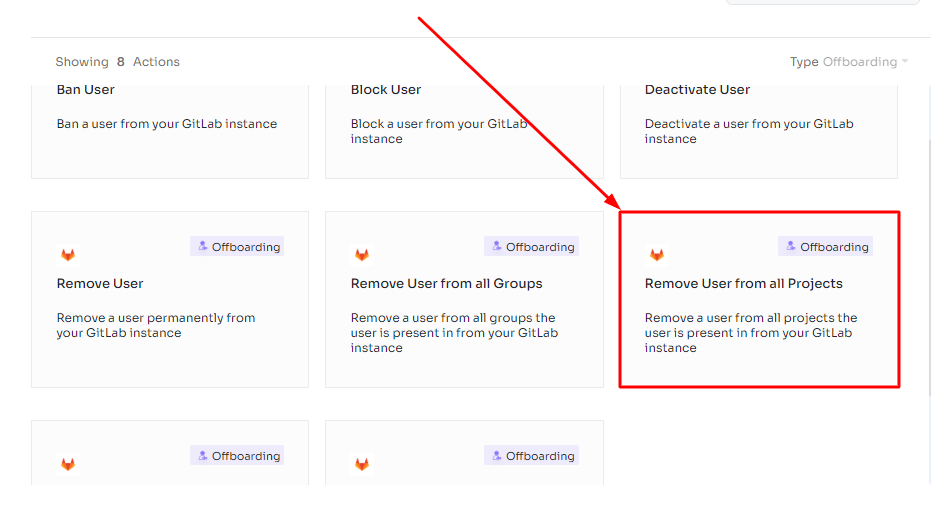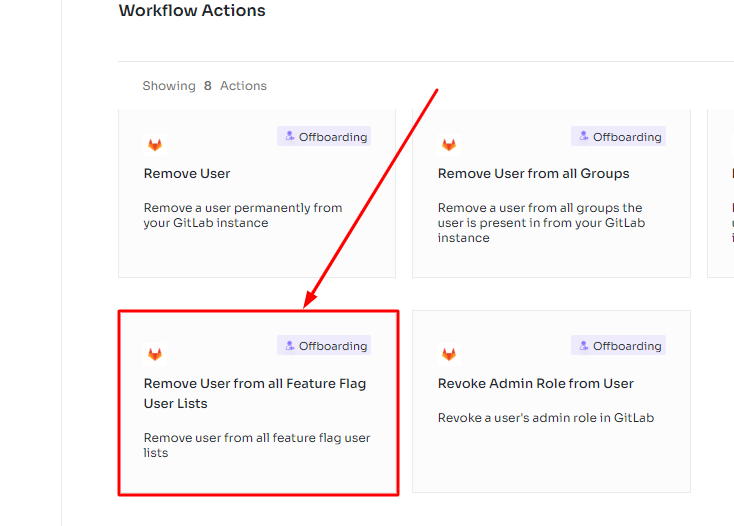Automation
• 7 min read
How Zluri Helps You Get More Out Of GitLab (Self Managed)
18th September, 2023
SHARE ON:
As an IT manager, you know how much time your team spends working with the GitLab tool every day. Your job involves making sure that everything runs smoothly in GitLab. This includes adding new users, managing user roles, and ensuring they have the right permissions to access what they need.
But what if we tell you that most of these tasks can be automated? Yes, you read it right, and this is where the integration of GitLab with Zluri becomes valuable.
GitLab functions as an internet platform for software development and Git-based version control. It merges Git's distributed version control capabilities with its own enhancements. Consequently, IT teams dedicate substantial time to working with GitLab and its processes.
Nonetheless, manual tasks within GitLab can prove time-intensive despite its advantages. Activities like managing user access and permissions and overseeing channels demand significant hours. However, this time investment can be streamlined through automation. This is where Zluri steps in to assist you.
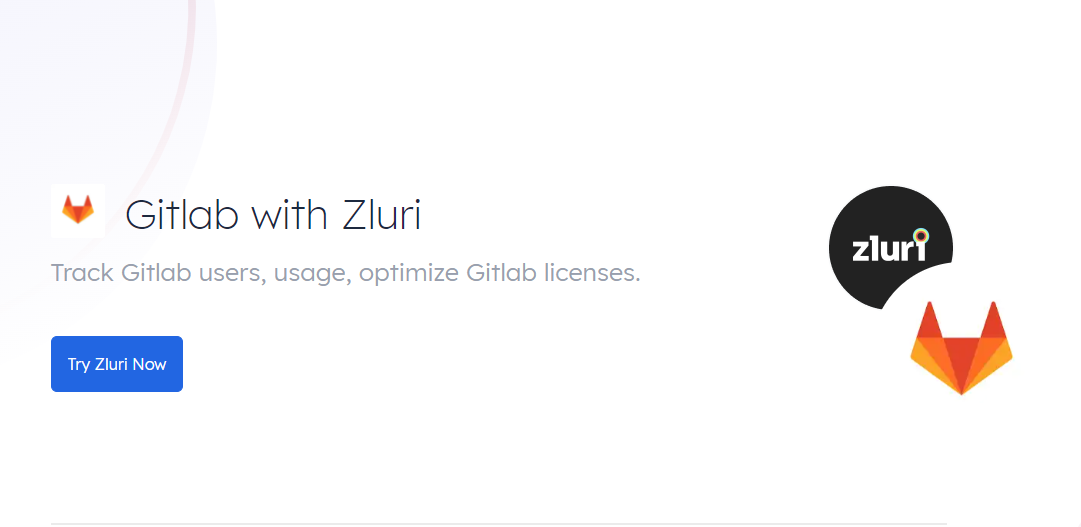
By directly integrating with GitLab, you gain the ability to effortlessly monitor users with GitLab licenses, understand their GitLab usage frequency, and identify which features they're utilizing. Zluri's integration with GitLab offers in-depth insights into user interactions, presenting detailed metrics for every user within your GitLab workspace. It also lets you track GitLab usage and manage spending efficiently.
With automated onboarding and offboarding workflows, you can simplify the complex processes of adding or removing users from GitLab. This integration not only makes it easier to unlock GitLab's full potential but also empowers you to make the most of your GitLab experience.
Automate & Streamline GitLab Tasks via Zluri's Integration
Efficiency is the backbone of any successful project, and when it comes to GitLab, maximizing productivity is paramount. Zluri's integration brings a host of advantages to your GitLab usage. Automating and simplifying tasks enhances efficiency, collaboration, and resource management. With Zluri's integration, the journey toward streamlined operations begins.
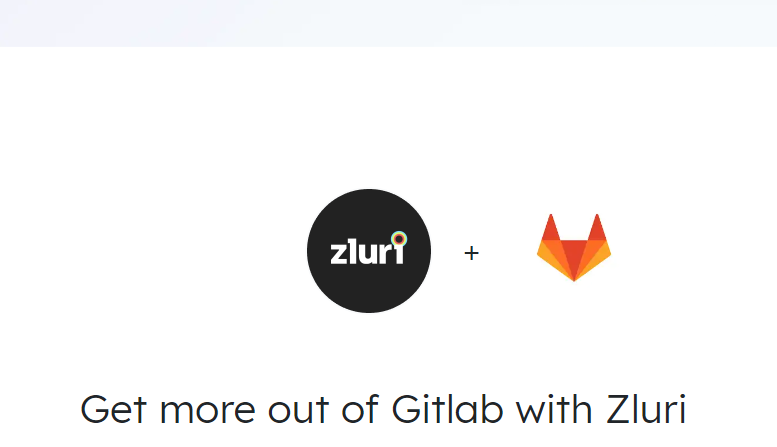
Here's how the integration can enhance your GitLab experience:
1. Get An Overview Of GitLab Users, Their Activity & Usage Patterns
Imagine you are the IT manager of a software development company that heavily relies on GitLab for version control and collaboration. Your team uses GitLab for various tasks like code management, issue tracking, and project planning. However, you notice that you're not entirely sure who is actively using GitLab, which features are being used the most, and whether users are using it safely or the app's security is effectively maintained and utilized.
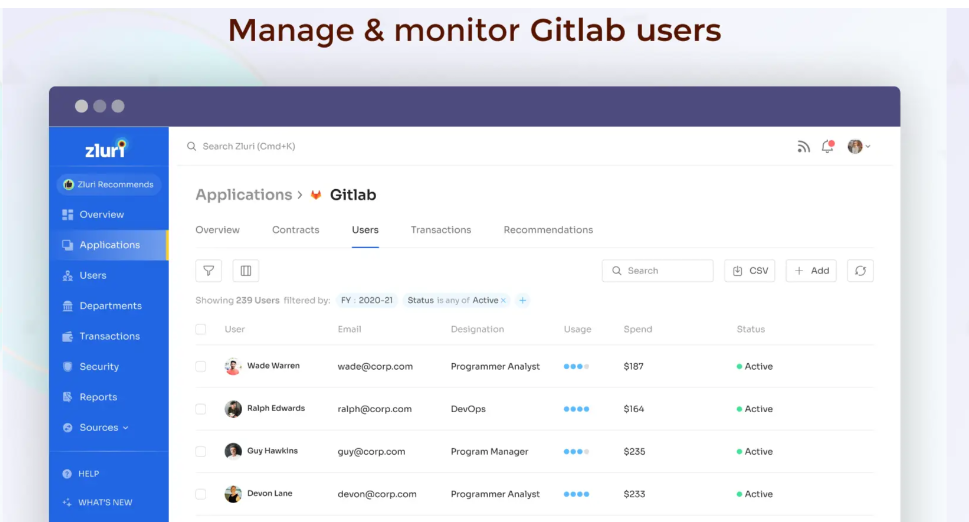
When you integrate Zluri with GitLab, you gain the ability to have a comprehensive understanding of how users are interacting with GitLab.
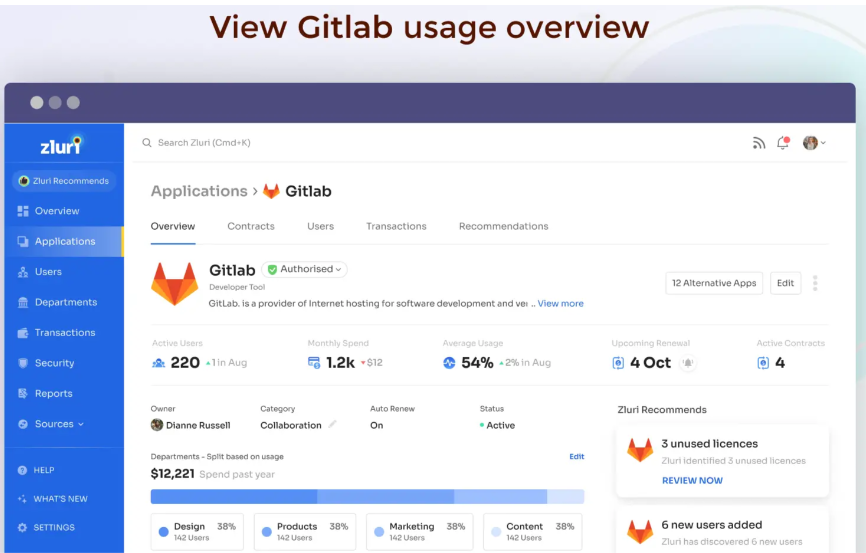
This includes insights into:
Users: You'll be able to see who is using GitLab, whether they are developers, project managers, or other team members. By integrating GitLab with Zluri, you gain a clear picture of all the users who are actively using GitLab. You can see who contributes to code repositories, participates in discussions, and engages with project activities.
![GitLab with Zlur]()
Activity: You can track what actions users are taking within GitLab, such as code commits, issue creation, or merge requests. This gives you a clear picture of their contributions and involvement.
![GitLab + zluri]()
Usage Patterns: Zluri's integration enables you to identify usage patterns among users. For instance, you can see how frequently users are accessing GitLab, which features they're utilizing the most, and how they engage with different aspects of the platform.
![GitLab+Zluri]()
Identifying Inactive Users: Zluri's integration helps you identify users who haven't been active on GitLab for a while. For instance, you might find that some team members haven't made any contributions or logins for a significant period. This information is valuable, as it enables you to reassign or optimize licenses, ensuring that you're only paying for what you actually need.
![Identifying Inactive Users]()
This overview allows you to make informed decisions about resource allocation, project management, and training efforts. It's like having a detailed map of how users use GitLab, which helps you optimize workflows and ensures that the tool is used effectively to meet your goals.
2. Manage GitLab User Assignment, Removal, & Access Updates
Efficient management of user accounts within GitLab is paramount. This entails overseeing user assignments, handling user removals, and ensuring that access permissions are kept up-to-date. This process streamlines project collaboration, bolsters security, and aligns user roles with evolving project requirements.
User Enrollment During Onboarding:-
Add a New User to Your GitLab Instance:
![Add user]()
Integrate a fresh user into your GitLab system. This could be a new team member who needs access to your projects and repositories.
Add User to a Feature Flag User List in GitLab:
![GitLab+Zluri]()
Include a user in the list of individuals who can access and test specific feature flags. For example, when testing a new feature, you might want to grant access to a select group of users before releasing it to everyone.
Add User to Groups in Your GitLab Instance:
![GitLab+Zluri]()
Place a user into specific groups within your GitLab instance. This is helpful for organizing users with similar responsibilities or access levels. For instance, you can have a "Developers" group and an "Admins" group.
Add User to Projects in Your GitLab Instance:
Grant a user access to particular projects within GitLab. For example, if someone joins a new project team, you can give them the necessary permissions to contribute.
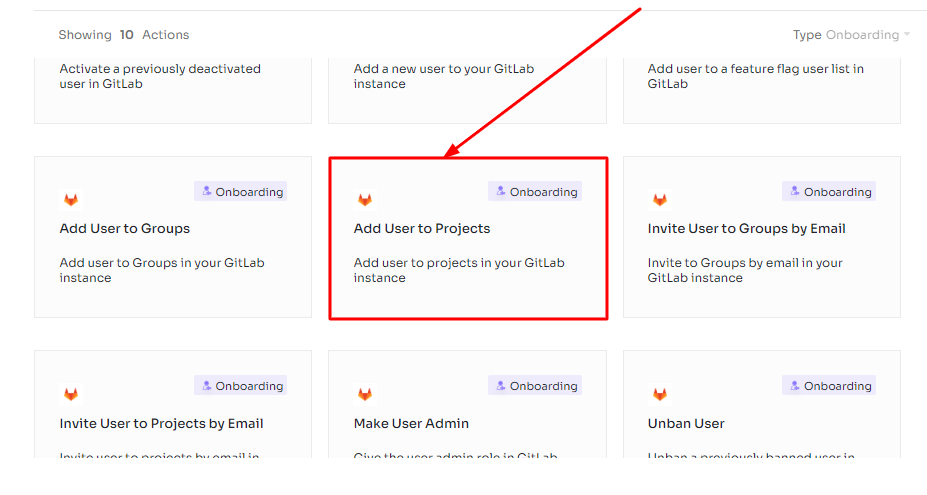
Invite User to Projects by Email in Your GitLab Instance:
Send an invitation to a user via email, inviting them to participate in a specific project. This is useful when you want to involve external collaborators who aren't yet part of your GitLab instance.
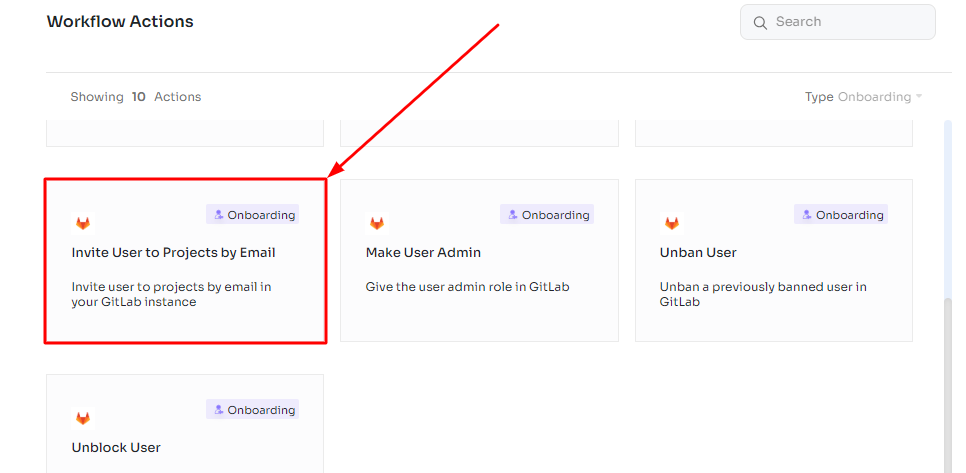
Make User Admin:
![Make User Admin]()
Elevate a user's privileges to the administrator level. This is typically reserved for users who need to manage and configure GitLab settings, users, and projects.
Activate a Previously Deactivated User in GitLab:
![Activate a Previously Deactivated User in GitLab]()
Reinstate a user who was previously deactivated on your GitLab platform. For instance, if an employee returns to your organization after a leave of absence, you can reactivate their access to continue collaborating on projects.
In GitLab, these actions allow you to control user access, collaboration, and project management efficiently. Each action serves a specific purpose in managing your team's workflow and permissions within the GitLab ecosystem.
Updates During Mid-lifecycle changes:-
Update Username for User:
![Update Username for User]()
This action allows you to modify the username of a user in your GitLab instance. This can be useful if a user's name changes due to a legal change or for any other reason, and you want their username to reflect that change.
Update the Access Level of a User in Groups in Your GitLab Instance:
![update the access]()
This function lets you change the level of access a user has within specific groups in your GitLab instance. It's crucial for managing permissions and ensuring that users have the appropriate access rights for their roles within group-related activities.
Update Access Level of User in Projects:
![update access level]()
Similar to the previous point, this action enables you to modify the access level of a user, but specifically within projects in your GitLab instance. It's essential for controlling a user's involvement and privileges in individual projects, aligning their access with their responsibilities.
User Deactivations & Access Removals During Offboarding:-
Deactivate User:
![Deactivate User]()
Disable a user's access and privileges within your GitLab instance. This is typically done when a user no longer requires access due to role changes, termination, or other reasons.
Remove User:
![Remove User]()
Part of the offboarding process, this action involves permanently removing a user from your GitLab instance. It's the final step when a user is no longer associated with your organization.
Revoke Admin Role from User:
![Revoke Admin Role from User]()
As a part of the offboarding process or due to role changes, you may need to revoke an admin role from a user. Admins have elevated privileges, and this action removes those permissions, aligning their access with their new role or status.
Remove User from all Groups:
![Remove User from all Groups]()
During the offboarding process, you may need to remove users from all groups they were part of within your GitLab instance. This ensures they no longer have access to any group-related resources.
Remove User from all Projects:
![Remove User from all Projects]()
As part of offboarding, you can remove users from all projects they were involved in within your GitLab instance. This prevents any further access or contributions to these projects.
Remove User from all Feature Flag User Lists:
![Remove User from all Feature Flag User Lists]()
When offboarding, it's essential to remove a user from all feature flag user lists. This ensures they can no longer access experimental or restricted features in your GitLab instance.
These actions are essential for managing user access and security within your GitLab instance. They are particularly crucial during offboarding processes to ensure that former employees or users can no longer access sensitive data or resources.
3. Monitor & Oversee Active GitLab Licenses, Ensuring Optimal Allocation & Usage
The allocation and utilization of licenses play a pivotal role in the efficiency, scalability, and cost-effectiveness of any SaaS environment. Properly managing these licenses ensures that resources are optimally distributed, enabling teams to leverage the full potential of GitLab's collaborative and development capabilities.
Through its seamless integration with GitLab (Self Managed), Zluri equips IT teams with powerful tools for efficiently monitoring GitLab license holders.
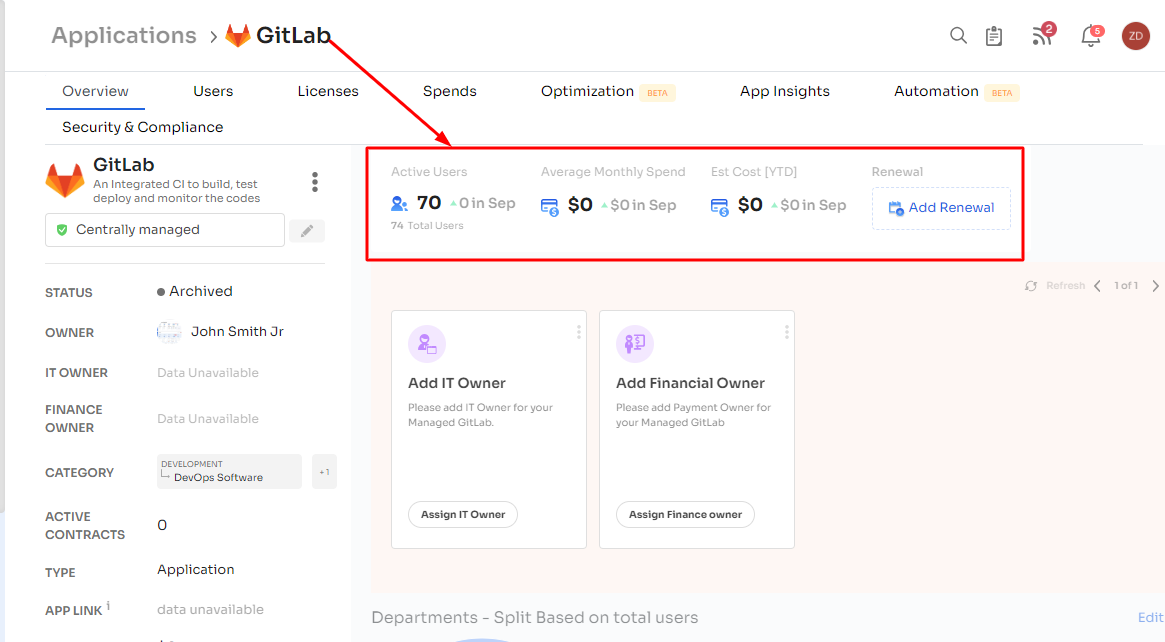
This integration delivers comprehensive insights into the usage behaviors of every user within your GitLab environment, contributing significantly to the optimization of license utilization by providing a transparent view of how licenses are being utilized.
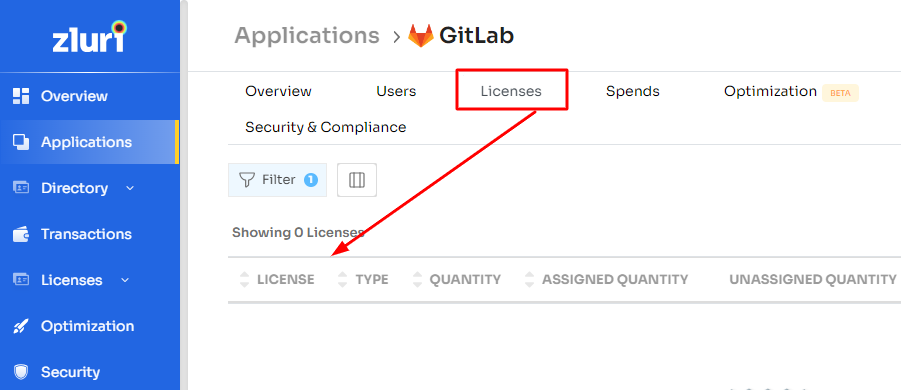
Armed with this valuable data, IT teams can promptly identify underutilized licenses, spot unused features, and uncover opportunities for more effective license allocation. With a granular understanding of user engagement and feature adoption, organizations can make well-informed decisions regarding license allocation, thus avoiding unnecessary expenditures and ensuring resources are directed where they generate the highest value.
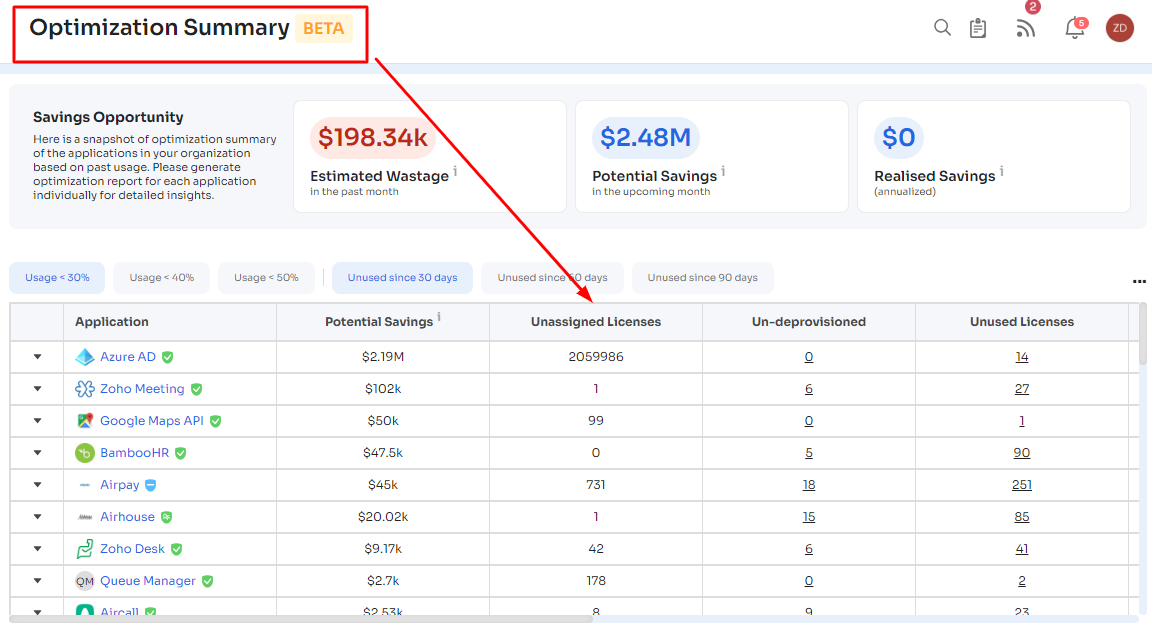
For example, let's say you have a team of 20 developers. With the GitLab-Zluri integration, you realize that only 15 of them are actively using GitLab on a regular basis. Out of these 15, 5 developers consistently use advanced features like merge requests and CI/CD pipelines, while the others focus mainly on code commits. You also notice that 2 developers haven't logged in for the past two months.
Using these insights, you can optimize your spending by reallocating licenses from inactive users to those who need them more. This saves costs and ensures that your team's resources are utilized efficiently.
Moreover, you can encourage inactive users to engage more with GitLab or consider whether their licenses are needed at all. This data-centric approach ensures that each license fulfills its intended role effectively, resulting in cost savings and enhanced resource management.
Hence, integrating GitLab with Zluri provides you with valuable insights, allowing you to manage licenses more effectively and optimize your spending based on real usage data.
Now that you're familiar with the advantages and use cases of integration, let's guide you through the steps to achieve it.
Integrate Zluri With GitLab in A Few Simple Steps
In just a few straightforward steps, you can seamlessly combine the capabilities of Zluri with the powerful features of GitLab. This integration enhances your ability to efficiently manage your GitLab resources and gain valuable insights, all with minimal effort. Let's dive into these simple steps that will have Zluri and GitLab working together seamlessly for your organizational benefit:
Step 1: Navigate to Gitlab Preferences.
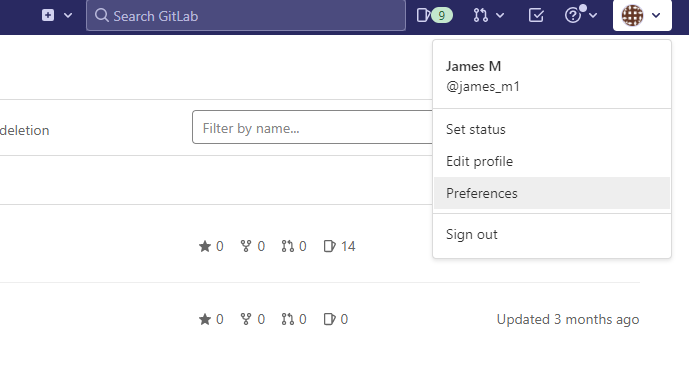
Step 2: On the left sidebar, click on Access Tokens.
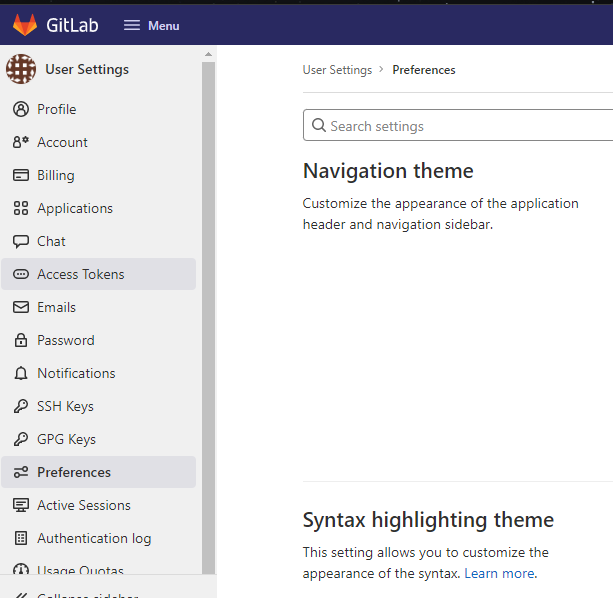
Step 3: Provide a name for the token and, if desired, set an expiry date.
Note: It's recommended to set an expiry date of at least 6 months.
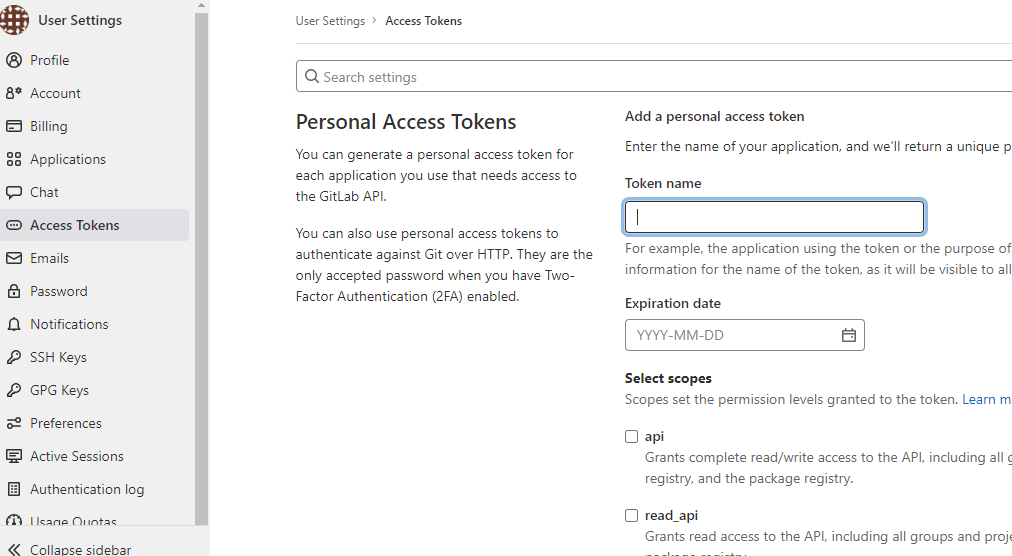
Step 4:Choose the following scopes: 'read_user' and 'read_api.'
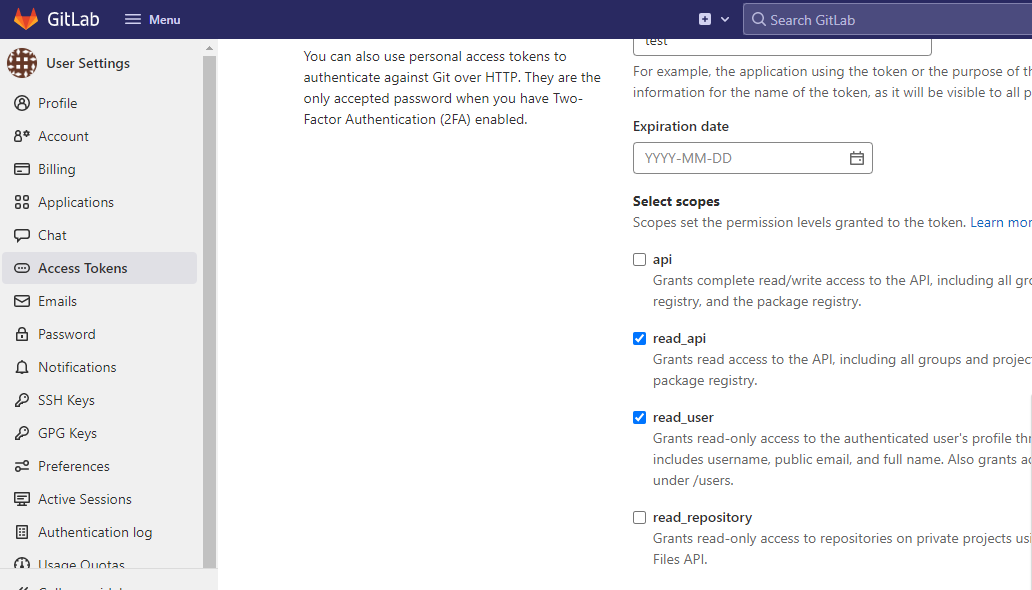
Step 5:Click on Create personal access token.
Step 6:Copy the generated Personal Access Token and paste it at the designated location.
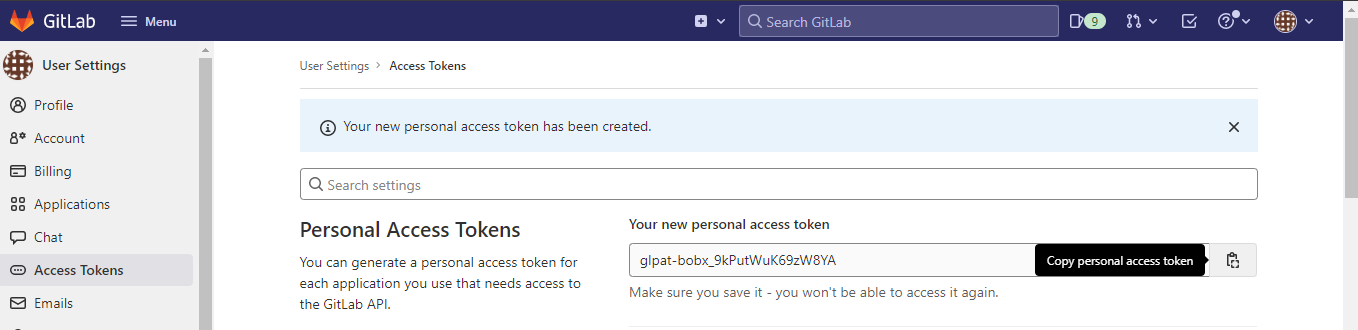
Step 7: You have the option to revoke the token at any time from here.
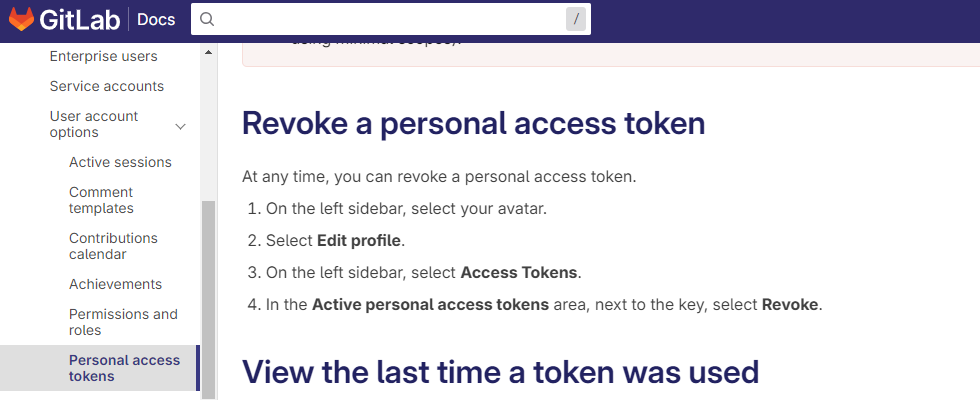
Don't wait! Book a demo today to unleash the full potential of this robust integration.
Related Blogs
See More
Subscribe to our Newsletter
Get updates in your inbox