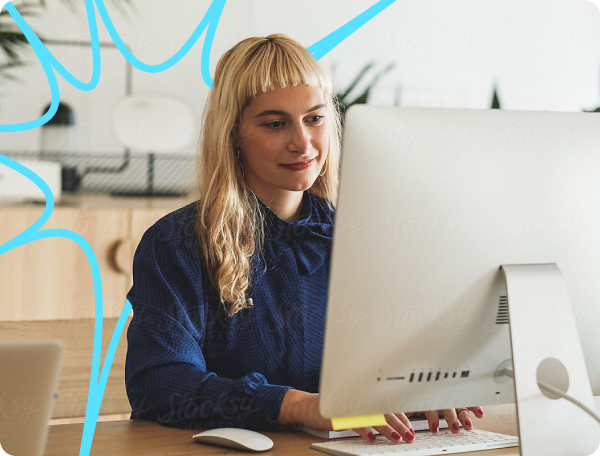Best Practices
• 5 min read
5 Best Practices for Microsoft 365 Offboarding in 2024
1st February, 2024
SHARE ON:
Microsoft 365 offboarding is crucial to an enterprise's security and data management, helping IT admins protect sensitive information and ensuring that IT resources are used effectively. The offboarding process involves revoking users' access to Microsoft 365 applications and services, such as SharePoint, OneDrive, and Teams.
As this process is important for security reasons, following the best practices ensures that confidential information is not accessible to unauthorized users.
Businesses must ensure ex-employees are duly offboarded; if not, it can lead to significant risks and security challenges.
So, it is important for organizations to have transparent offboarding processes and policies in place to ensure that former employees' access, especially access to sensitive apps like Microsoft 365, is revoked.
For instance, if a former employee's Microsoft 365 account is not properly deleted, it can create security risks for the business. This is because the ex-employee may still access sensitive data, which can be misused or shared with someone outside the organization.
This was just one scenario; several others can cause severe revenue and reputational damage in real-time. So it's essential for an organization to implement the best 365 offboarding practices to avoid such risks.
Why Is Secure Microsoft 365 Offboarding Important?
There are a few reasons why secure offboarding is important, those are:
To safeguard your organization's crucial data from loss or leakage due to security breaches or cyberattacks, which former employees can initiate.
It is helpful to retain ex-employee data, ensuring former employees don't have access to Microsoft 365 data that they can compromise.
You can also reuse or reclaim the former employee's license, which will help you reduce and save on license costs.
Now that you have understood the concepts, you must focus on implementing the best practices.
Top 5 Practices for Seamless Microsoft 365 Offboarding
Below are the top 5 best practices you can follow to simplify your organization's Microsoft 365 offboarding process.
1. Logout Ex-Employees from all Microsoft 365 Sessions
When an employee exits, what is the first thing that you will do? It's a straightforward answer; you will revoke all the employee's access. However, the catch here is that you have to remove all access immediately, the moment when the employees leave.
So that they stay in the organization with access to your crucial data, which they can compromise, resulting in data breaches.
The best practice is to identify which Microsoft 365 applications and resources it can access and log out former employees from all the sessions.
How will Zluri help you with it? While you create an offboarding workflow, it will automatically view all employee access to Microsoft 365 apps. Thus, viewing the access permissions in a single dashboard becomes easier, and you can revoke them all at once without missing out on any.
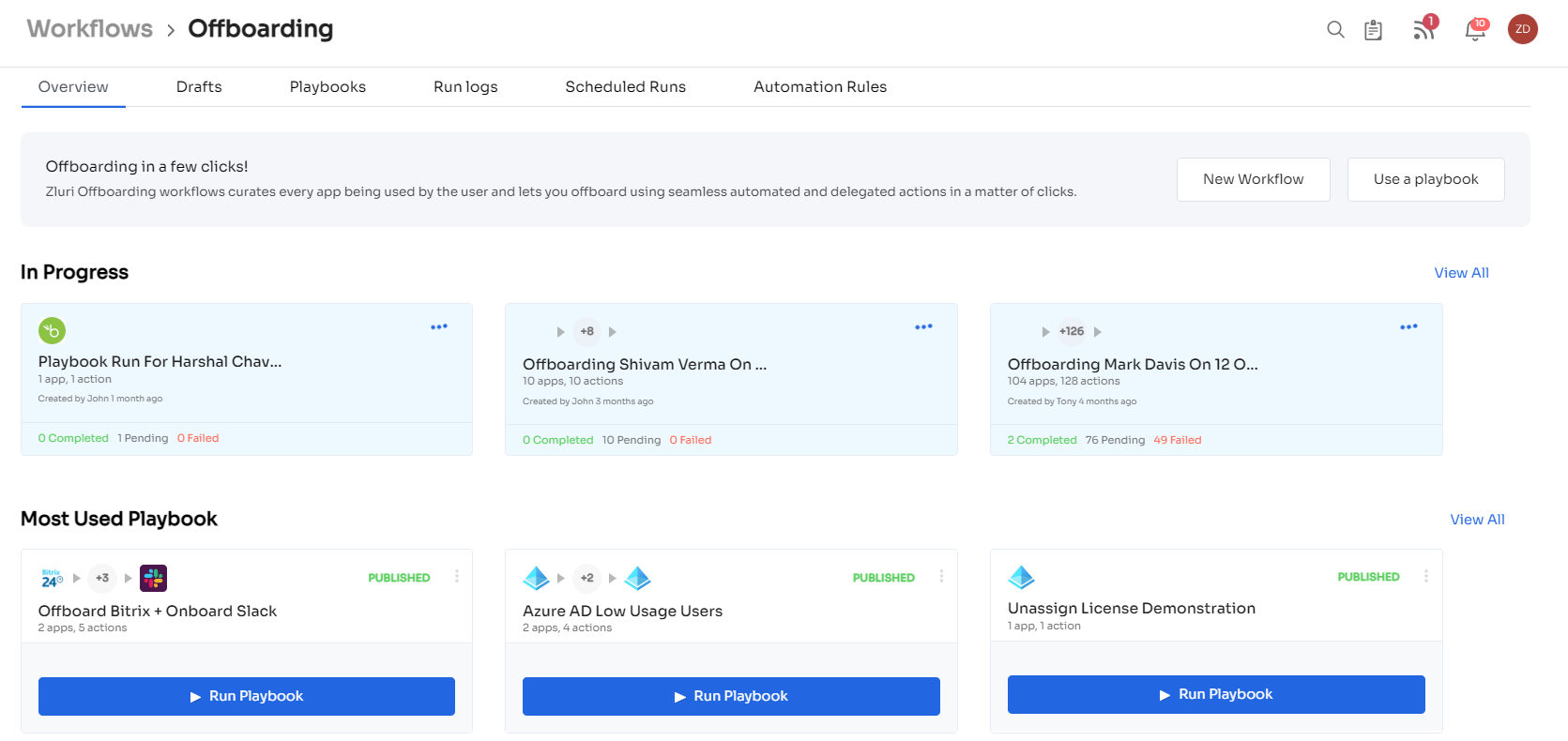
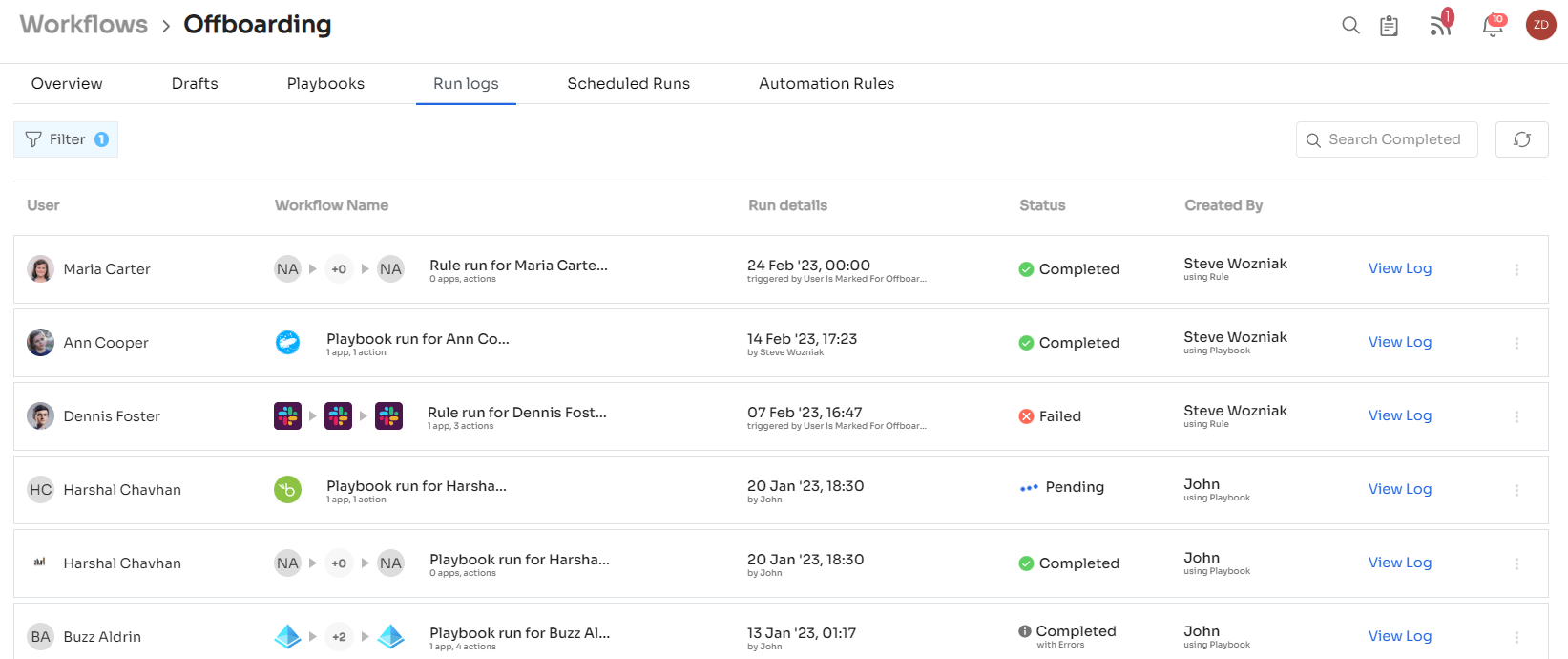
2. Reset Password & Block Account Sign-in
There are chances that ex-employees might try to sign in back with the same password and old account to access Microsoft 365 apps. The reason can be anything, such as using the old data for their benefit, selling it to competitors, and more.
However, these reasons are not much of a concern; the focal point is the organization's data; if any damage occurs to it, there can be an increase in the threat to the business reputation.
The feasible way to deal with it is to disable sign-in or reset the password; this will prevent former employees from signing back into Microsoft 365.
However, resetting the password will take time, so here you can opt for a tool like Zluri that will automate the password management process. In addition, Zluri integrates with Single-Sign-On and Multi-Factor Authentication, so you no longer need to worry about passwords.
To sign in, the employees need first to verify their identity; only then will they get access to the Microsoft 365 app. Therefore, if an employee departs from the organization, it will get updated in the HR system, and Zluri integrates with the HR system and automatically blocks the account. Hence, there is no possible way for an ex-employee to attempt unauthorized access; even if they try to access it with their old account, it will be invalid.
This will minimize the potential security risks that can take place due to unauthorized attempts by ex-employees.
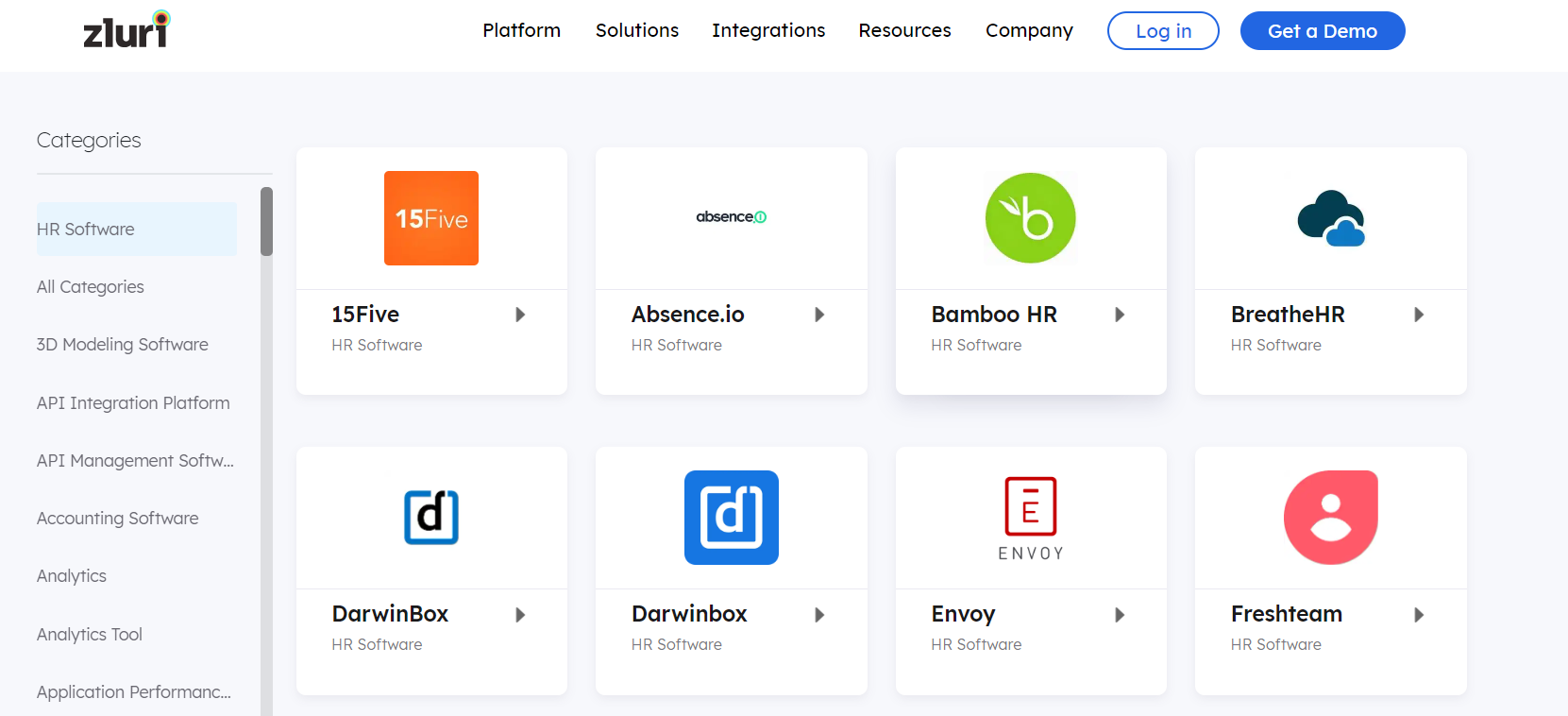
3. Move Ex-Employees' OneDrive Data To Other Location
Do you know that after you delete the employee's account, you will lose the data associated with that account after 30 days? If you weren't aware of it, don't worry, you know it now. However, if you don't want to lose that data, you need to move it to a safer location before you even delete an employee's account.
But how to do that? You can copy or move the Microsoft 365 data to your own OneDrive or a shared library. There, it will be safer to keep, and former employees won't be able to access it.
However, there is a point to note if you only remove the license without deleting the ex-employee account, the ex-employees data will still be accessible even after 30 days.
With Zluri, you can move all the data from former employees' accounts to Zluri's single centralized database, where Microsoft 365 data can be stored securely.
In certain instances, such as while transferring data from one location to another, you might lose your Microsoft 365 data due to one reason or the other. To avoid such a scenario, Zluri's data recovery capabilities come in place; you will be able to retrieve the lost data within a short span of time.
4. Remove Deprovisioned Employee From All Groups
Revoking access to Microsoft 365 apps and data is not enough; you have to remove them from the groups and channels; this will help keep the groups free of stale accounts.
Suppose the former employees remain added to the group even after exiting the organization. In that case, they will get notified of the information that is shared in the group, which they can hamper. So it's crucial to remove the former employees from the group on time to safeguard the information against such threats.
In this situation, Zluri helps you remove the employees from all the groups, channels, and projects with just a few clicks through automation. It's a hassle-free process, saving you time and effort and, most importantly, error-free.
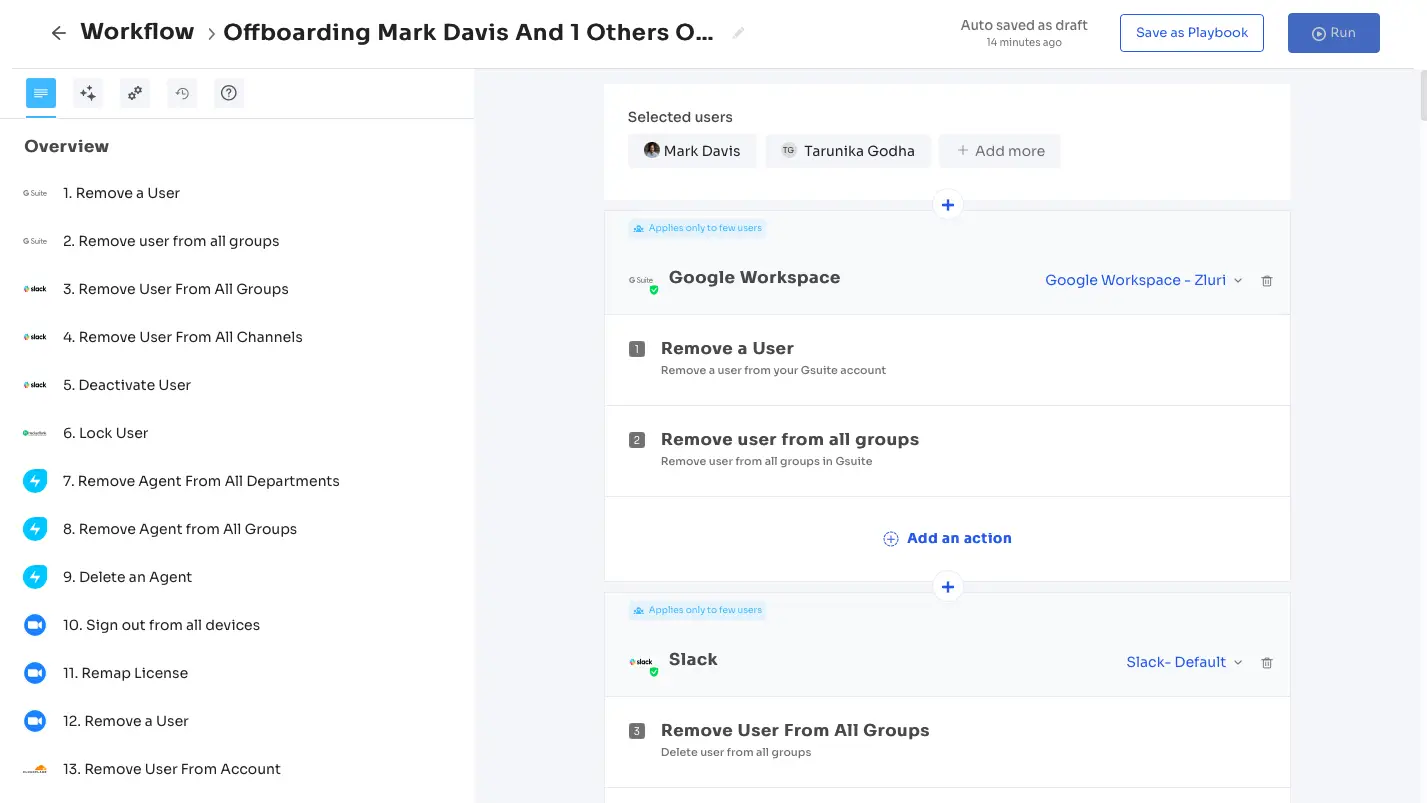
5. Remove the access Or Re-Assign the license to new employees
You might have thought everything is covered at this point, but there is more to it. Upon employees' departure, their Microsoft 365 app licenses remain unused, consuming unnecessary costs. If you want to optimize your SaaS cost, you need to utilize the unused Microsoft 365 app licenses, but how will you do that?
The best way is to re-assign those licenses to new employees or other employees who need them for their work or can reclaim them. Furthermore, it will help you reduce the Microsoft 365 app license cost by avoiding purchasing the same licenses again.
How does Zluri come into the picture in this scenario? With Zluri, you can view all the Microsoft 365 app licenses in a single dashboard, such as licenses that are being used and those that are unused. So once the Microsoft 365 app licenses free up upon employees' exit, you can view them and use those licenses to re-assign to new users or reclaim them.
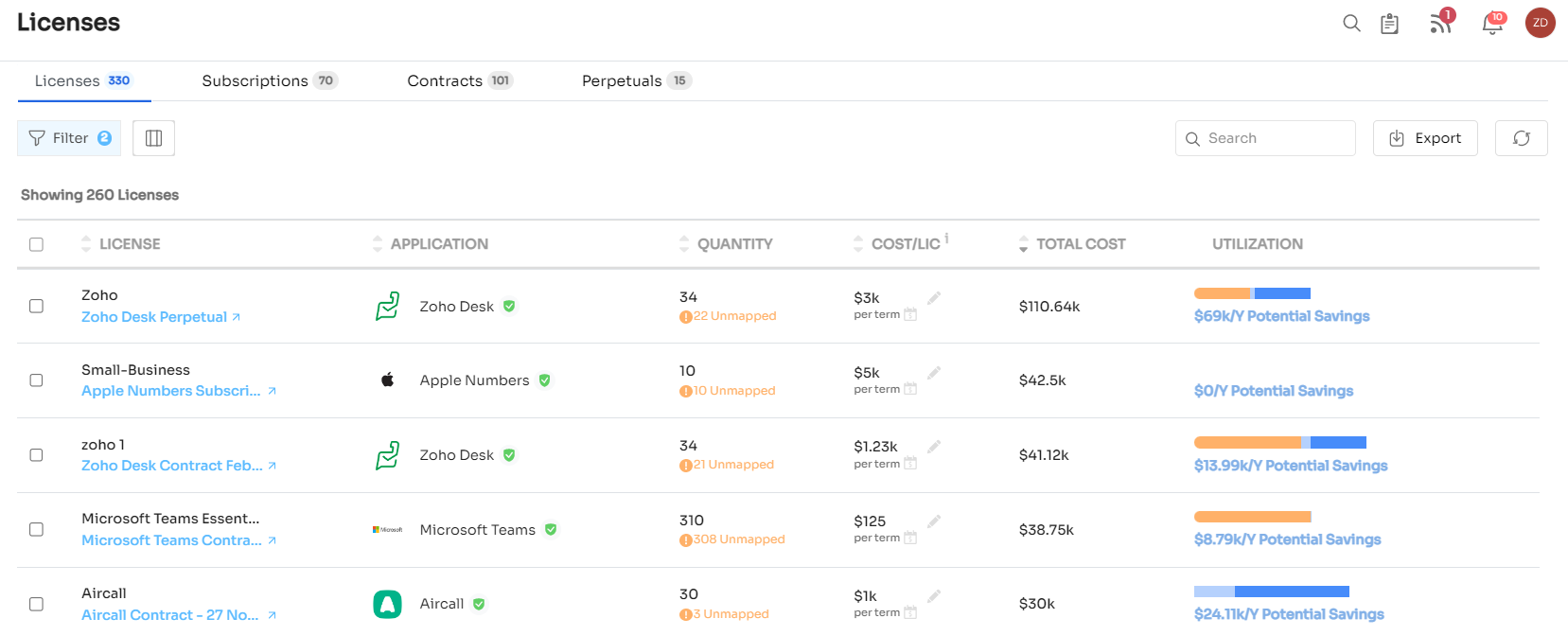
Zluri doesn't stop here; it effectively manages your Microsoft 365 app license in the organization and analyzes your business needs which helps you to shift to a suitable tier without wasting SaaS costs on duplicate and unused licenses. It also gives you real-time alerts on updates. How does the alert work?
By default, it sends you alerts 30 days, 15 days, 7 days, and 1 day prior to renewal for subscriptions and 30 days and 7 days prior for contracts; you can also set these alerts at your convenience. This helps you prioritize those renewals first, which are important and need discussions.
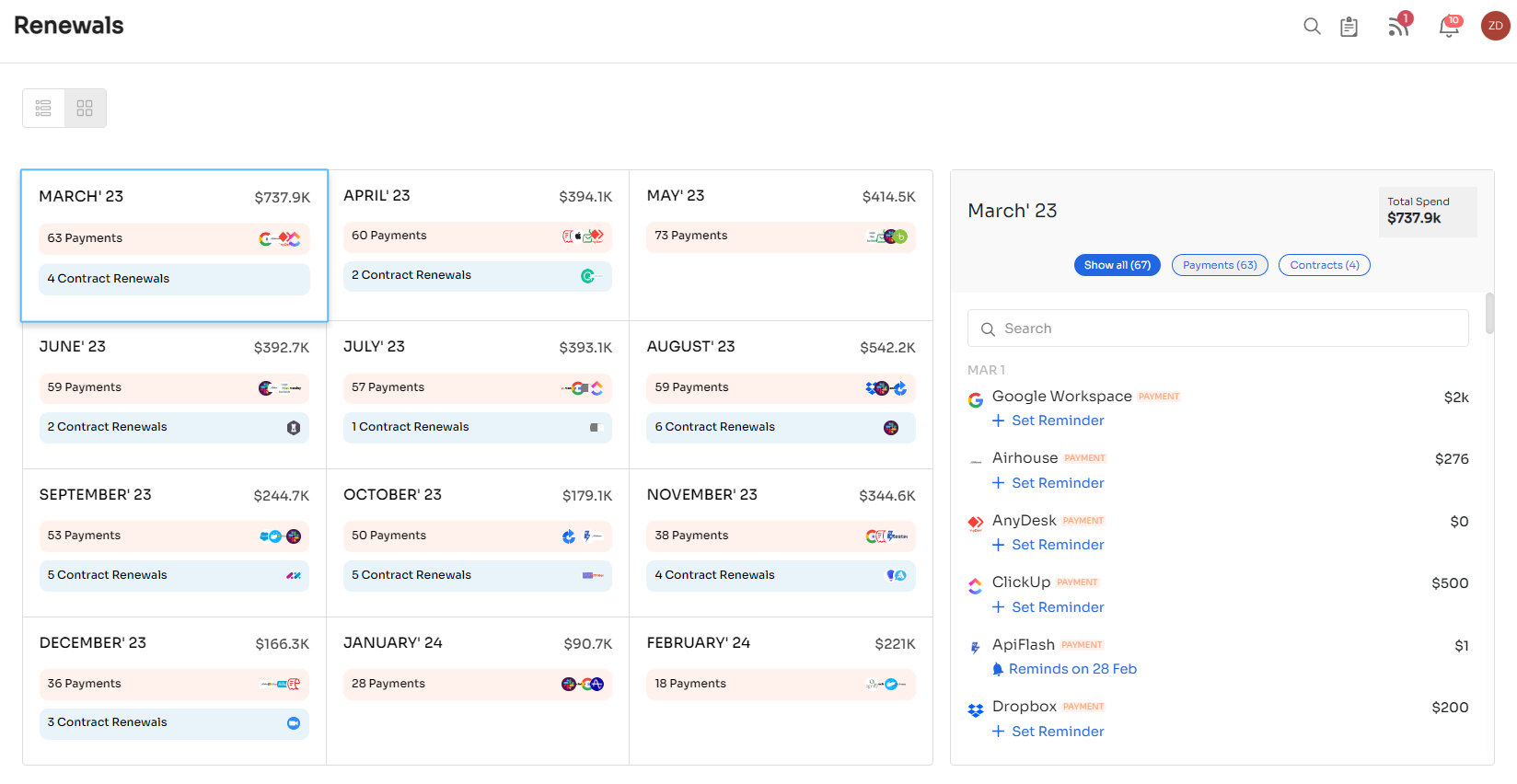
Now you have a better understanding of how Zluri helps you implement the Microsoft 365 best practices. However, you can check out its other exquisite user lifecycle management capabilities. You never know; it can help your organization in different ways also. So book a demo now and see for yourself how it can benefit your business.
About the author
Ritish is one of the co-founders of Zluri, the SaaS management tool for IT teams. He leads the Marketing and Partnerships as part of his role. Before Zluri, he was part of the founding team at KNOLSKAPE and Co-Founder at Cranium media. Ritish is an MBA graduate and is passionate about building, and scaling businesses ground up. He is an avid reader and loves exploring book stores and libraries in different parts of the world. He loves painting with his 4-year-old daughter.
Related Blogs
See More
Subscribe to our Newsletter
Get updates in your inbox